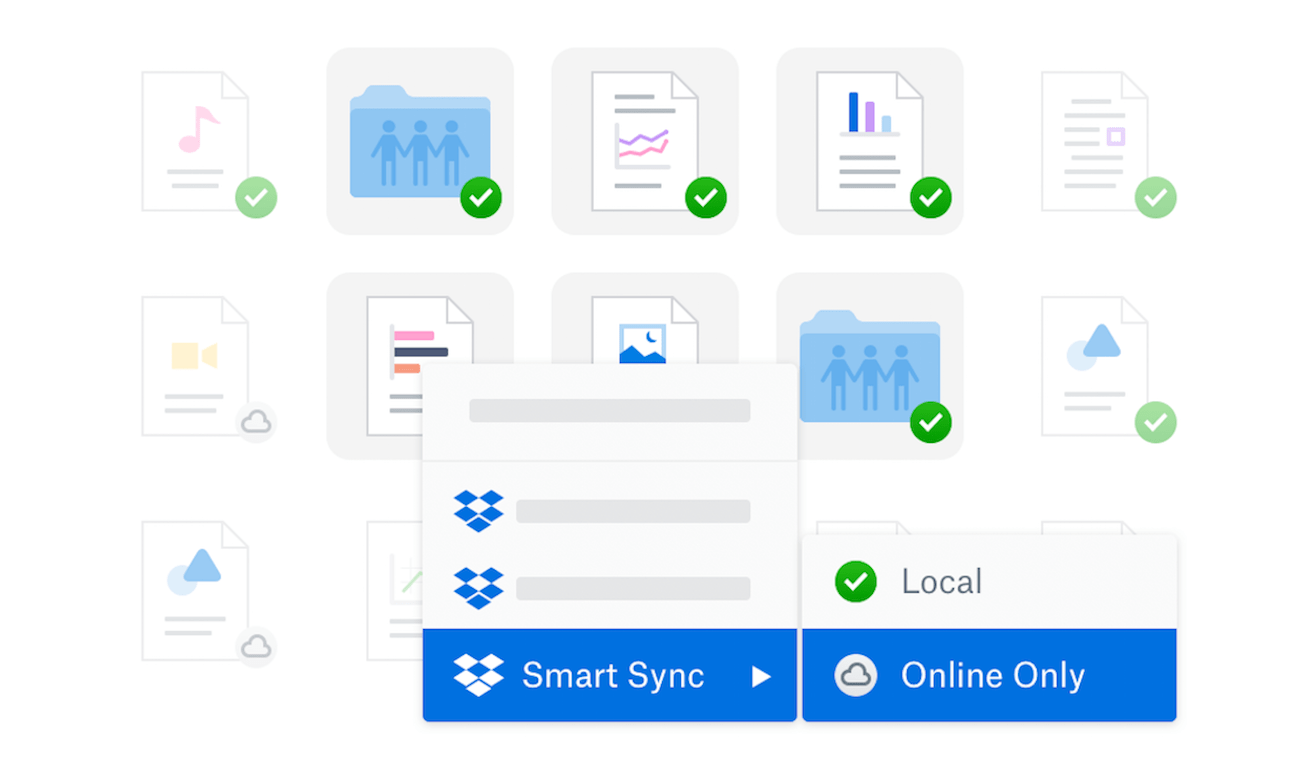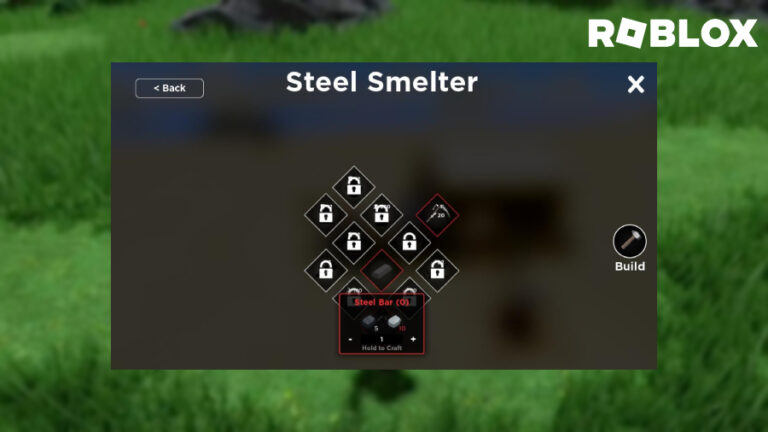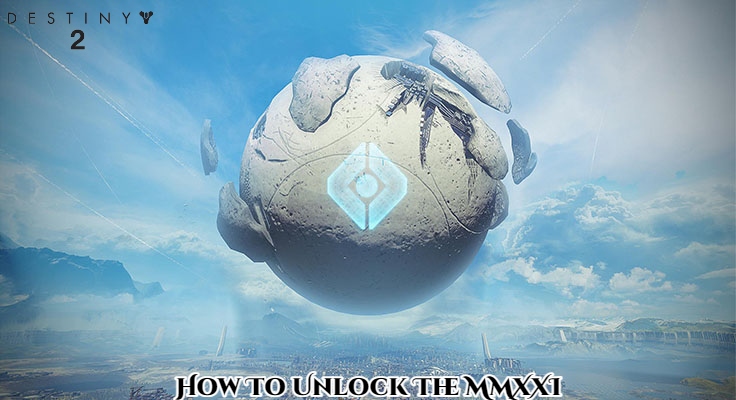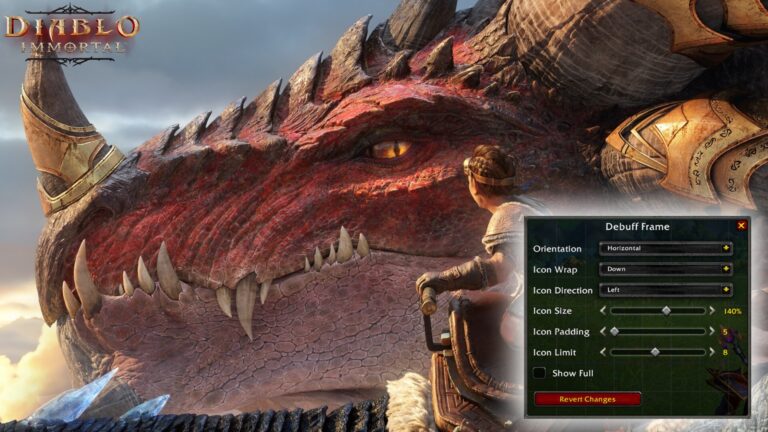Dropbox Smart Sync Not Working. Dropbox Smart Sync is a feature provided by Dropbox that allows users to access and manage their files and folders stored in the cloud without taking up space on their local hard drives. With Smart Sync, users can selectively choose which files and folders they want to store locally or keep in the cloud, effectively saving disk space on their devices.
Table of Contents
Dropbox Smart Sync Not Working
If Dropbox Smart Sync is not working properly, there are a few troubleshooting steps you can try to resolve the issue:
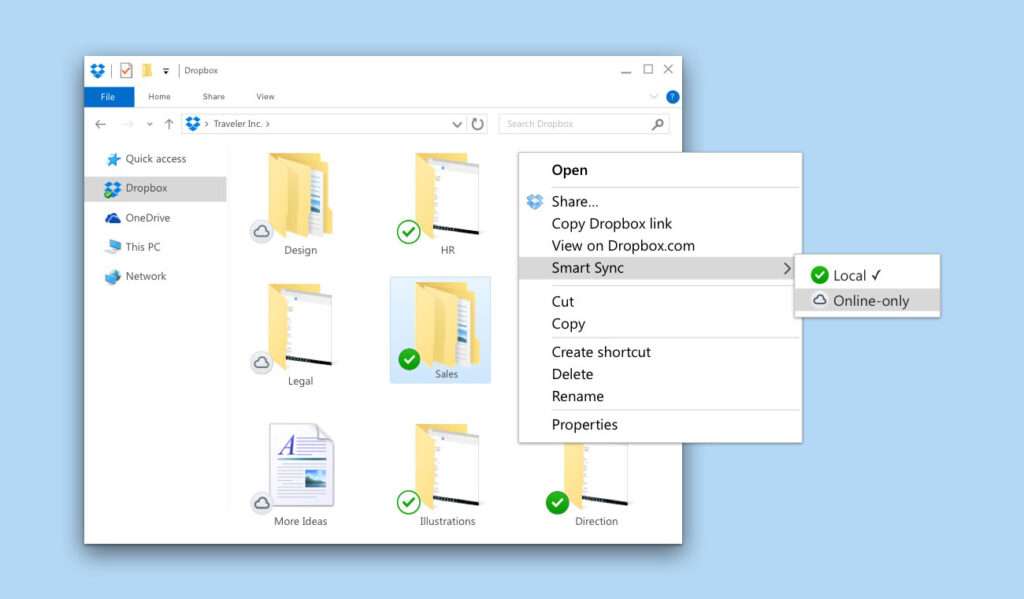
- Update Dropbox: Make sure you are using the latest version of the Dropbox desktop app. Visit the official Dropbox website and download the latest version if needed.
- Check system requirements: Verify that your operating system meets the minimum requirements for running Dropbox Smart Sync. Ensure your computer has enough available disk space and meets other prerequisites.
- Restart Dropbox: Close the Dropbox app completely and restart it. Sometimes, a simple restart can fix minor issues.
- Verify Smart Sync settings: Open the Dropbox desktop app and go to the Preferences or Settings section. Check if Smart Sync enabled and configured correctly. You can choose between online-only, local, or mixed settings for individual folders and files.
- Check internet connectivity: Ensure you have a stable internet connection. Dropbox Smart Sync relies on an active internet connection to sync files and folders.
- Disable third-party software: Temporarily disable any antivirus, firewall, or security software that might be interfering with Dropbox. Sometimes, these programs can block certain features or functionalities.
- Clear cache: Clear the cache of the Dropbox app. Go to Preferences or Settings, find the cache options, and clear the cache. This action may require you to sign in to Dropbox again.
- Reinstall Dropbox: If the above steps don’t resolve the issue, try uninstalling Dropbox from your computer and then reinstalling it. This process can help fix any corrupted files or settings that might be causing the problem.
- Contact Dropbox support: If none of the above solutions work, it’s best to reach out to Dropbox support directly. They can provide further assistance and help diagnose the specific issue you’re facing.
Remember to back up any important files before attempting any troubleshooting steps or reinstalling Dropbox to avoid potential data loss.
Learn More: BGMI 2.5 Virtual Space Download 2023
Here’s how Smart Sync works
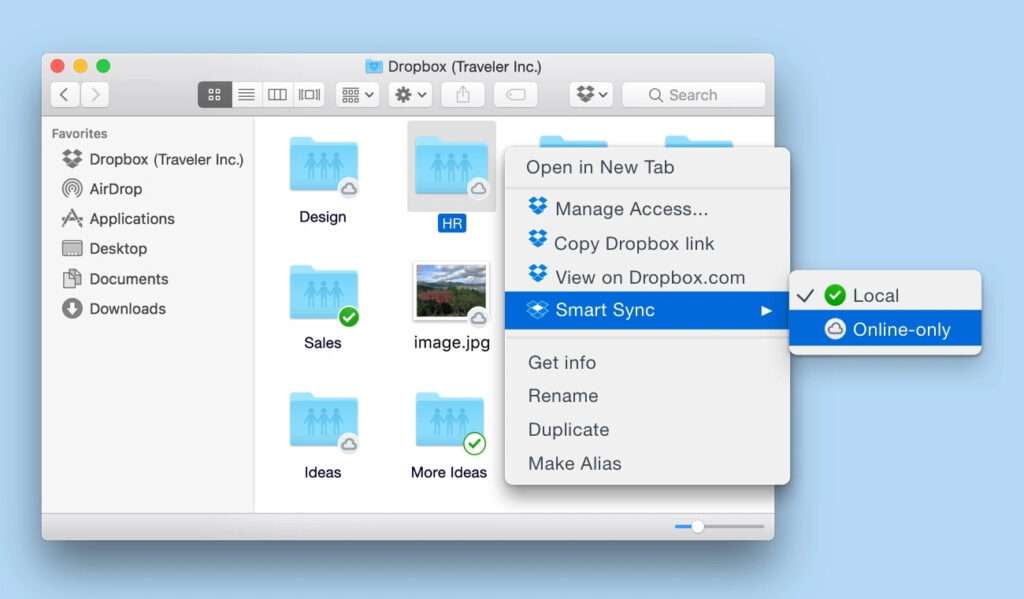
- Online-only files: When you mark a file or folder as “Online-only,” it will stored in the cloud and not take up any space on your local hard drive. The file or folder will appear in your Dropbox folder, but the actual data only downloaded when you need to open or access it. This is particularly useful for files that you don’t need to access frequently or that take up a significant amount of space.
- Local files: When you mark a file or folder as “Local,” it will stored locally on your hard drive, just like any other file or folder. The data will bdownloaded and available offline, allowing you to access it quickly. This is suitable for files that you frequently use or need to access offline.
- Mixed folders: With Smart Sync, you can also set folders to “Mixed.” This option allows you to have a combination of online-only and local files within the same folder. You can choose which specific files or folders within the mixed folder should stored locally or kept in the cloud.
Smart Sync provides flexibility in managing your files, especially when you have limited storage capacity on your device. It allows you to have access to all your files and folders from your Dropbox account, even if they not stored locally. You can easily switch between online-only and local modes as per your requirements, without having to manually move or copy files.
It’s important to note that Dropbox Smart Sync is a feature available in certain Dropbox plans and may not be available in all subscription levels.
FAQ
Dropbox Smart Sync Not Working?
- Update Dropbox
- Check system requirements
- Restart Dropbox
- Verify Smart Sync settings
- Check internet connectivity
- Disable third-party software
- Clear cache
- Reinstall Dropbox
- Contact Dropbox support