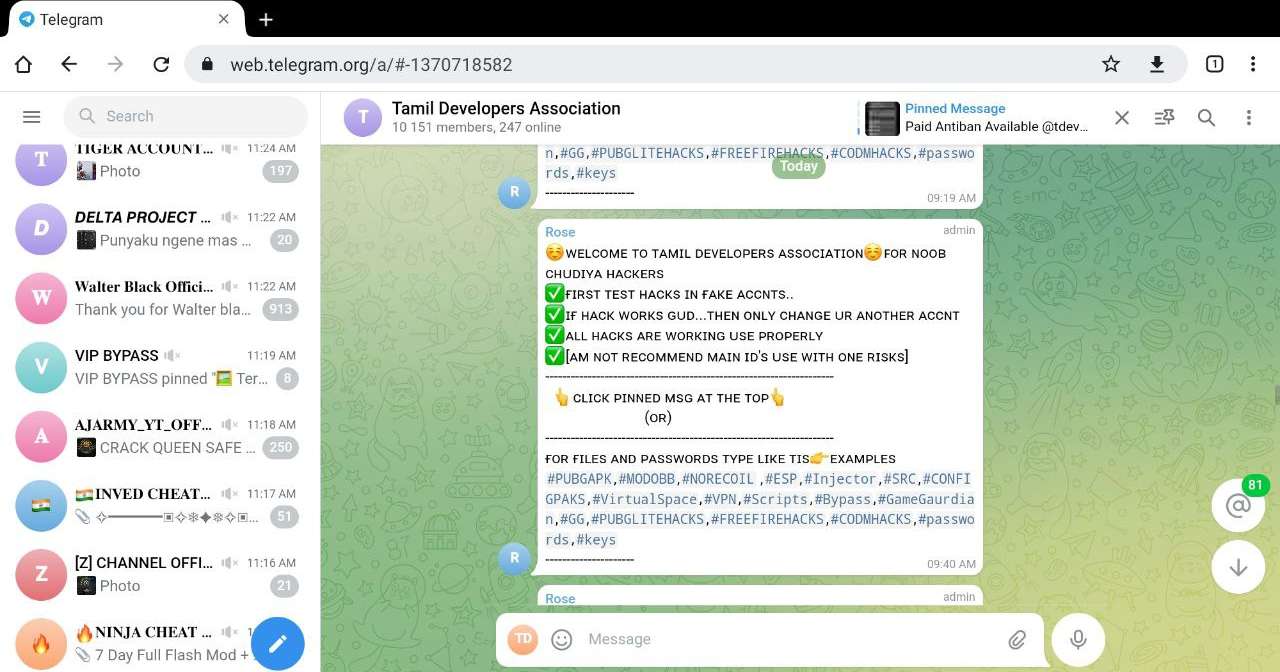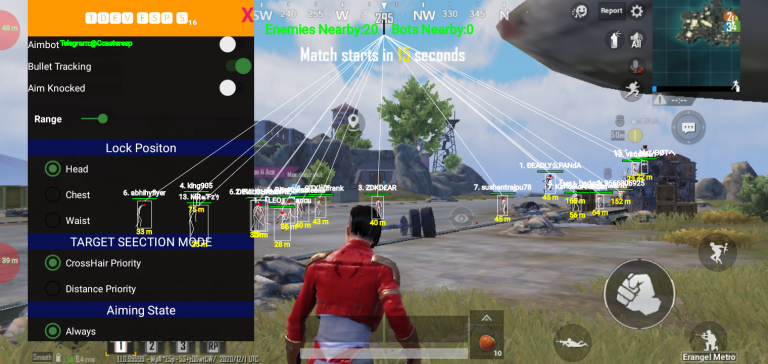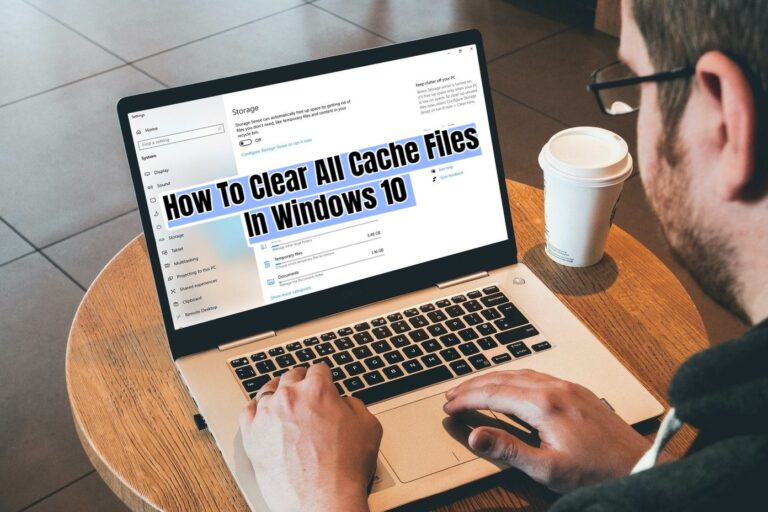How To Add Another Account On Telegram Web. Telegram Web is a browser-based version of the Telegram messaging app. It allows you to access and use your Telegram account directly from a web browser on your computer. Without the need to install any additional software or app. Here’s how you can use Telegram Web
How To Add Another Account On Telegram Web
To add another account on Telegram Web, you can follow these steps:
- Open Telegram Web in your web browser by visiting https://web.telegram.org/.
- Log in to your existing Telegram account by entering your phone number and verification code.
- Once you are logged in to your first account, you need to open a new incognito/private browsing window in your web browser. This will allow you to log in to a different Telegram account without interfering with the session of your first account.
- In Google Chrome, you can open an incognito window by clicking on the three-dot menu in the top-right corner and selecting “New Incognito Window.”
- In Mozilla Firefox, you can open a private browsing window by clicking on the three-line menu in the top-right corner and selecting “New Private Window.”
- In Safari, you can open a private browsing window by clicking on “File” in the top menu bar and selecting “New Private Window.”
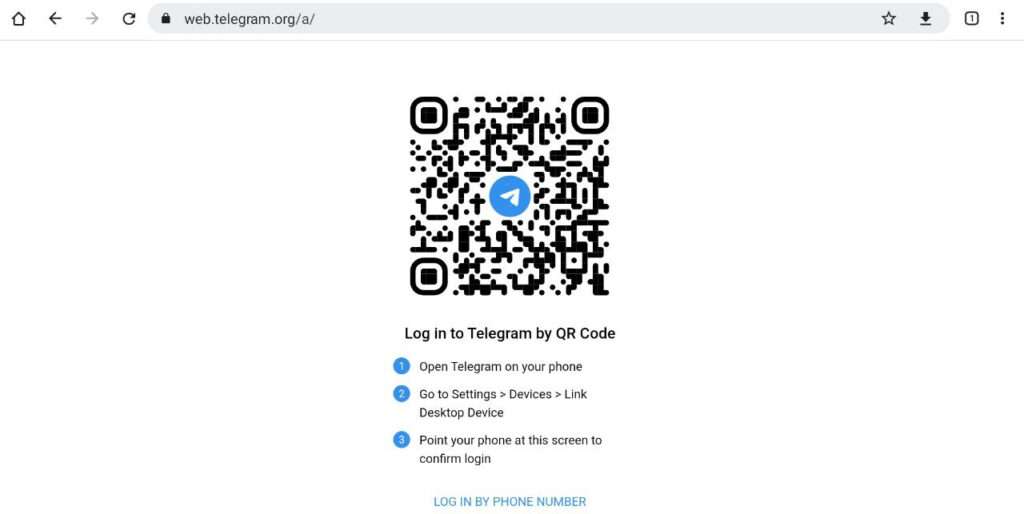
Learn More: Evernote Password Reset Email Not Received
- In the incognito/private browsing window, visit https://web.telegram.org/ again.
- This time, instead of logging in, click on the “Start Messaging” button located at the bottom of the page.
- Telegram Web will prompt you to enter your phone number. Enter the phone number associated with the second Telegram account you want to add.
- After entering the phone number, Telegram will send a verification code to that number.
- Switch back to your main browser window. (the one where you are logged in to your first Telegram account). And retrieve the verification code for the second account.
- Return to the incognito/private browsing window and enter the verification code you received for the second account.
- Once you enter the code, Telegram Web will log you in to the second account. And you can start using it alongside your first account.
By following these steps, you can have multiple Telegram accounts active simultaneously on Telegram Web.
FAQ
How To Add Another Account On Telegram Web?
- Open Telegram Web in your web browser by visiting https://web.telegram.org/
- Log in to your existing Telegram account by entering your phone number and verification code.
- Once you are logged in to your first account, you need to open a new incognito/private browsing window in your web browser. This will allow you to log in to a different Telegram account without interfering with the session of your first account.
- In Google Chrome, you can open an incognito window by clicking on the three-dot menu in the top-right corner and selecting “New Incognito Window.”
- In Mozilla Firefox, you can open a private browsing window by clicking on the three-line menu in the top-right corner and selecting “New Private Window.”
- In Safari, you can open a private browsing window by clicking on “File” in the top menu bar and selecting “New Private Window.”
- In the incognito/private browsing window, visit https://web.telegram.org/ again.
- This time, instead of logging in, click on the “Start Messaging” button located at the bottom of the page.
- Telegram Web will prompt you to enter your phone number. Enter the phone number associated with the second Telegram account you want to add.
- After entering the phone number, Telegram will send a verification code to that number.
- Switch back to your main browser window. (the one where you are logged in to your first Telegram account). And retrieve the verification code for the second account.
- Return to the incognito/private browsing window and enter the verification code you received for the second account.
- Once you enter the code, Telegram Web will log you in to the second account. And you can start using it alongside your first account.