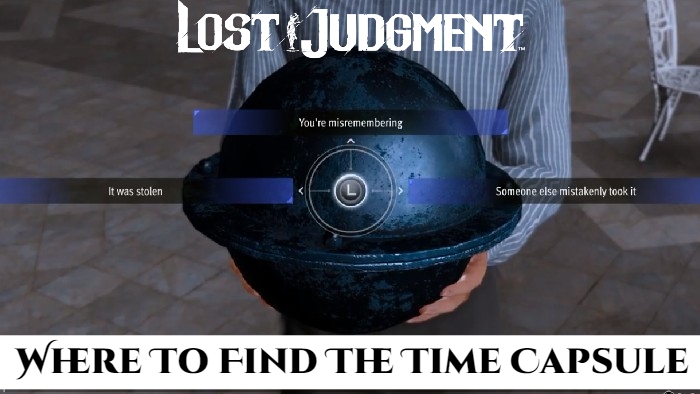Timberborn How To Install Mods. Timberborn is a city-building game developed and published by Mechanistry. It is set in a post-apocalyptic world where beavers have become the dominant species and humans are long gone. Players take on the role of a leader guiding a society of beavers to build and manage a thriving civilization.
In Timberborn, your main objective is to construct and expand your beaver colony by designing efficient infrastructure and managing resources. The game focuses on sustainable development and the challenges of balancing the needs of your beavers with the limited resources available.
Remember that modding is a community-driven aspect of the game, and mods are created and maintained by third-party developers. Make sure to download mods from trusted sources and always be cautious when installing mods to avoid any potential compatibility or stability issues.
Table of Contents
Timberborn How To Install Mods
To install mods in Timberborn, you’ll need to follow these general steps:

- Find Mods: Start by finding the mods you want to install. You can search for Timberborn mods on modding communities, forums, or the official Timberborn modding page. Make sure the mods you choose are compatible with the version of Timberborn you’re playing.
- Backup Game Files (Optional): Before installing any mods, it’s a good idea to create a backup of your game files. This allows you to revert to the original state if any issues arise during the mod installation process.
- Locate Game Files: Locate the installation folder of Timberborn on your computer. The default installation path for Steam users is typically “C:\Program Files (x86)\Steam\steamapps\common\Timberborn” or “C:\Program Files\Steam\steamapps\common\Timberborn”. If you have a different version or a custom installation location, the path may vary.
- Mod Folder: Inside the Timberborn installation folder, look for a folder named “Mods” or “Modding.” If it doesn’t exist, create a new folder and name it “Mods.”
- Install Mods: Copy the mod files you downloaded into the “Mods” folder. The mods should typically come in the form of .zip or .rar archives. Extract the contents of the archive into the “Mods” folder, ensuring that the mod files are directly inside the folder and not in any subfolders.
- Enable Mods: Launch the Timberborn game and navigate to the modding menu or mod manager within the game. This menu is usually accessible from the main menu or the settings/options section. From there, you should see a list of the installed mods. Enable the mods you want to use by toggling them on.
- Load Modded Game: After enabling the mods, start a new game or load an existing save file to play with the installed mods. The modded content should now be available and active within the game.
Note: Mod installation steps may vary depending on the specific mods you are installing, so it’s always a good idea to check the mod’s documentation or readme file for any specific instructions or requirements.
Learn More: How To Get More Beavers In Timberborn 2023
Features Of Timberborn

- Building Infrastructure: You can construct various buildings such as dams, water wheels, lodges, and farms to provide the necessary resources for your beaver population. Efficient planning and layout are crucial to optimize productivity and ensure the well-being of your beavers.
- Water Management: Water plays a vital role in Timberborn. You must manage the water supply by building irrigation systems, water reservoirs, and floodgates. Controlling water flow is essential for maintaining a stable environment for your beavers and supporting agricultural activities.
- Tech Tree: As your beaver society progresses, you can research and unlock new technologies through a tech tree. Advancing through the tech tree grants access to new buildings, tools, and upgrades, allowing you to expand and improve your colony.
- Seasons and Challenges: Timberborn features dynamic seasons that affect gameplay. Be prepared for seasonal changes, such as droughts, floods, and freezing temperatures, which pose additional challenges and require strategic planning to overcome.
- Customization and Modding: Timberborn provides customization options, allowing players to personalize their beaver colony with different buildings, decorations, and visual styles. The game also supports modding, enabling the community to create and share additional content.
Timberborn provides a unique take on the city-building genre by offering a post-apocalyptic world, an adorable beaver society, and a focus on sustainable development. It challenges players to carefully manage resources, design efficient infrastructure, and ensure the survival and prosperity of their beaver colony.
FAQ
How To Install Mods In Timberborn?
- Find Mods: Start by finding the mods you want to install. You can search for Timberborn mods on modding communities, forums, or the official Timberborn modding page. Make sure the mods you choose are compatible with the version of Timberborn you’re playing.
- Backup Game Files (Optional): Before installing any mods, it’s a good idea to create a backup of your game files. This allows you to revert to the original state if any issues arise during the mod installation process.
- Locate Game Files: Locate the installation folder of Timberborn on your computer. The default installation path for Steam users is typically “C:\Program Files (x86)\Steam\steamapps\common\Timberborn” or “C:\Program Files\Steam\steamapps\common\Timberborn”. If you have a different version or a custom installation location, the path may vary.
- Mod Folder: Inside the Timberborn installation folder, look for a folder named “Mods” or “Modding.” If it doesn’t exist, create a new folder and name it “Mods.”
- Install Mods: Copy the mod files you downloaded into the “Mods” folder. The mods should typically come in the form of .zip or .rar archives. Extract the contents of the archive into the “Mods” folder, ensuring that the mod files are directly inside the folder and not in any subfolders.
- Enable Mods: Launch the Timberborn game and navigate to the modding menu or mod manager within the game. This menu is usually accessible from the main menu or the settings/options section. From there, you should see a list of the installed mods. Enable the mods you want to use by toggling them on.
- Load Modded Game: After enabling the mods, start a new game or load an existing save file to play with the installed mods. The modded content should now be available and active within the game.