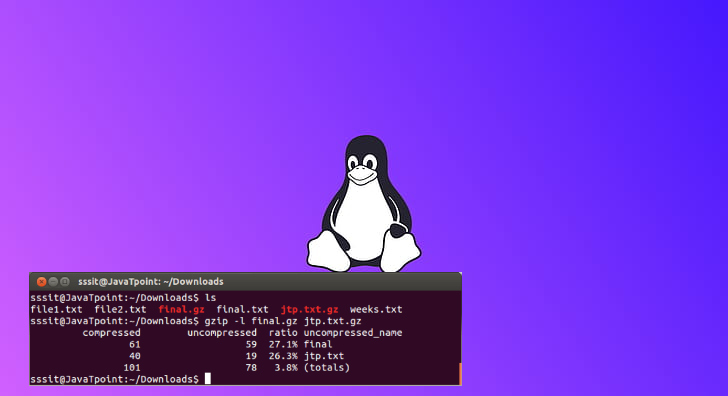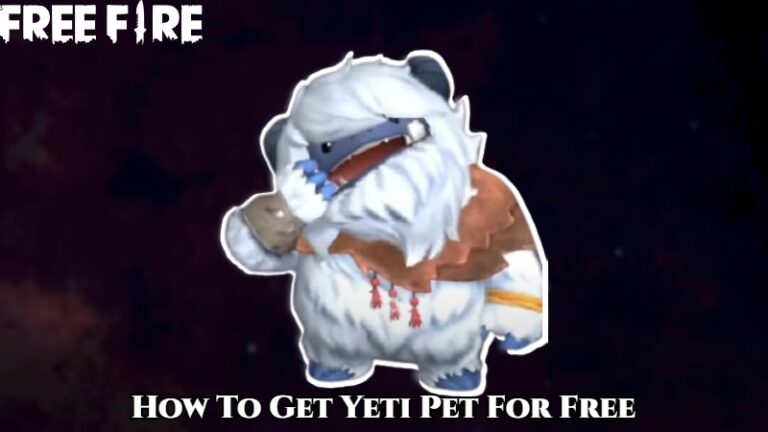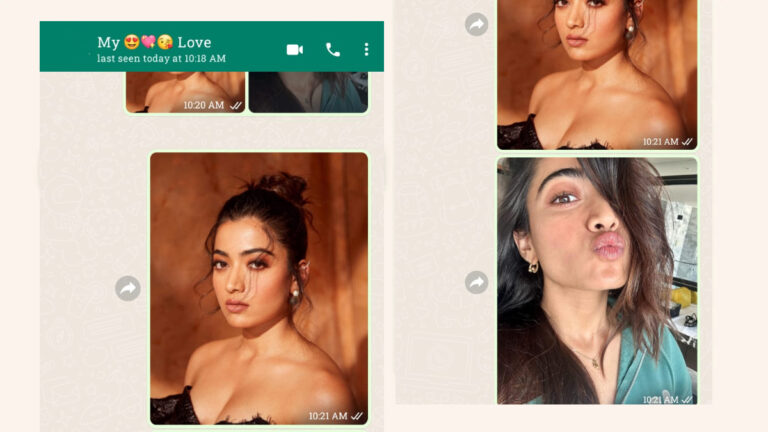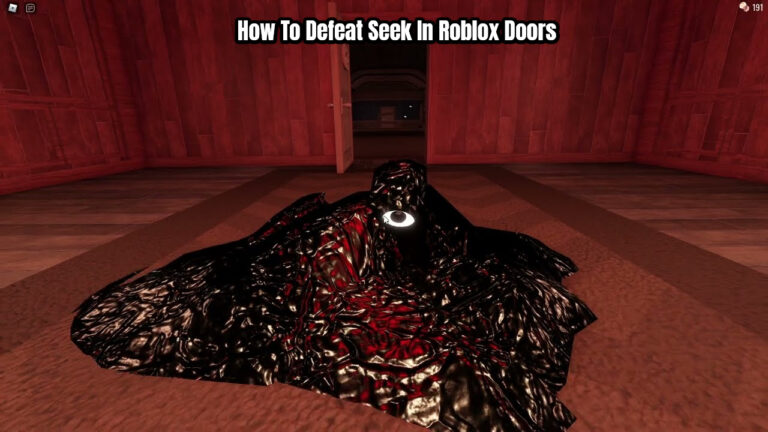How To Zip A File In Linux Using Gzip. gzip a widely used compression utility in Linux. It used to compress files and create compressed archives with the .gz extension. Here are some common tasks you can perform with gzip in Linux:
How To Zip A File In Linux Using Gzip
To zip a file in Linux using gzip, you can follow these steps:
- Open a terminal or command line interface.
- Navigate to the directory where the file you want to zip is located. You can use the
cdcommand to change directories. For example, if your file is located in the/home/user/documents/directory, you can use the following command:
Learn More: How To Check Amazon Prime Password
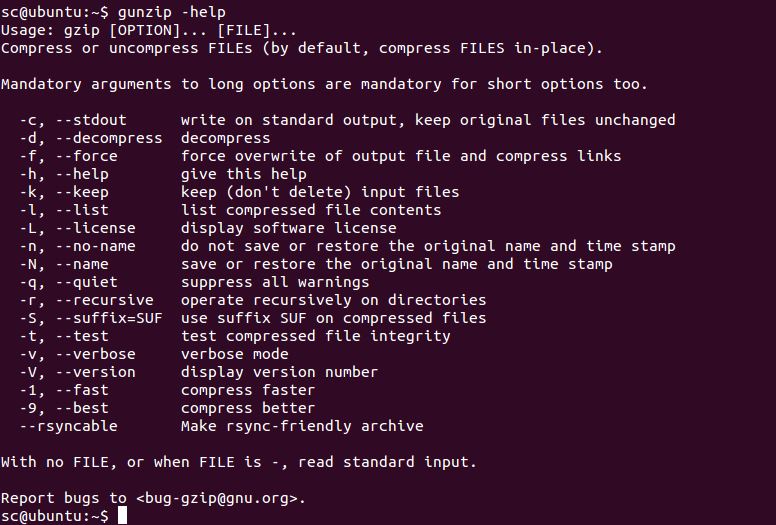
cd /home/user/documents/- Once you are in the correct directory, use the
gzipcommand followed by the name of the file you want to zip. For example, if your file is namedexample.txt, you can use the following command:
gzip example.txt- After running the command,
gzipwill create a compressed file with the same name as the original file but with a.gzextension. In this case, the compressed file would be namedexample.txt.gz.
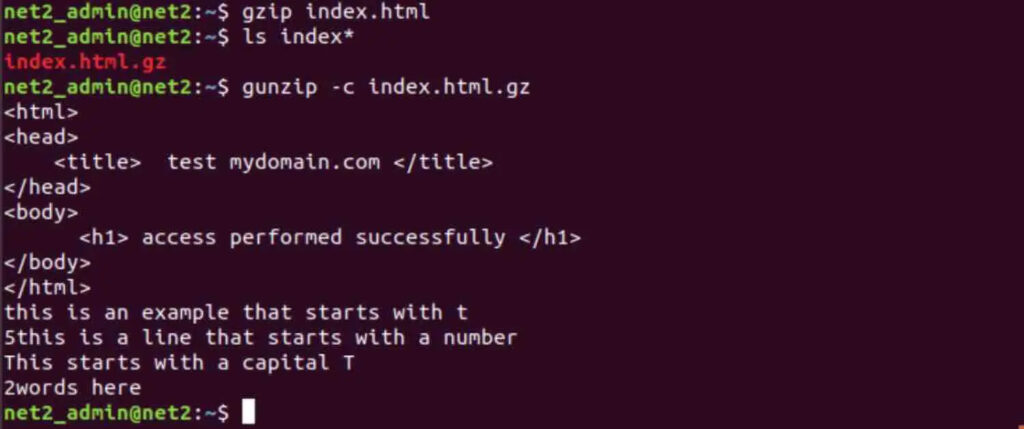
That’s it! You have successfully zipped a file using gzip in Linux.
FAQ
How To Zip A File In Linux Using Gzip?
To zip a file in Linux using gzip, you can follow these steps:
cd /home/user/documents/
gzip example.txt
cd /home/user/documents/
gzip example.txt