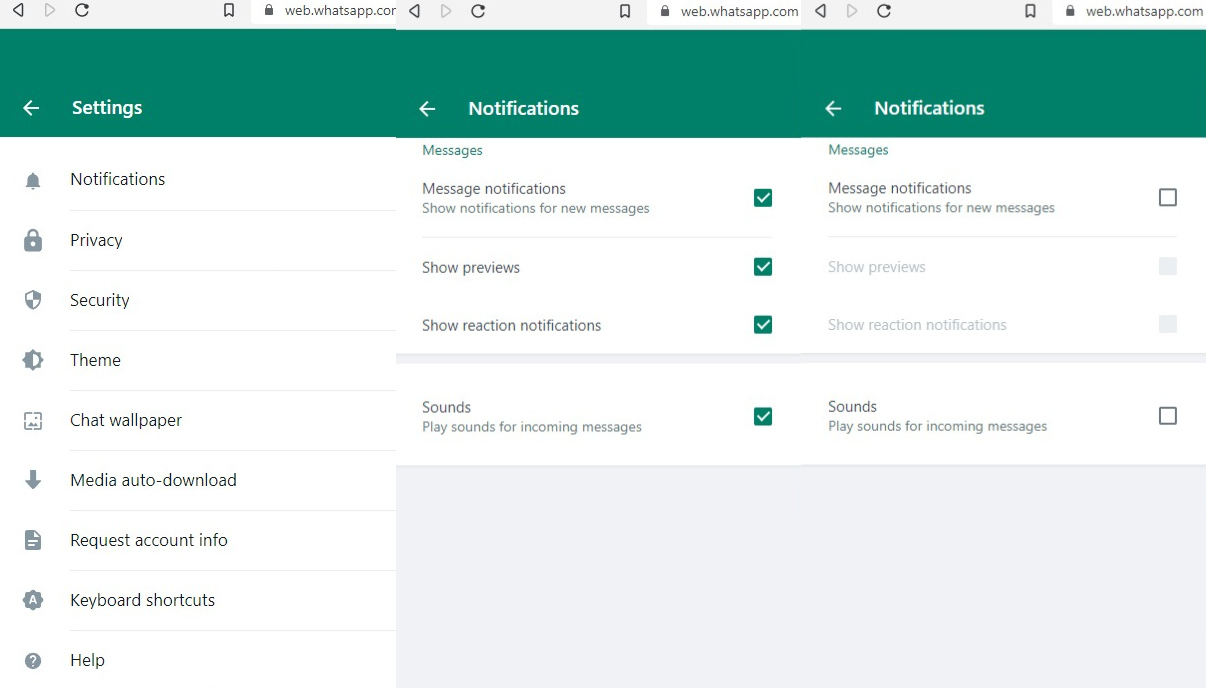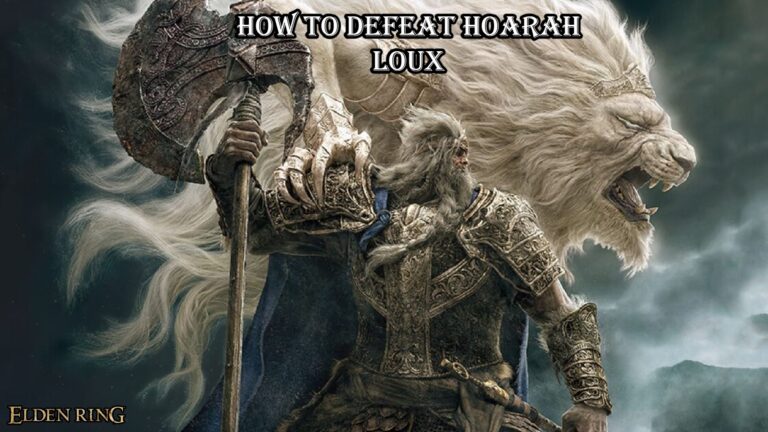How To Hide Whatsapp Web Notification On Android. WhatsApp Web is a feature of the popular messaging application WhatsApp that allows you to access and use WhatsApp on your computer or laptop. It provides a way to send and receive messages, make voice and video calls, and share media files using the web browser on your computer.
Table of Contents
How To Hide Whatsapp Web Notification On Android
To hide WhatsApp Web notifications on Android, you can follow these steps:
- Open the WhatsApp application on your Android device.
- Tap on the three vertical dots in the top-right corner to open the menu.
- From the menu, select “Settings.”
- In the Settings menu, choose “Notifications.”
- Within the Notifications settings, you will find an option called “Web notification.” Tap on it.
- You will see a toggle switch next to “Desktop alerts.” Disable this switch by sliding it to the left or tapping on it.
- Once the toggle switch is disabled, WhatsApp Web notifications will no longer appear on your Android device.
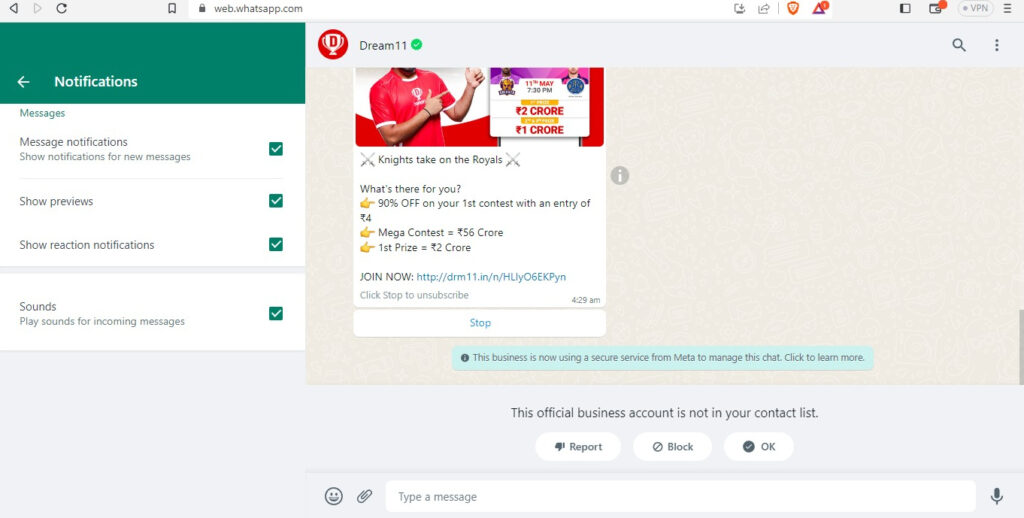
By following these steps, you will prevent WhatsApp Web notifications from showing up on your Android phone. However, please note that this will not affect the notifications on your computer or the device connected to WhatsApp Web.
Whatsapp Web
To use WhatsApp Web, you need to have an active WhatsApp account on your smartphone and a stable internet connection on both your phone and computer. Here’s how to set it up:
Learn More: Where To Watch Summer Game Fest 2023
- Open a web browser on your computer and visit the WhatsApp Web website: https://web.whatsapp.com.
- On your smartphone, open the WhatsApp application.
- Tap on the three vertical dots in the top-right corner (for Android) or the settings icon in the bottom-right corner (for iPhone) to open the menu.
- From the menu, select “WhatsApp Web.”
- This will open a QR code scanner within the WhatsApp app.
- Scan the QR code displayed on the WhatsApp Web website with your phone’s camera by aligning it with the QR code on the computer screen.
- Once the QR code is scanned successfully, your WhatsApp account will be linked to the web browser, and you will be able to use WhatsApp on your computer.
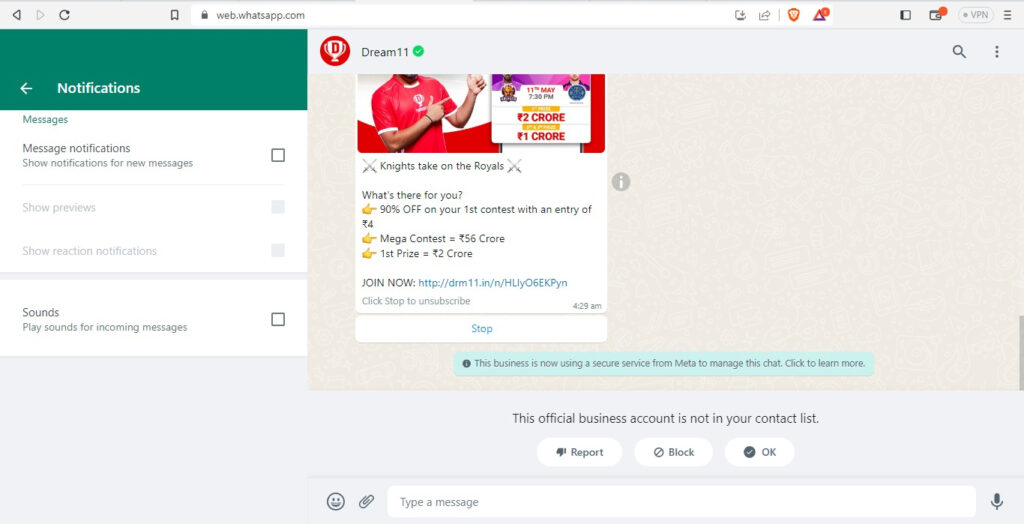
WhatsApp Web provides a convenient way to access your WhatsApp messages and conversations when you’re working on your computer. Any messages you send or receive on WhatsApp Web will also sync with your smartphone, and vice versa.
It’s important to note that WhatsApp Web requires your phone to be connected to the internet, as it acts as the primary device for authentication and message storage.
FAQ
How To Hide Whatsapp Web Notification On Android?
- Open the WhatsApp application on your Android device.
- Tap on the three vertical dots in the top-right corner to open the menu.
- From the menu, select “Settings.”
- In the Settings menu, choose “Notifications.”
- Within the Notifications settings, you will find an option called “Web notification.” Tap on it.
- You will see a toggle switch next to “Desktop alerts.” Disable this switch by sliding it to the left or tapping on it.
- Once the toggle switch is disabled, WhatsApp Web notifications will no longer appear on your Android device.