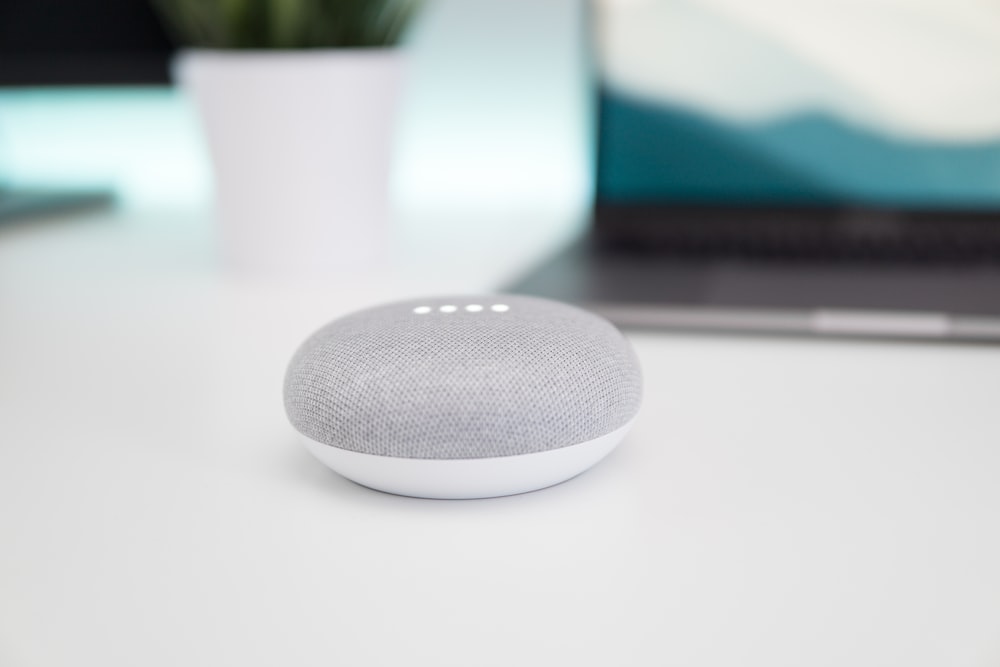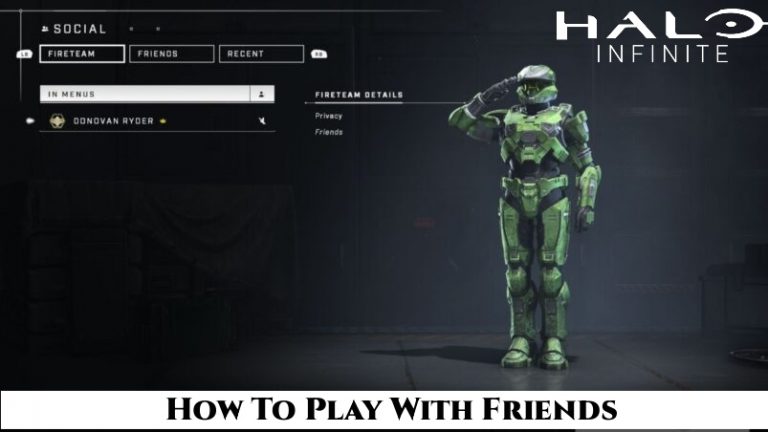How To Factory Reset Google Home Mini Without Wifi. The Google Home Mini a compact smart speaker developed by Google. It is part of the Google Home line of products and serves as a voice-controlled assistant powered by the Google Assistant. Here are some key features and information about the Google Home Mini
Table of Contents
How To Factory Reset Google Home Mini Without Wifi

To factory reset a Google Home Mini without Wi-Fi, you can try the following steps:
- Plug in your Google Home Mini and make sure it powered on.
- Locate the factory reset button on the device. It’s a small, recessed button near the power cable.
- Press and hold the factory reset button using a paperclip, pen, or any similar tool. Keep holding it down.
- While still holding the button, unplug the power cable from the Google Home Mini.
- Continue holding the factory reset button for about 15 seconds.
- Release the button after 15 seconds.
At this point, your Google Home Mini should be reset to it factory setting. To complete the setup without Wi-Fi, follow these additional steps:
- Connect your smartphone or tablet to a mobile hotspot or any available network that doesn’t require Wi-Fi authentication.
- Open the Google Home app on your mobile device.
- Tap on the “+” icon to add a new device.
- Follow the on-screen instructions in the app to set up your Google Home Mini as a new device.
During the setup process, the app will guide you through the necessary steps to connect your Google Home Mini to the temporary network you’re using. Once the setup is complete, you can change the Wi-Fi settings to connect it to your desired network. Or you can continue using it without Wi-Fi functionality.
How To Factory Reset Google Home Mini Without Button
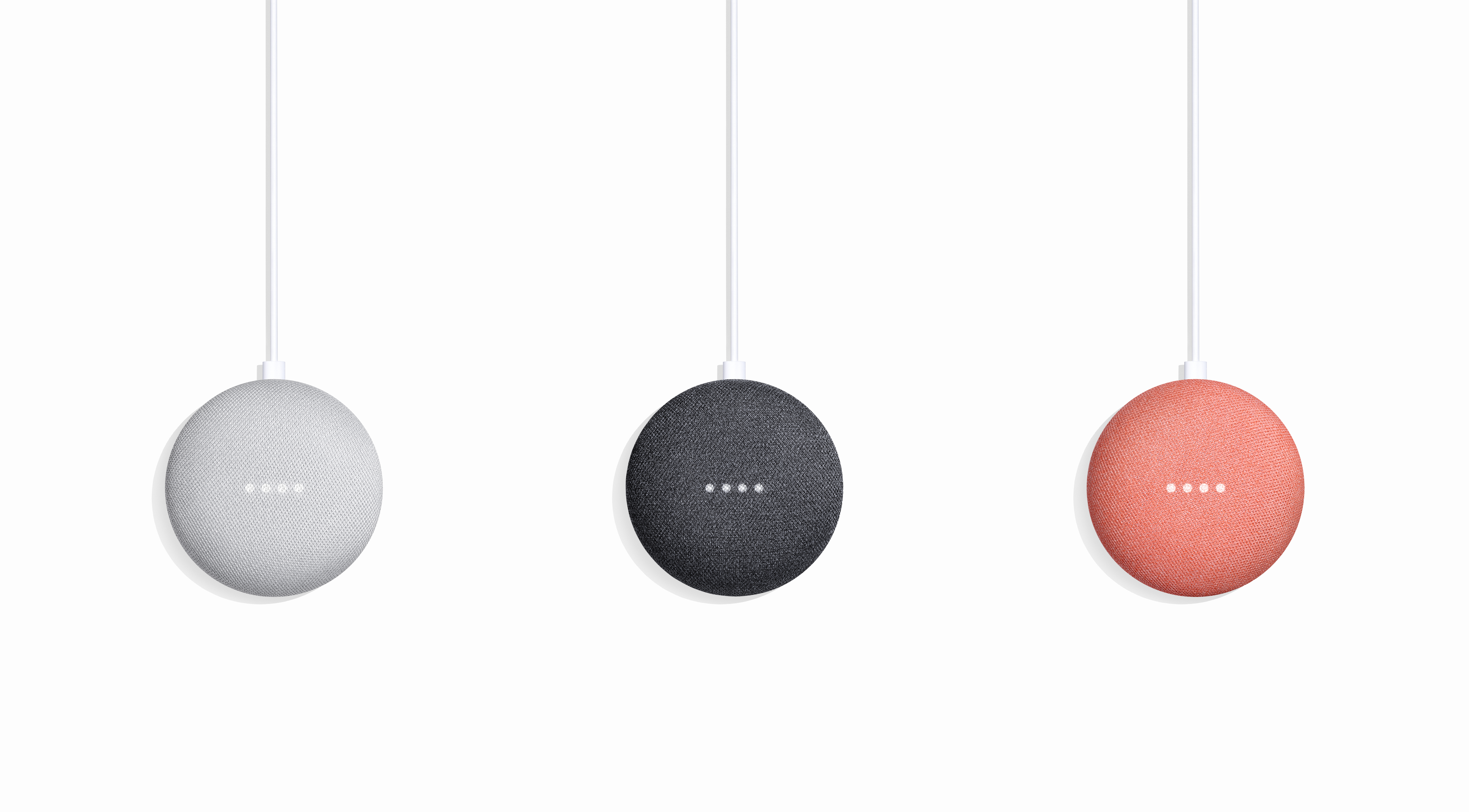
If you’re unable to access the factory reset button on your Google Home Mini. Or it’s not functioning properly, you can perform a factory reset using the Google Home app. Here’s how:
- Ensure that your Google Home Mini connected to power and turned on.
- Open the Google Home app on your smartphone or tablet.
- Tap on the device icon located in the top right corner of the app’s main screen. It should represent your Google Home Mini.
- In the device settings, tap on the three-dot menu icon in the top right corner.
- From the menu that appears, select “Settings.”
- Scroll down and tap on the “More” option.
- Under the Device settings section, scroll to the bottom and tap on “Factory Reset.”
- Confirm the factory reset by tapping on “Factory Reset” again when prompted.
The Google Home app will now guide you through the process of resetting your Google Home Mini. It may take a few minutes for the device to complete the reset and be ready for setup.
Remember that performing a factory reset erases all data and settings from your Google Home Mini, and you’ll need to set it up as a new device afterward.
How To Factory Reset Google Home Mini 2023
To factory reset a Google Home Mini, you can follow these steps:
- Locate the factory reset button: On the Google Home Mini device, you’ll find a small, recessed button near the power cable.
- Press and hold the factory reset button: Use a paperclip, pen. Or any similar tool to press and hold the button. Make sure to keep it pressed down.
- Plug in the power cable: While still holding down the factory reset button. Connect the power cable to the Google Home Mini. Keep holding the button for about 15 seconds.
- Wait for the reset process: After about 15 seconds, you’ll hear the Google Assistant voice prompt saying. “To continue, set up the Google Home app.” Indicates that the device being reset.
- Release the factory reset button: Let go of the button after you hear the voice prompt.
- Set up the device again: Open the Google Home app on your smartphone or tablet and follow the instructions to set up the Google Home Mini as a new device. Make sure your mobile device connected to the same Wi-Fi network that you want to connect the Google Home Mini to.
- Complete the setup: The Google Home app will guide you through the setup process, including connecting to your Wi-Fi network and signing in with your Google account. Follow the on-screen instructions to complete the setup.
Once the setup process is complete, your Google Home Mini will restored to its factory settings and ready for use.
Learn More: Merge Mansion: How To Get Planted Flower Seeds

FAQ
How To Factory Reset Google Home Mini Without Wifi?
- Plug in your Google Home Mini and make sure it powered on.
- Locate the factory reset button on the device. It’s a small, recessed button near the power cable.
- Press and hold the factory reset button using a paperclip, pen, or any similar tool. Keep holding it down.
- While still holding the button, unplug the power cable from the Google Home Mini.
- Continue holding the factory reset button for about 15 seconds.
- Release the button after 15 seconds.
- Connect your smartphone or tablet to a mobile hotspot or any available network that doesn’t require Wi-Fi authentication.
- Open the Google Home app on your mobile device.
- Tap on the “+” icon to add a new device.
- Follow the on-screen instructions in the app to set up your Google Home Mini as a new device.