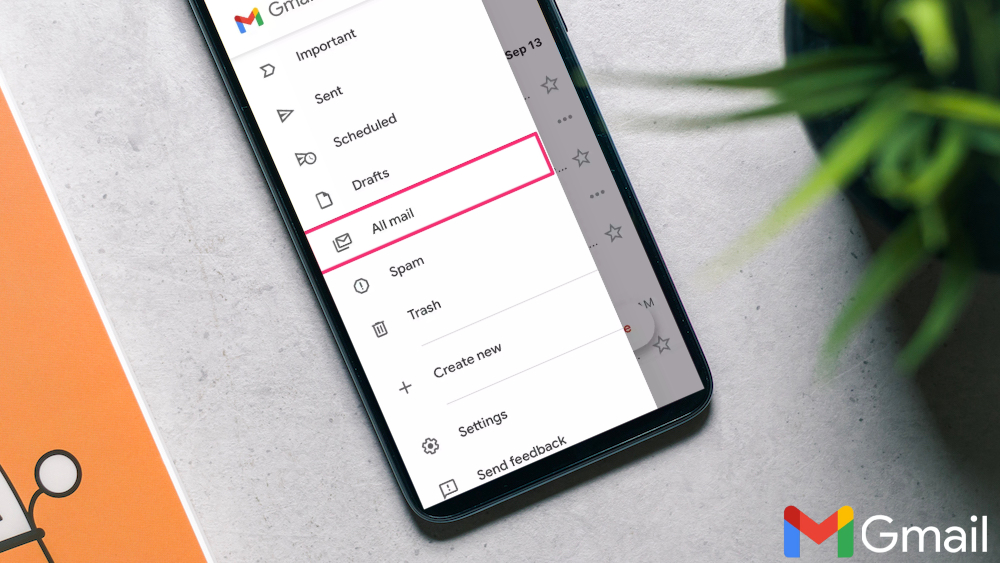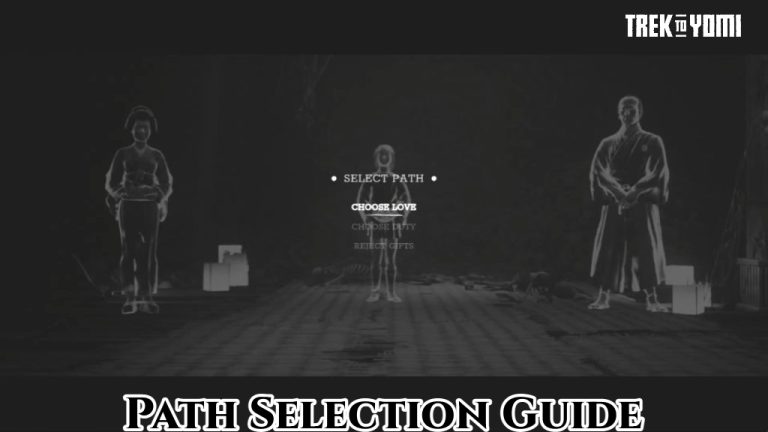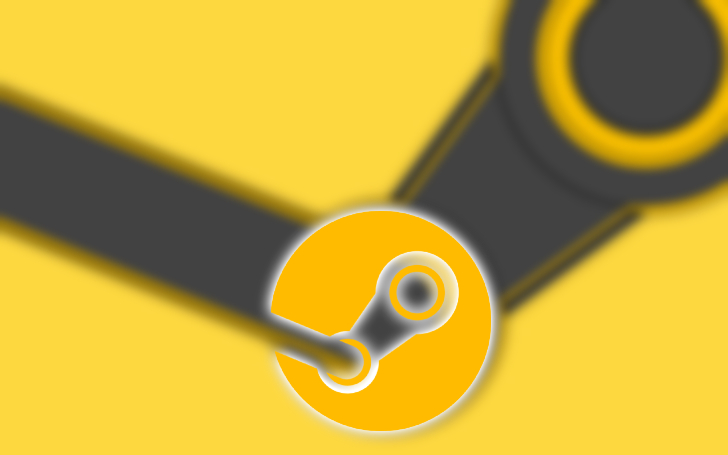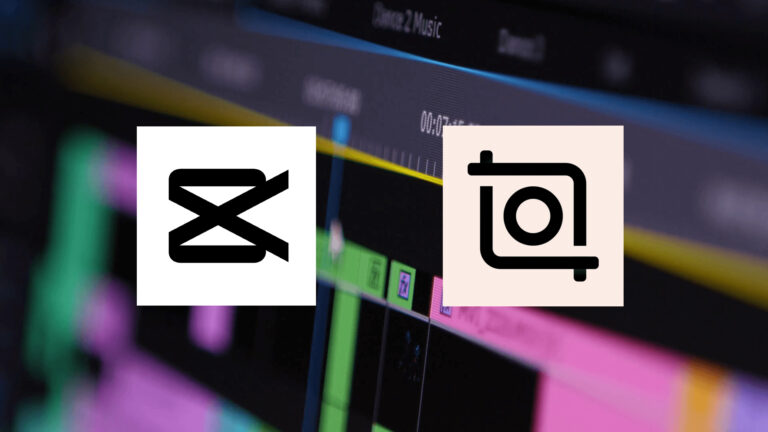Where To Find Archived Emails In Gmail On Android Phone. In Gmail, archiving a message simply means removing it from your inbox and placing it in your “All Mail” folder. Which an archive of all the messages in your Gmail account, including sent mail and draft messages.
Archiving mail is a way to keep your inbox uncluttered without deleting messages that you may need to refer to later. When you archive a message. It removed from your inbox, but it not deleted, and you can easily access it later by searching for it or by navigating to the “All Mail” folder.
Archiving mail is different from deleting mail. When you delete a message, it moved to your “Trash” folder, and after 30 days. It permanently deleted from your account. On the other hand, when you archive a message, it remains in your Gmail account, but it just removed from your inbox.
Overall, archiving mail in Gmail is a useful feature that helps you keep your inbox organized and allows you to easily access important messages when you need them. Without cluttering up your inbox.
Learn More: Where To Find Archived Mail In Gmail
Where To Find Archived Emails In Gmail On Android Phone
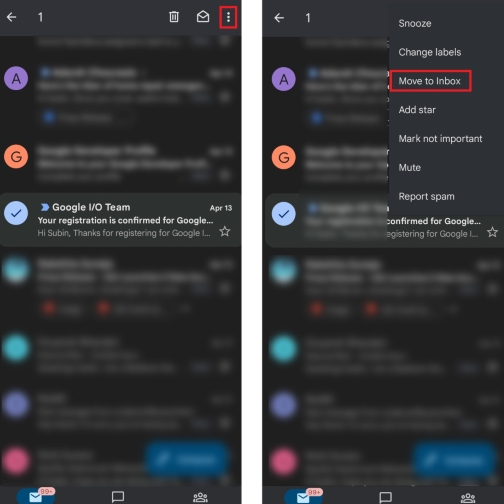
To find archived emails in Gmail on an Android phone, you can follow these steps:
- Open the Gmail app on your Android phone.
- Tap on the three horizontal lines in the top left corner of the screen to open the side menu.
- Scroll down the menu and tap on “All Mail” Will show you all of the emails in your Gmail account, including those that have archived.
- If you want to find a specific archived email. Tap on the search bar at the top of the screen and type in a keyword or phrase related to the email you’re looking for. Then tap the magnifying glass icon to begin your search.
- If you want to move an archived email back to your inbox. Open the email and tap on the three vertical dots in the top right corner of the screen. Then select “Move to inbox” from the menu.
Note: If you don’t see the “All Mail” option in the side menu. It may be because you have not enabled the feature to show all emails in your account. To do Go to Settings > General Settings > All Mail and make sure it’s set to “Show“
FAQ
Where To Find Archived Emails In Gmail On Android Phone?
- Open the Gmail app on your Android phone.
- Tap on the three horizontal lines in the top left corner of the screen to open the side menu.
- Scroll down the menu and tap on “All Mail” Will show you all of the emails in your Gmail account, including those that have archived.
- If you want to find a specific archived email. Tap on the search bar at the top of the screen and type in a keyword or phrase related to the email you’re looking for. Then tap the magnifying glass icon to begin your search.
- If you want to move an archived email back to your inbox. Open the email and tap on the three vertical dots in the top right corner of the screen. Then select “Move to inbox” from the menu.