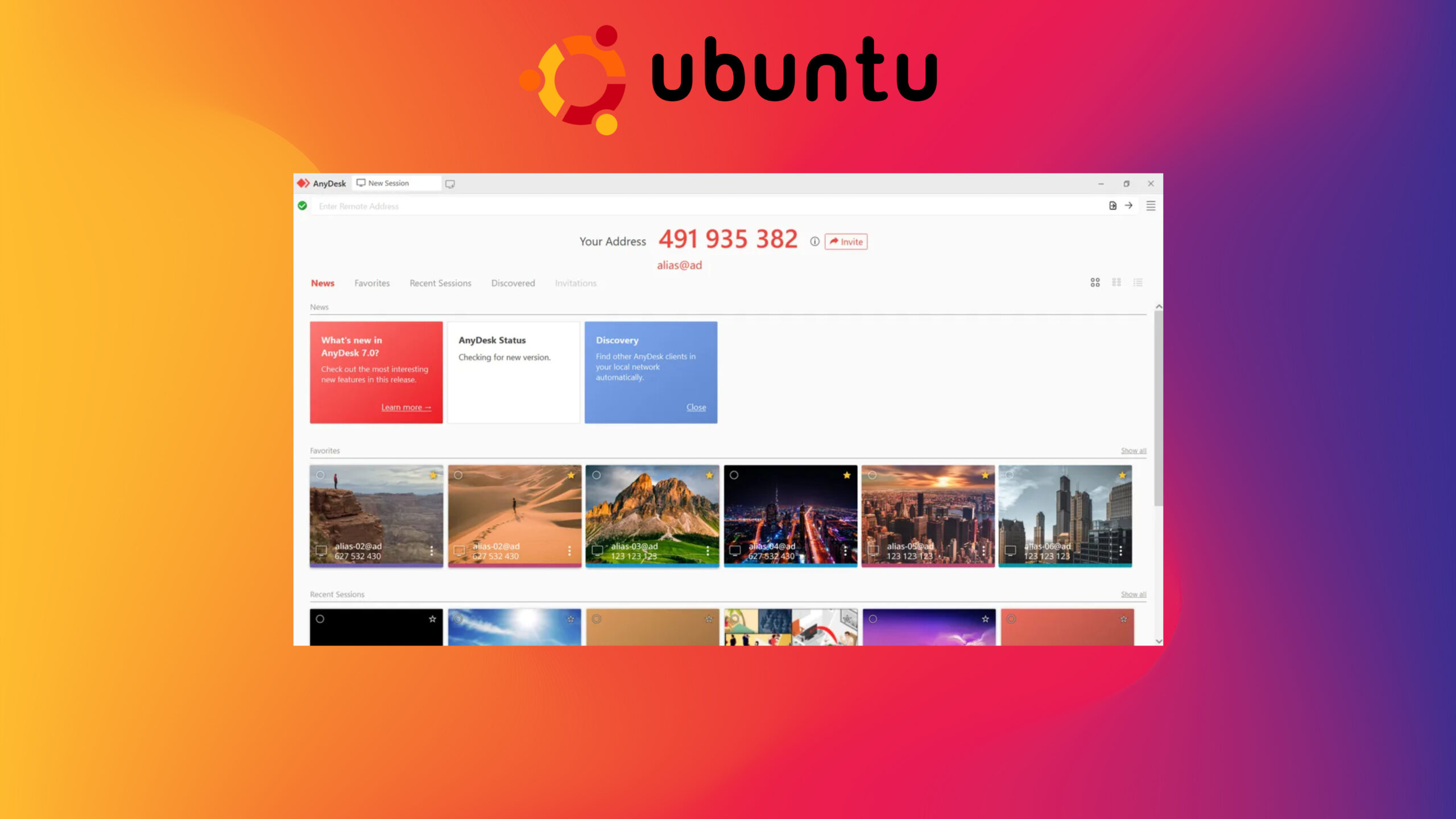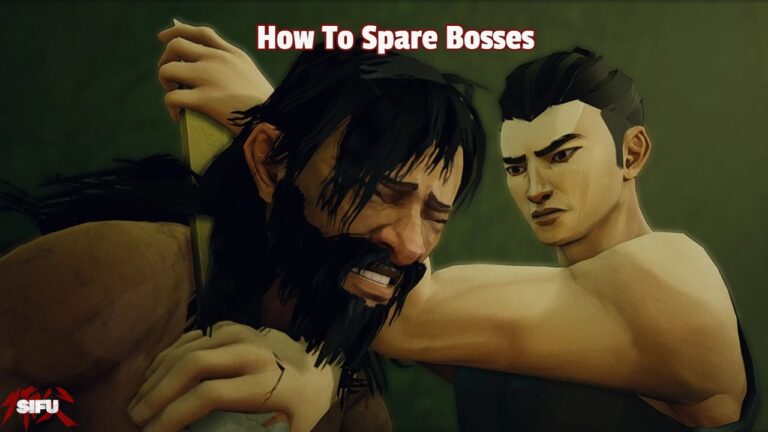How To Install Anydesk In Ubuntu 22.04 Using Terminal. AnyDesk is a remote desktop software that allows users to access and control a computer from a remote location. It is available for Windows, macOS, Linux, Android, and iOS operating systems. AnyDesk is designed to provide a secure and reliable connection between two or more computers, enabling remote support, online meetings, file transfers, and more.
AnyDesk uses a proprietary video codec called DeskRT to compress and transmit images over the internet, resulting in high-quality video and fast response times even on slow internet connections. It also uses TLS 1.2 technology to encrypt all communications between the two devices, ensuring that no one else can intercept or tamper with the data being transmitted.
AnyDesk offers a range of features such as remote printing, file transfer, and the ability to switch between multiple monitors on the remote computer. Additionally, it offers various security features, including two-factor authentication, whitelist/blacklist, and permission management, to ensure that only authorized users can access the remote computer.
How To Install Anydesk In Ubuntu 22.04 Using Terminal
However, I can provide general instructions for installing AnyDesk on Ubuntu using the terminal.
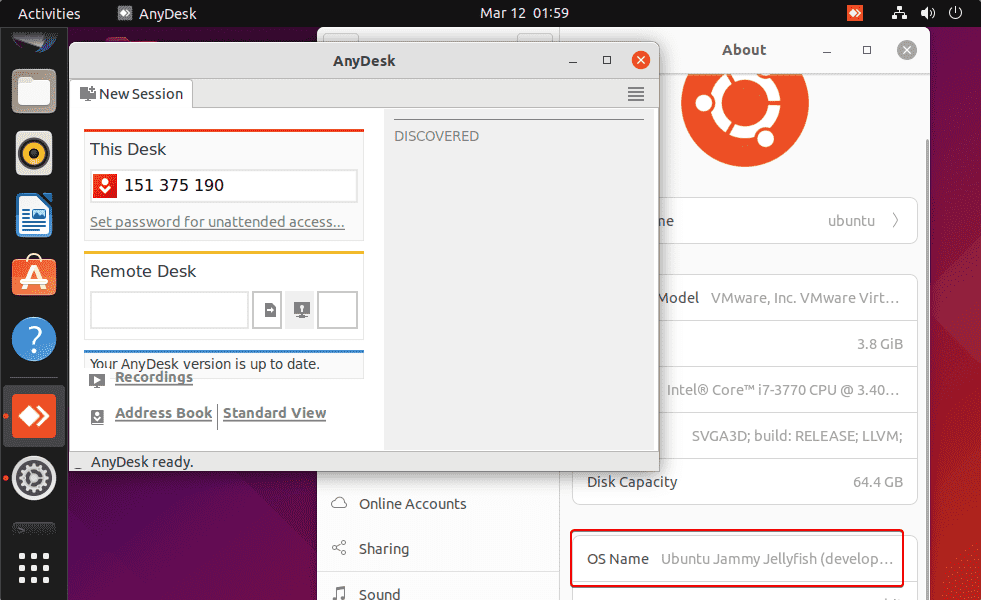
To install AnyDesk on Ubuntu, follow these steps:
Open the terminal by pressing “Ctrl + Alt + T” on your keyboard or by searching for “Terminal” in the applications menu.
Add the AnyDesk repository to your system by running the following command:
echo "deb http://deb.anydesk.com/ all main" | sudo tee /etc/apt/sources.list.d/anydesk-stable.list
This will add the AnyDesk repository to your system’s list of software sources.
Import the AnyDesk GPG key by running the following command:
wget -qO - https://keys.anydesk.com/repos/DEB-GPG-KEY | sudo apt-key add -
This will add the AnyDesk GPG key to your system.
Update your system’s package list by running the following command:
sudo apt update
This will ensure that your system has the latest package information.
Learn More: How To Install Anaconda In Windows 7
Install AnyDesk by running the following command:
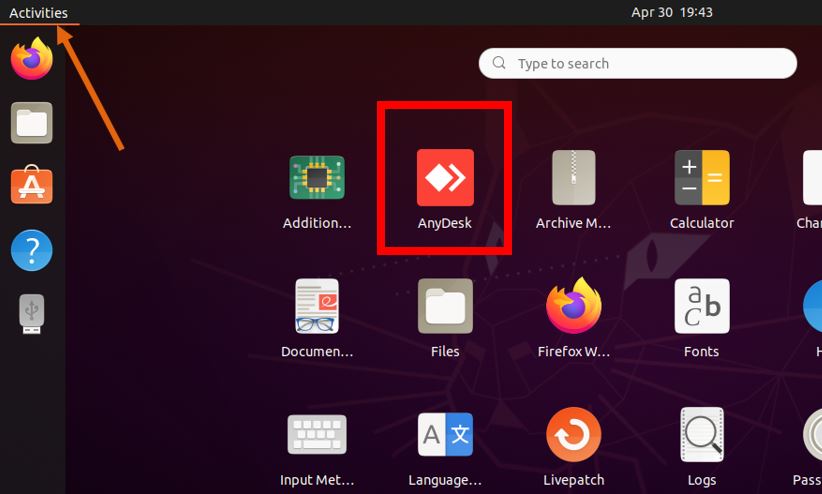
sudo apt install anydesk
This will download and install AnyDesk on your system.
Launch AnyDesk by searching for “AnyDesk” in the applications menu or by running the following command in the terminal:
anydesk
This will launch the AnyDesk remote desktop application.
That’s it! You have successfully installed AnyDesk on your Ubuntu system.