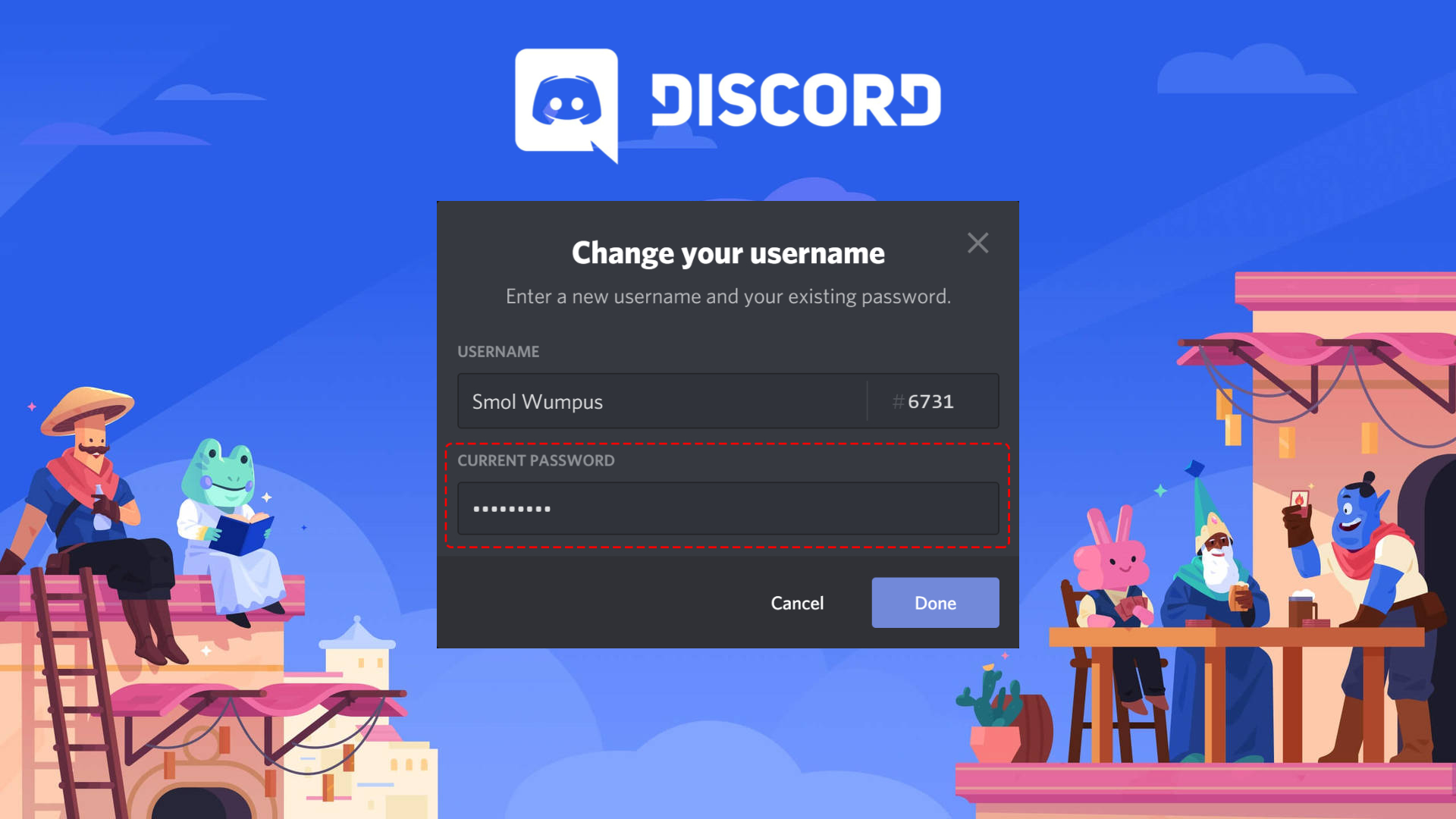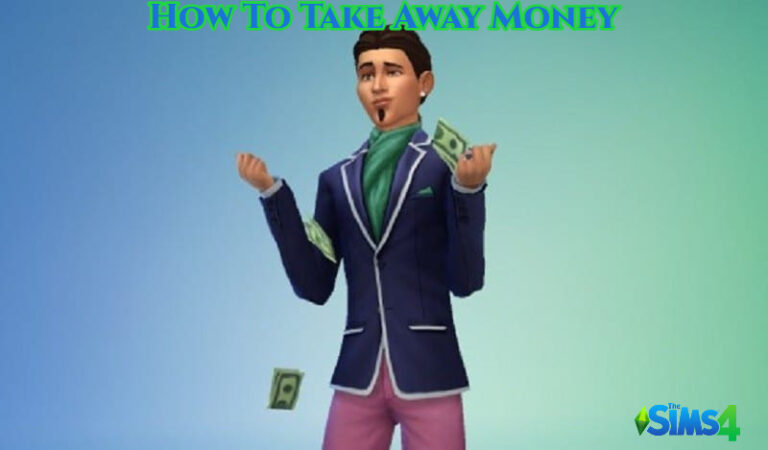How To Change Your Name In Discord 2023. Discord a popular communication platform used by gamers and others to communicate with each other. In Discord, you can have a username and a nickname, which can be different from each other. Your username is the name that appears at the top of your profile and in the Discord search results, while your nickname is the name that appears in a specific server.
Table of Contents
How To Change Your Name In Discord 2023
To change your name in Discord, you can follow these steps:
- Open Discord on your device and log in to your account.
- Click on the gear icon located at the bottom left corner of the screen to open the User Settings menu.
- In the User Settings menu, click on the “Edit” button located next to your current username.
- Type in your new username in the “Username” field.
- Discord also allows you to change your “Nickname” which displayed to other members in a specific server. To change your nickname, click on the server where you want to change it, then right-click on your username in the member list.
- Select “Change Nickname” from the context menu and type in your new nickname.
- Click the “Save” button to confirm your changes.
That’s it! Your name and/or nickname will now updated in Discord.
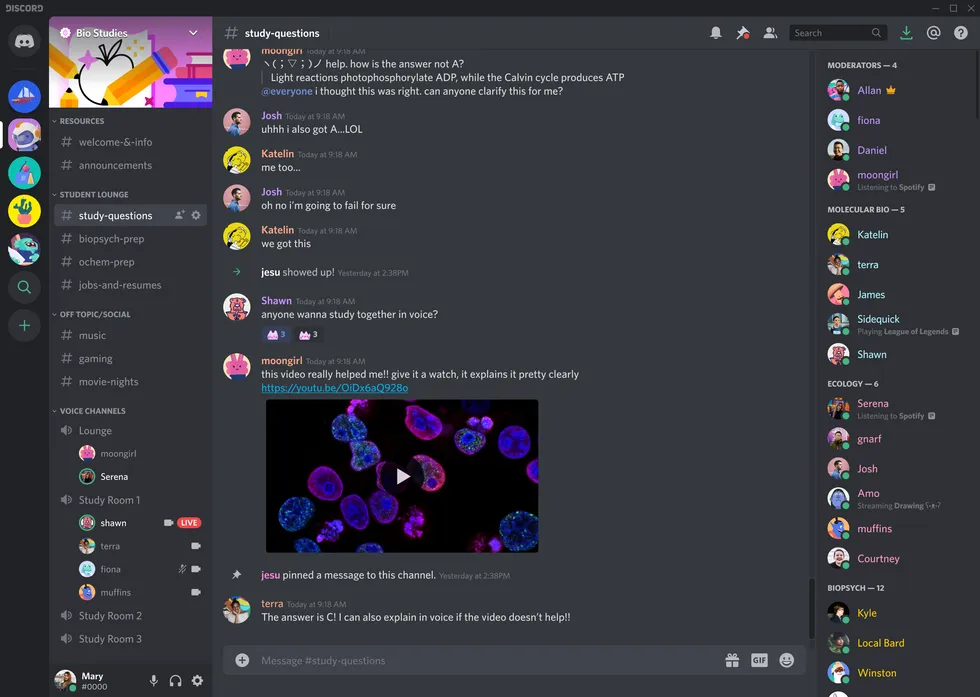
How To Change Your Name In Discord Server
To change your name in a Discord server, you can follow these steps:
- Open Discord on your device and navigate to the server where you want to change your name.
- Find your username in the member list on the right-hand side of the screen.
- Click on your username to open the options menu.
- Select “Change Nickname” from the context menu.
- Type in your new nickname in the “New Nickname” field.
- Click the “Save” button to confirm your changes.
That’s it! Your nickname in that specific Discord server will now updated. Note that changing your nickname in one server does not affect your username or nickname in other servers or in your general Discord account.
Learn More: How To Customize Hot Bar In Minecraft Legends
How To Change Your Name In Discord Android Mobile
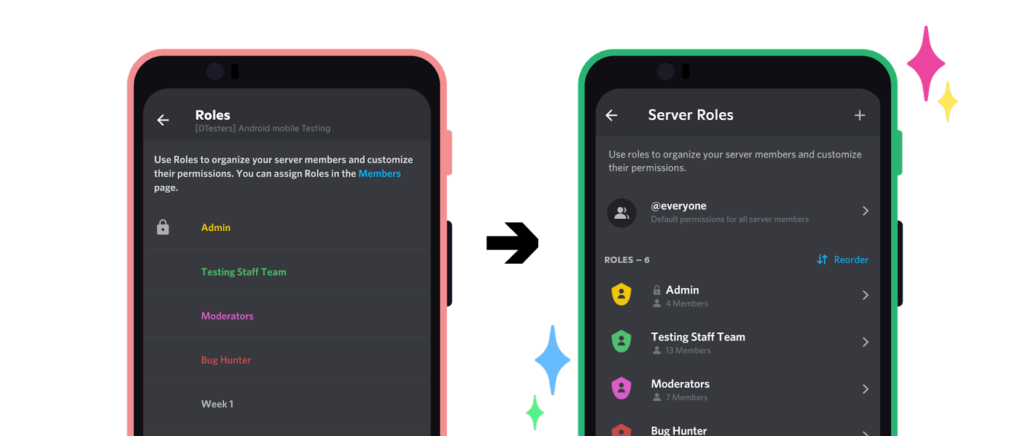
To change your name in Discord on an Android mobile device, you can follow these steps:
- Open the Discord app on your Android device and log in to your account.
- Tap on the three horizontal lines icon located at the top left corner of the screen to open the main menu.
- Tap on your profile picture or the grey circle with your initials located at the bottom right corner of the screen to open your profile.
- Tap on the gear icon located at the top right corner of the screen to open the User Settings menu.
- In the User Settings menu, tap on the “Edit” button located next to your current username.
- Type in your new username in the “Username” field.
- To change your nickname in a specific server, tap on the server where you want to change it.
- Tap and hold on your username in the member list to open the context menu.
- Select “Change Nickname” from the menu and type in your new nickname.
- Tap the “Save” button to confirm your changes.
That’s it! Your name and/or nickname will now updated in Discord on your Android mobile device.
How To Change Your Name In Discord On Iphone
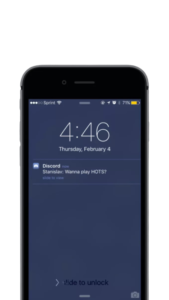
To change your name in Discord on an iPhone, you can follow these steps:
- Open the Discord app on your iPhone and log in to your account.
- Tap on the three horizontal lines icon located at the top left corner of the screen to open the main menu.
- Tap on your profile picture or the grey circle with your initials located at the bottom right corner of the screen to open your profile.
- Tap on the gear icon located at the top right corner of the screen to open the User Settings menu.
- In the User Settings menu, tap on the “Edit” button located next to your current username.
- Type in your new username in the “Username” field.
- To change your nickname in a specific server, tap on the server where you want to change it.
- Tap and hold on your username in the member list to open the context menu.
- Select “Change Nickname” from the menu and type in your new nickname.
- Tap the “Save” button to confirm your changes.
That’s it! Your name and/or nickname will now updated in Discord on your iPhone.
FAQ
How To Change Your Name In Discord 2023?
- Open Discord on your device and log in to your account.
- Click on the gear icon located at the bottom left corner of the screen to open the User Settings menu.
- In the User Settings menu, click on the “Edit” button located next to your current username.
- Type in your new username in the “Username” field.
- Discord also allows you to change your “Nickname” which displayed to other members in a specific server. To change your nickname, click on the server where you want to change it, then right-click on your username in the member list.
- Select “Change Nickname” from the context menu and type in your new nickname.
- Click the “Save” button to confirm your changes.