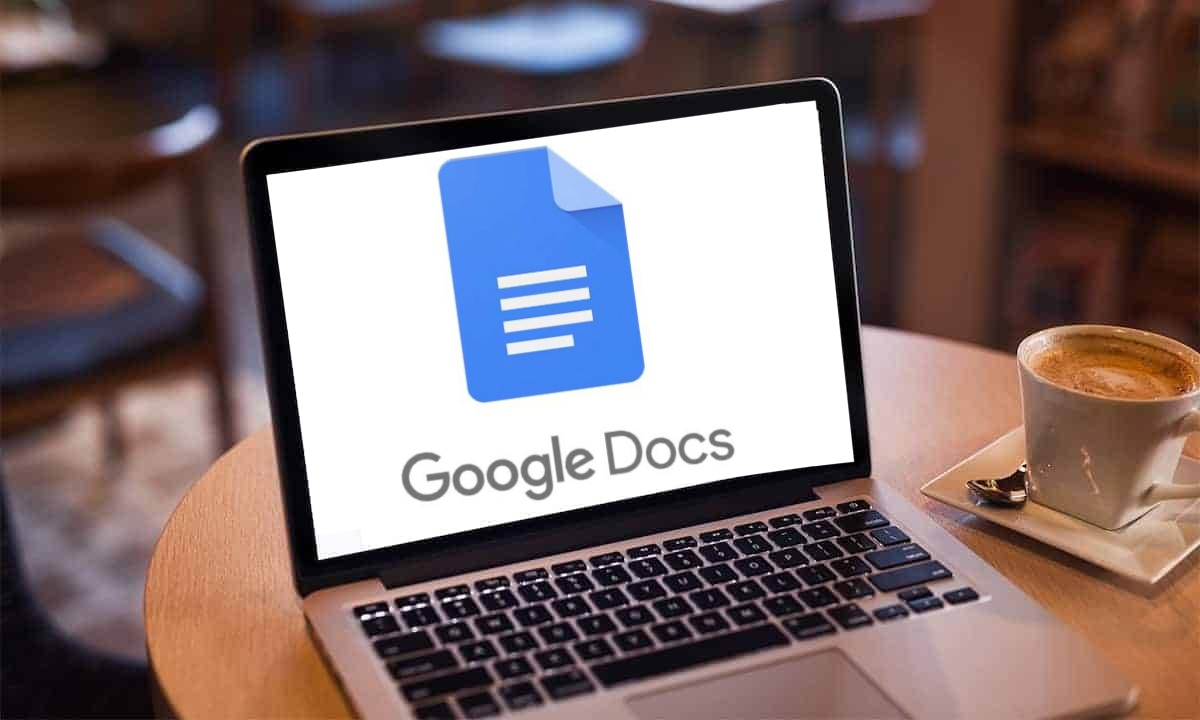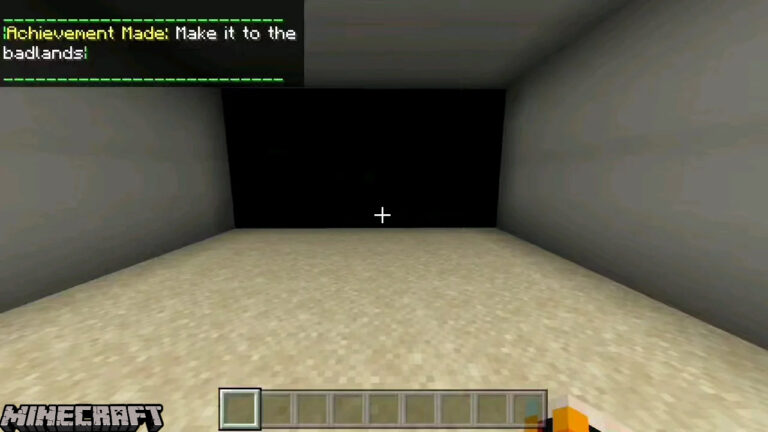How To Make A Cover Page On Google Docs. A cover page on Google Docs is a page at the beginning of a document that serves as a visual introduction to the contents of the document. It typically includes the title of the document, the author’s name, and other relevant information such as the date and version number. The purpose of a cover page is to provide an attractive and professional-looking introduction to the document, which can help to engage the reader and provide a sense of context for the contents that follow. In Google Docs, cover pages can be easily created and customized using a range of built-in tools and templates.
Every day, a stunning amount of resumes, essays, and business proposals are submitted. If you need to submit a document, you are aware of how difficult the competition is. Your document will be one of a huge number of copies. How can you ensure that your paper is read or given precedence above many other documents in order to make it stand out from the crowd and show off all of your hard work?
Make the first impression of your paper last longer than just a quick scan by using Google Docs. The software is packed with resources for making a standout cover page. Learn how to make a polished Google Docs cover page that attracts attention by reading on.
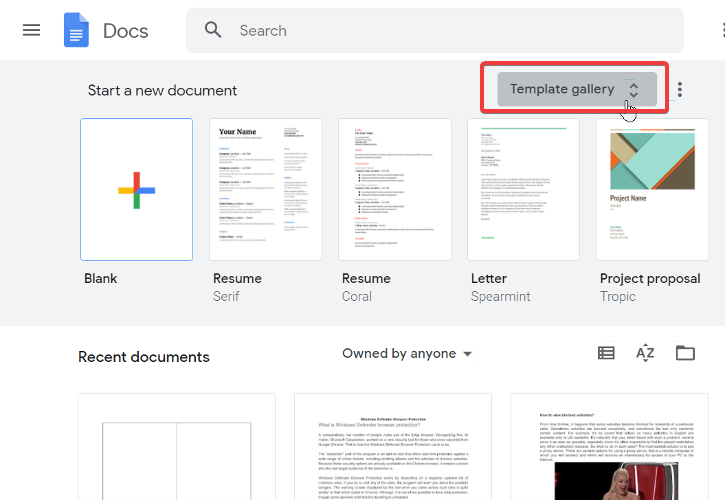
Learn More: How To Make A Resume For Freshers With No Experience
How To Make A Cover Page On Google Docs
You can make a cover page on Google Docs by following these simple steps:
- Open a new Google Docs document and click on the “Insert” tab in the top menu.
- Select “Page break” from the drop-down menu to start a new page.
- Click on the “Insert” tab again and choose “Image” to add an image or select “Drawing” to create a custom image for your cover page.
- Once you have inserted the image, resize and position it to your liking.
- Next, click on the “Insert” tab and choose “Shape” to create a text box for your title and subtitle.
- Type in your title and subtitle and format the text as desired.
- Finally, customize your cover page with additional elements such as borders, colors, and fonts.

Once you have finished designing your cover page, you can save it as a template for future use by clicking on “File” > “Save as template”.
FAQ
How To Make A Cover Page On Google Docs?
- Open a new Google Docs document and click on the “Insert” tab in the top menu.
- Select “Page break” from the drop-down menu to start a new page.
- Click on the “Insert” tab again and choose “Image” to add an image or select “Drawing” to create a custom image for your cover page.
- Once you have inserted the image, resize and position it to your liking.
- Next, click on the “Insert” tab and choose “Shape” to create a text box for your title and subtitle.
- Type in your title and subtitle and format the text as desired.
- Finally, customize your cover page with additional elements such as borders, colors, and fonts.