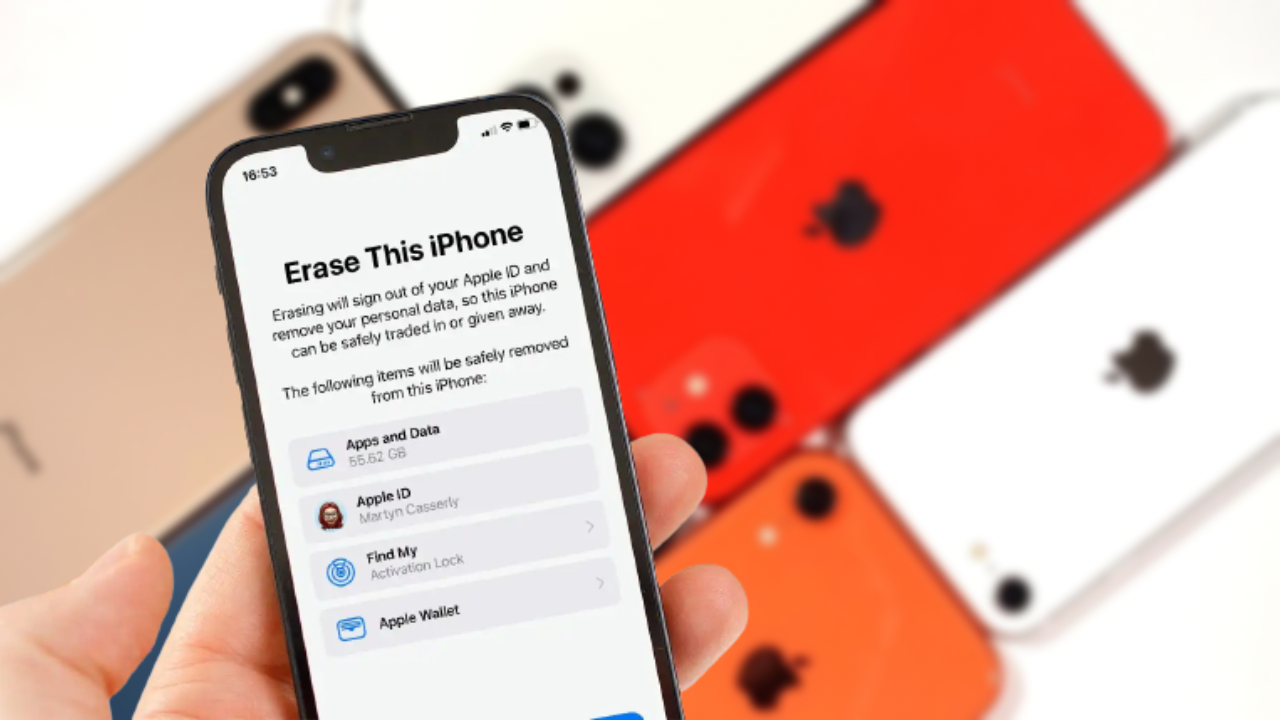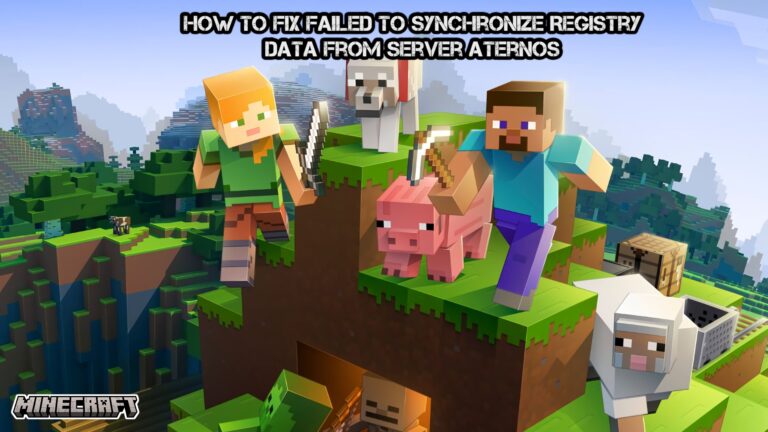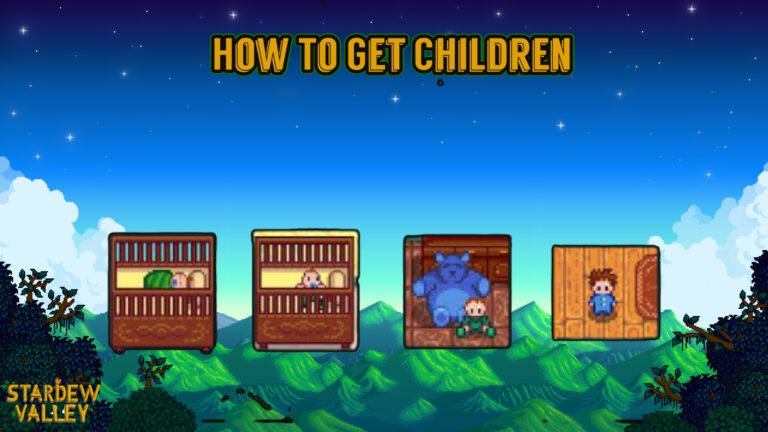How To Reset Iphone Without Password. Resetting an iPhone refers to the process of restoring the device to its original factory settings. This means that all data, settings, and personal information will erased from the iPhone, and it will returned to the same state it was in when it was first taken out of the box. Resetting an iPhone can be useful if you are experiencing software issues. If you plan to sell or give away your device, or if you simply want to start fresh with a clean slate. There are several different ways to reset an iPhone, including through the Settings app or by using iTunes on a computer. It’s important to note that resetting an iPhone will erase all of the data on the device. So it recommended to backup important information beforehand.
Table of Contents
How To Reset Iphone Without Password

If you don’t remember your iPhone password, you can reset your iPhone without it by following these steps:
- Connect your iPhone to your computer: Use a lightning cable to connect your iPhone to a computer that you’ve previously synced it with.
- Open iTunes: Launch iTunes on your computer.
- Enter recovery mode: Press and hold the Power button and one of the Volume buttons until the “Slide to Power Off” slider appears. Drag the slider to power off your iPhone. Then, press and hold the Power button again until the Apple logo appears. As soon as the Apple logo appears, release the Power button and immediately press and hold the Volume Down button until your iPhone enters recovery mode.
- Confirm recovery mode on your iPhone: Your iPhone’s screen will display the “Connect to iTunes” screen when it’s in recovery mode.
- Restore your iPhone: In iTunes, you’ll see a message saying that there a problem with your iPhone and that it needs to be restored. Click on “Restore iPhone” to reset your iPhone.
- Wait for the restore process to complete: Your iPhone will restart and the restore process will begin. This may take some time, so be patient and don’t disconnect your iPhone from your computer until the process is complete.
- Set up your iPhone: Once the restore process is complete. You can set up your iPhone as a new device or restore it from a backup.
Note: Resetting your iPhone will erase all of your data, so make sure you have a backup before proceeding.
How To Reset iPhone 2023
To reset your iPhone, follow these steps
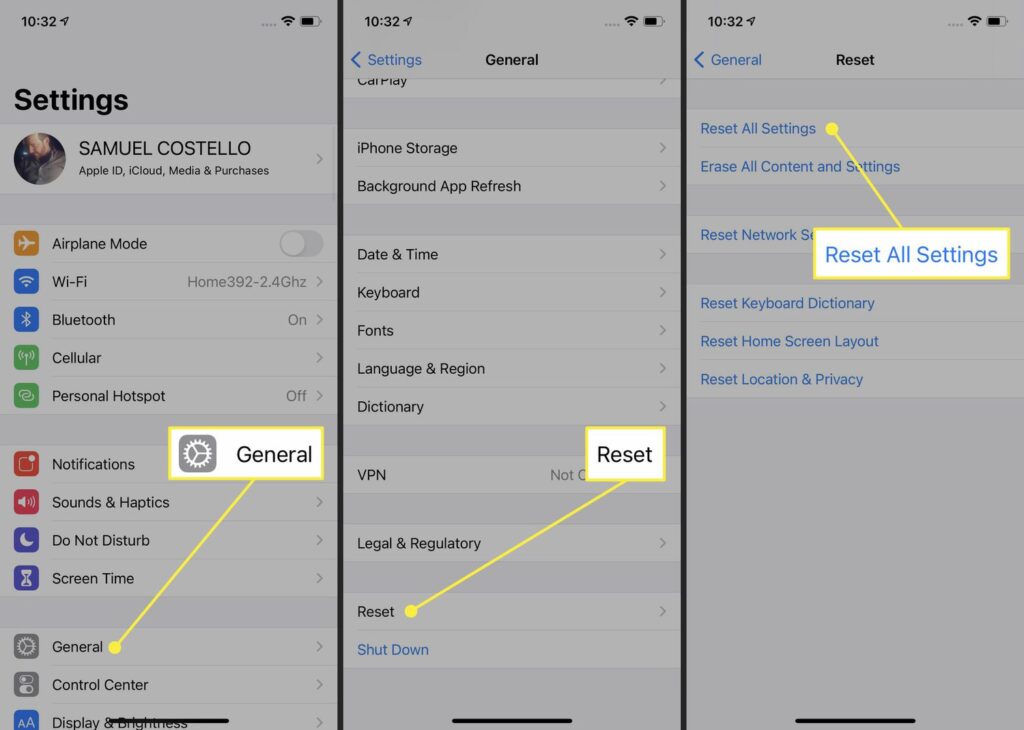
- Back up your iPhone: Before resetting your iPhone, it’s a good idea to back up your important data and files to iCloud or your computer. So that you can restore them later if needed.
- Open the “Settings” app: On your iPhone, tap the “Settings” app from the home screen.
- Tap “General”: Once you’re in the Settings app, scroll down and tap “General“.
- Scroll down and tap “Reset“: In the General menu, scroll all the way down to the bottom and tap “Reset“.
- Choose the reset option: You’ll see several reset options to choose from. Including “Reset All Settings”, “Erase All Content and Settings“, and “Reset Network Settings“. Choose the one that’s appropriate for your needs.
- Enter your passcode: If you have a passcode set up, you’ll need to enter it to proceed with the reset.
- Confirm the reset: Once you chosen the reset option, you’ll asked to confirm that you want to proceed. Tap “Erase iPhone” or “Reset iPhone” to confirm.
- Wait for the reset to complete: The reset process may take several minutes to complete, depending on the option you chose.
- Set up your iPhone: Once the reset complete, your iPhone will restart and you’ll taken through the setup process as if it were a new iPhone.
Note: Resetting your iPhone will erase all of your data. So make sure you back up your important files before proceeding.
Learn More: How To Draw Easter Bunny Step By Step
How To Reset Iphone To Factory Settings
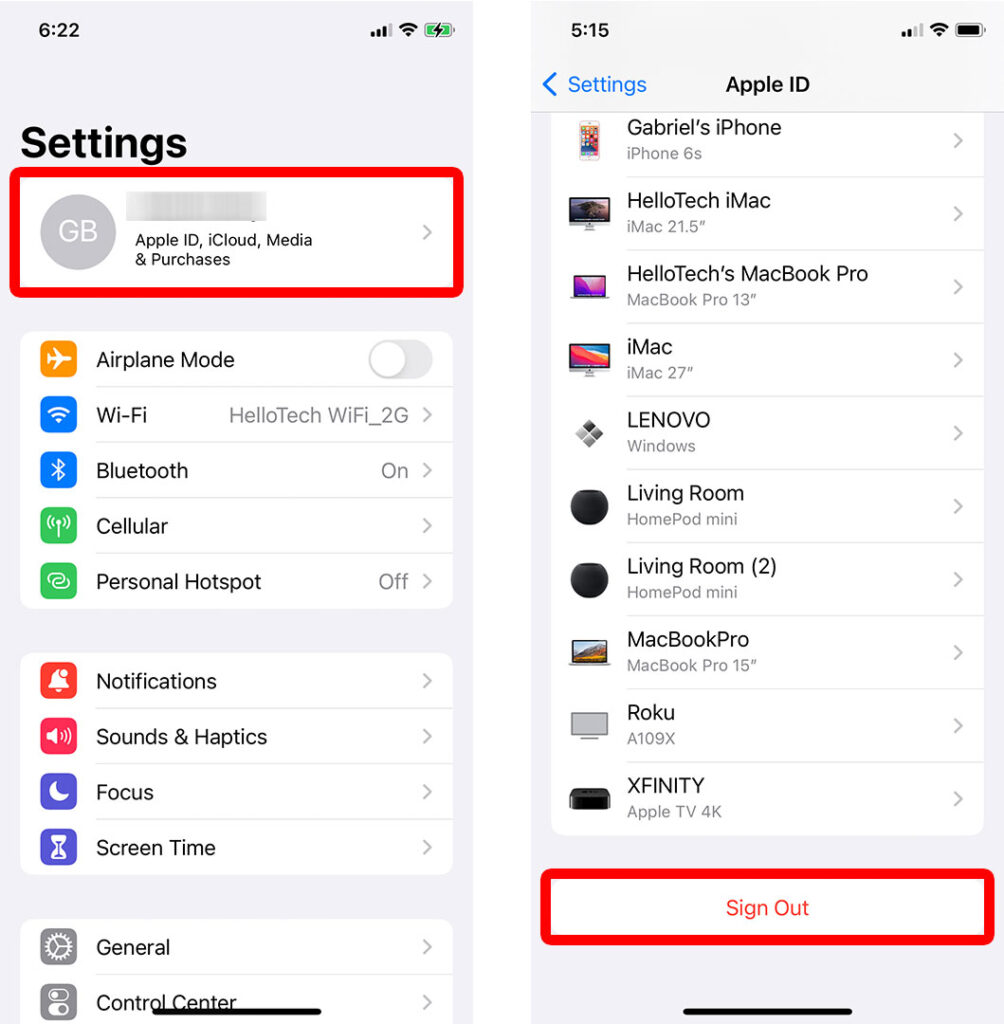
To reset your iPhone to factory settings, follow these steps:
- Back up your iPhone: Before resetting your iPhone. It’s important to back up your important data and files to iCloud or your computer, so that you can restore them later if needed.
- Open the “Settings” app: On your iPhone, tap the “Settings” app from the home screen.
- Tap “General”: Once you’re in the Settings app, scroll down and tap “General”.
- Scroll down and tap “Reset“: In the General menu, scroll all the way down to the bottom and tap “Reset“.
- Choose “Erase All Content and Settings” In the Reset menu, choose “Erase All Content and Settings“.
- Enter your passcode: If you have a passcode set up, you’ll need to enter it to proceed with the reset.
- Confirm the reset: Once you chosen “Erase All Content and Settings“, you’ll asked to confirm that you want to proceed. Tap “Erase iPhone” to confirm.
- Wait for the reset to complete: The reset process may take several minutes to complete.
- Set up your iPhone: Once the reset complete. Your iPhone will restart and you’ll be taken through the setup process as if it were a new iPhone.
Note: Resetting your iPhone to factory settings will erase all of your data and settings. So make sure you back up your important files before proceeding.
FAQ
How To Reset Iphone Without Password?
If you don’t remember your iPhone password, you can reset your iPhone without it by following these steps:
- Connect your iPhone to your computer: Use a lightning cable to connect your iPhone to a computer that you’ve previously synced it with.
- Open iTunes: Launch iTunes on your computer.
- Enter recovery mode: Press and hold the Power button and one of the Volume buttons until the “Slide to Power Off” slider appears. Drag the slider to power off your iPhone. Then, press and hold the Power button again until the Apple logo appears. As soon as the Apple logo appears, release the Power button and immediately press and hold the Volume Down button until your iPhone enters recovery mode.
- Confirm recovery mode on your iPhone: Your iPhone’s screen will display the “Connect to iTunes” screen when it’s in recovery mode.
- Restore your iPhone: In iTunes, you’ll see a message saying that there a problem with your iPhone and that it needs to be restored. Click on “Restore iPhone” to reset your iPhone.
- Wait for the restore process to complete: Your iPhone will restart and the restore process will begin. This may take some time, so be patient and don’t disconnect your iPhone from your computer until the process is complete.
- Set up your iPhone: Once the restore process is complete. You can set up your iPhone as a new device or restore it from a backup.
Note: Resetting your iPhone will erase all of your data. So make sure you back up your important files before proceeding.