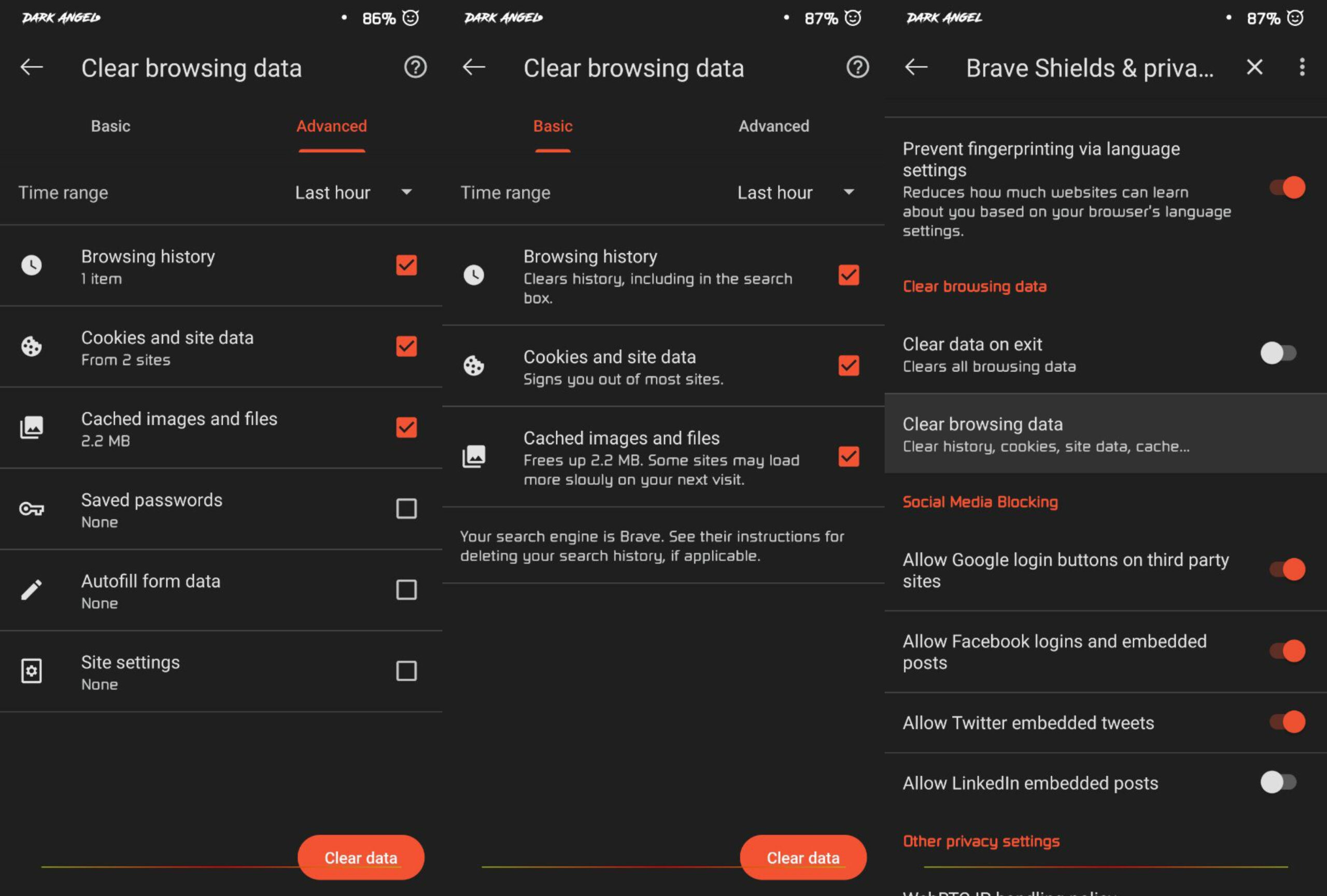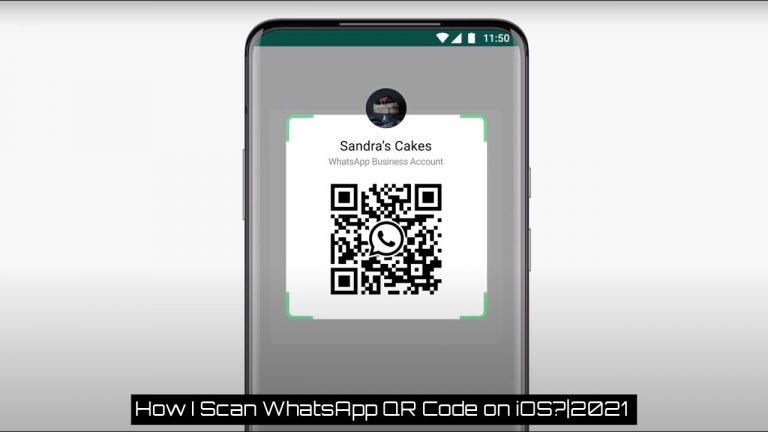How To Clear Cache In Mobile Device. Clearing the cache on a mobile device can help to free up storage space and improve the device’s performance. The steps to clear the cache may vary slightly depending on the operating system of your mobile device, but here are some general instructions:
How To Clear Cache In Mobile Device
For Android devices:
- Open the Settings app.
- Select “Storage” or “Storage & memory.”
- Tap “Cached data.”
- Tap “OK” to confirm that you want to clear the cache.
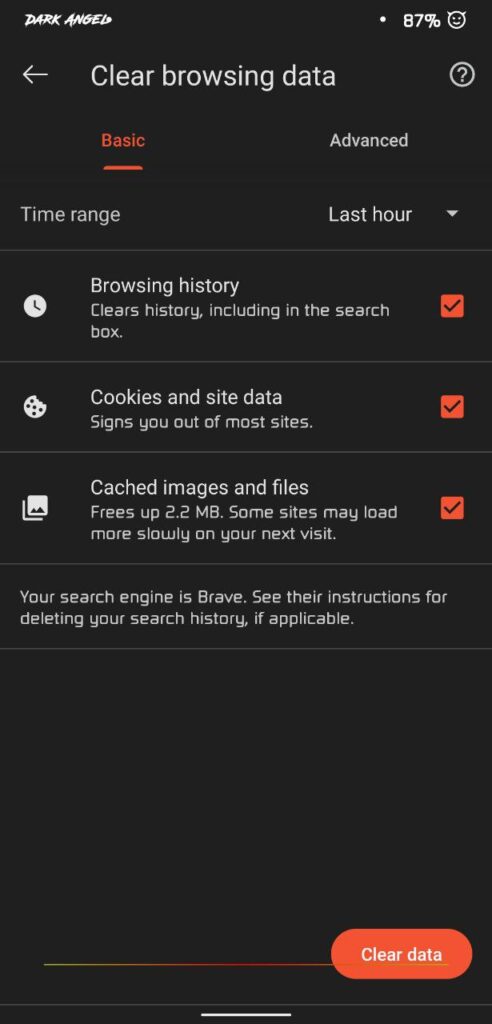
In mobile devices, cache refers to a temporary storage area that stores data and files that an application or website has previously accessed. The purpose of caching is to enable faster access to the data. Reduce the amount of data that needs to downloaded. And improve the performance of the app or website.
Learn More: How To Clear Windows Cache In Laptop
For example, when you visit a website on your mobile device. The website may store certain elements such as images, scripts. And stylesheets in the cache so that the next time you visit the site. These elements can loaded quickly from the cache rather than having to downloaded again. Similarly, when you use an app, it may store certain data in the cache so that it can quickly accessed the next time you open the app.
While caching can improve the performance of your mobile device, it can also take up storage space over time. Therefore, it’s a good practice to clear the cache periodically to free up space and ensure that your device is running smoothly.
FAQ
How To Clear Cache In Mobile Device
For Android devices:
- Open the Settings app.
- Select “Storage” or “Storage & memory.”
- Tap “Cached data.”
- Tap “OK” to confirm that you want to clear the cache.
- Open the Settings app.
- Select \"Storage\" or \"Storage & memory.\"
- Tap \"Cached data.\"
- Tap \"OK\" to confirm that you want to clear the cache.