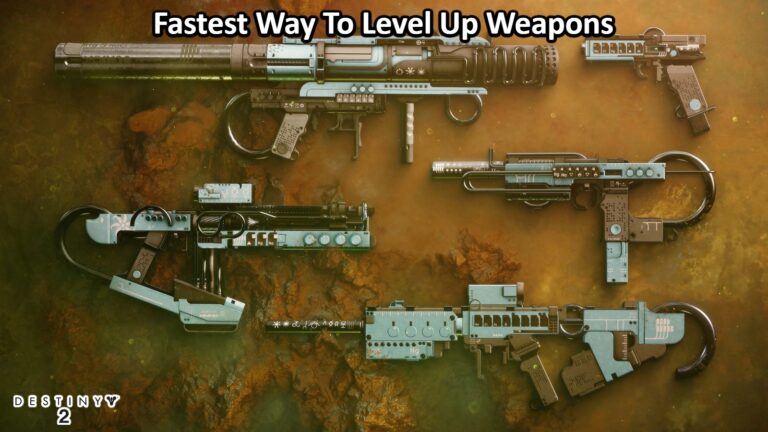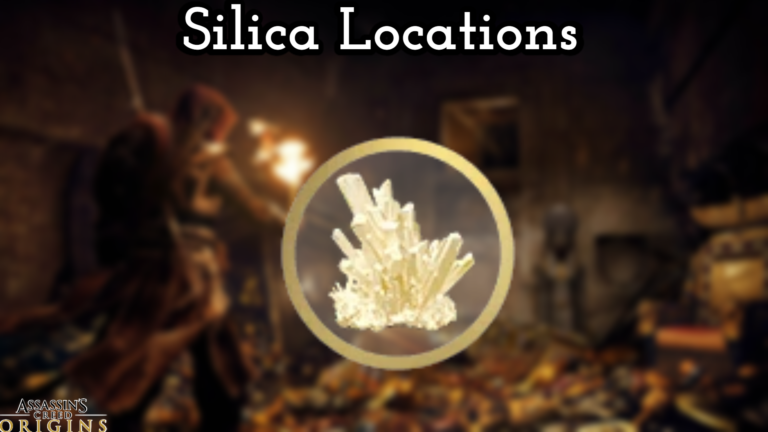How To Update Sims 4 On EA. “The Sims 4” a life simulation game developed by Maxis and published by Electronic Arts (EA). It was first released in 2014 for Microsoft Windows and has since been ported to various platforms. Including macOS, PlayStation 4, and Xbox One.
In “The Sims 4”, players create and control virtual people called Sims. Guiding them through various activities such as building homes, forming relationships, pursuing careers, and raising families. The game offers a wide range of customization options, allowing players to create Sims with unique personalities, appearances, and abilities.
How To Update Sims 4 On EA
“The Sims 4” also features various expansion packs, game packs. And stuff packs, which add new content such as items, activities, and gameplay features to the base game. These packs can be purchased separately or as part of a bundle.
Overall, “The Sims 4” offers a fun and engaging experience for players who enjoy simulation games and creativity. It allows players to create and explore a virtual world with endless possibilities, making it a popular and beloved game franchise.

To download “The Sims 4” on EA you can follow these steps
- Open your web browser and go to the EA website at https://www.ea.com/en-gb/games/the-sims/the-sims-4.
- Click on the “Buy Now” or “Get it Free” button to purchase the game or claim it if it’s currently available for free.
- If you don’t have an EA account, create one by clicking on the “Create an account” button and following the prompts. If you already have an EA account, log in to your account.
- Once you have purchased or claimed the game. Click on the “My Game Library” tab to see a list of all the games you own.
- Find “The Sims 4” in your game library and click on the “Download” button next to it.
- Follow the prompts to download and install the game on your computer.
- Once the game downloaded and installed, you can launch it and start playing.
Note that the download process may take some time depending on your internet connection speed and the size of the game files. Make sure you have enough disk space on your computer to accommodate the game files. Which can be several gigabytes in size.
The Sims 4 receives regular updates to keep it fresh and interesting for the millions of players who still play it today. It is playable on a variety of platforms, including the EA App. Players previously used the Origin App, which replaced in Fall 2022 by the EA App for Windows. This could mean that you’re still trying to figure out how to update your favourite game on this app.
Learn More: How To Change Scenery In COC For Free
How To Play The Sims 4 Using the EA App

To begin, if you haven’t already, download the EA App, install it on your PC, and keep it updated. The app’s only system requirements are that it runs on a minimum 64-bit PC running Windows 7, 8, 10, or 11. Origin still used to run The Sims 4 on a Mac. To see if your system is capable of running The Sims 4. Go to the Game Hub and scroll down to find individual game requirements.
Make sure that EADesktop.exe, EALauncher.exe, and EABackgroundService.exe added to any anti-virus and firewall allow lists on your computer. If an error occurs during the EA App installation. Check the installation folder and delete any files that were added before resuming the installation.
When everything is ready, you can download The Sims 4 from the EA App. To begin, follow these steps:
Log in to the EA App
- Go to My Library
- Choose your favourite game.
- In the bottom right corner, click the download arrow.
- Confirm the download location and language.
- If you want to make a desktop shortcut, check the box.
- Accept the Terms and Conditions
- Select Download.
Next, when The Sims 4 requires an update, make sure auto-updates enabled. Take the following steps:
- Start the EA App.
- In the top left corner, look for the menu icon (3 lines).
- Navigate to Settings.
- Locate the Download tab.
- Select Automatically Update Games.