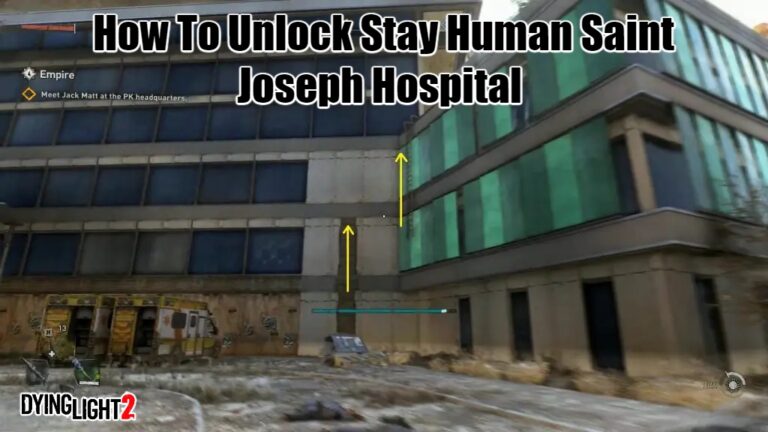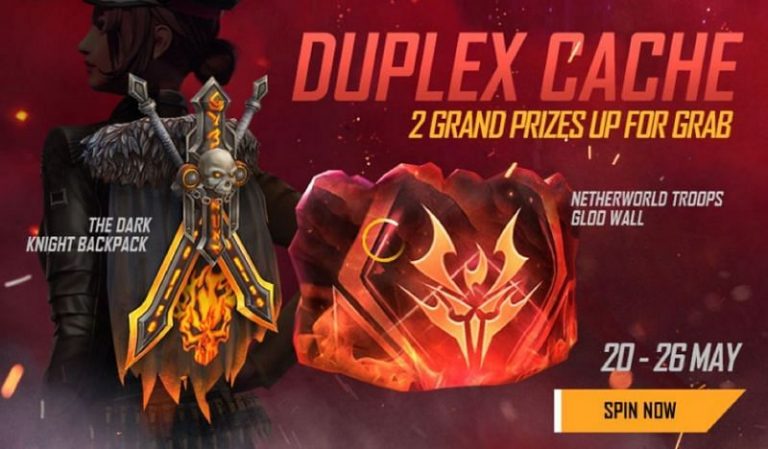How To Use Photo Mode In Witcher 3. There numerous enhancements included in The Witcher 3: Wild Hunt next-generation upgrade. Since Geralt initially honed his swords and embarked on the path in 2015, a lot has happened in the gaming industry. Many elements that formerly seen as optional now standard. The photo mode is the function that best represents this mindset.
The Witcher 3’s version can seem lacking in features in comparison to some of the better photo settings. But perhaps the emphasis meant to be on the narrative and on Geralt himself, as it is with so much else in this game. It may not include stickers or crazy stances, but it has more than enough to show the White Wolf at his most effective while dispatching monsters.
Table of Contents
How To Use Photo Mode In Witcher 3

The Witcher 3’s Photo Mode is fairly easy to use and operates similarly to many other games.
Console
R3 and L3 together (simultaneously)
PC
On the keyboard, press U
Unfortunately, the PS5, Xbox Series X/S, and PC are the only platforms with Photo mode. The feature not added to PS4, Xbox One, or Switch by the update.
Geralt must be wandering the wide world to accomplish this. In other words, neither cutscenes nor dialogue displays will support Photo Mode. When R3 + L3 are pushed, the world suspended and the player has control of the camera, just like in typical photo modes.
Features Of The Witcher 3 Photo Mode

The user will have access to a menu box in the bottom right corner of the screen once Photo Mode has started. The user can choose between the four primary tabs in this menu, each of which controls a different effect. The tabs look like this
Camera
There are two main effect controls in the camera section:
- FOV
- Tilt
The fundamental view of the image covered in this section. This can used by players to position the image properly.
Learn More: Where To Find Mythic And Exotic Weapons In Fortnite Chapter 4 Season 1
Depth of Field
There are four sliders in the depth of field section
- Depth of Field
- Autofocus
- Aperture
- Focus Distance
This section discusses how to take traditional depth-of-field photographs, in which just one item is sharp and the background is hazy.
Effect

There are seven sliders on the effect tab:
- Exposure
- Contrast
- Highlights
- Temperature
- Saturation
- Chromatic Aberration
- Grain
The numerous effects that go into creating a final image covered in this section.
Overlay
There is only one slider in the overlay section:
- Vignette
produces a border for an image.
With this, Geralt is free to walk the catwalk wherever his jobs as a monster killer take him. The next-gen update has a lot more to discover and might be the final time gamers see Geralt in a game for at least a while.