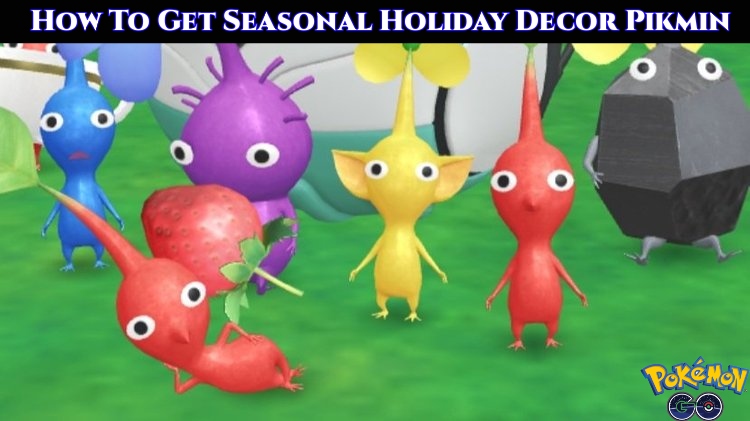Oculus Quest 2 Controllers Not Pairing. One of the most affordable high-end virtual reality devices on the market is the Meta Quest 2, formerly known as the Oculus Quest 2. Users of Meta Quest can carry the headset anywhere and play with friends or while traveling thanks to its wireless features. The unit’s portability and quality are unparalleled, whether traveling to motels or staying at friends’ homes.
The system’s third-generation controllers are also wirelessly capable. Exclusive to Meta’s most recent devices are the controllers for the Meta Quest 2. Thankfully, the VR headgear comes with a set of controls that are essential for using Meta Quest 2’s games. There are no third-party sets for the Meta Quest 2 available, thus if they needed to replaced. One would have to buy the controllers separately. The procedures to pair and add new controllers to the Meta Quest 2 are provided in this guide. If the user is unfamiliar with the device, adding or pairing new controllers may be a little complicated.
Oculus Quest 2 Controllers Not Pairing

Need For Devices And Apps
- VR headset for Meta Quest 2
- Controllers for Meta Quest 2
- Meta Quest Mobile
Users should first download the Meta Quest software from the Google Play Store or the Apple app store before configuring a fresh set of controllers for Meta Quest 2. Users can purchase and download games and apps, change their settings, reset Meta Quest 2, do a factory reset, and stream their VR experience to a compatible TV via Chromecast or Air Server in addition to adding new controllers.
Learn More: Play Store Apk For Android TV 2023
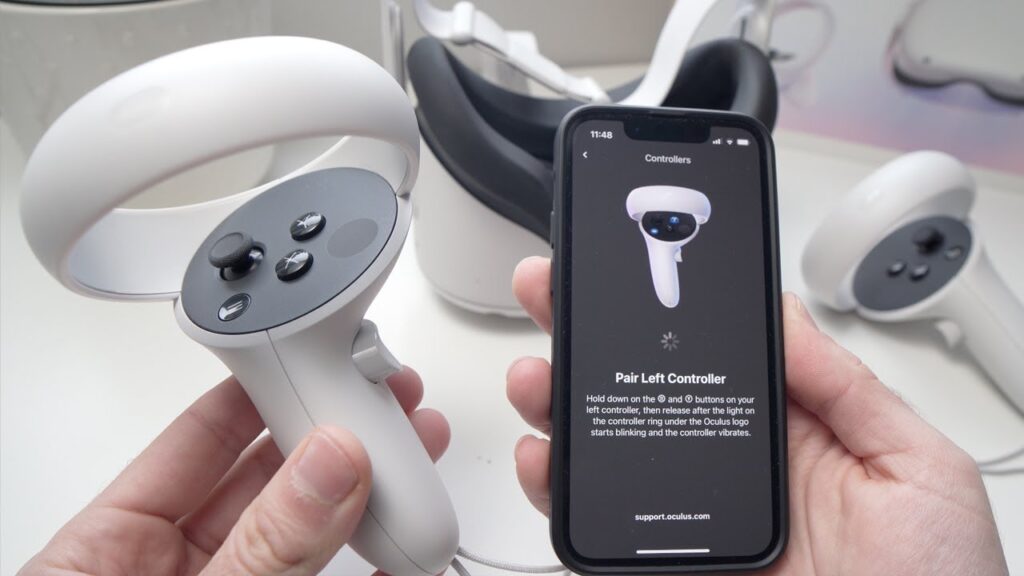
Use the steps below to pair controllers with the Meta Quest after downloading the app:
- Make that the batteries are properly attached to the controllers.
- Ensure that the Meta Quest 2 headset is powered on and charged.
- Activate your Meta VR account.
- On the phone, launch the Meta Quest app.
- On the phone, turn on Bluetooth.
- In the bottom right corner, click Menu.
- Choose Devices – Only when the headset is turned on will the app establish a connection. The Meta Quest 2 will shut down on its own if it is left idle for too long.
- Select Controllers from the Headset options menu now.
- Choosing Pair New Controller.
- To pair it, decide whether to use the left or right controller.
- Hold down the Y and Menu buttons on the left controller.
- When the controller is properly synchronized with the Meta Quest 2 headset, it will vibrate and blink three times.
- Hold down the Oculus/Meta button and the B button on the right-hand controller until they vibrate and flash three times.
All that required to connect a fresh set of controllers to the Meta Quest 2 that. By choosing the controller that is currently in use and using the Unpair Controller option, the controllers can also be unpaired.