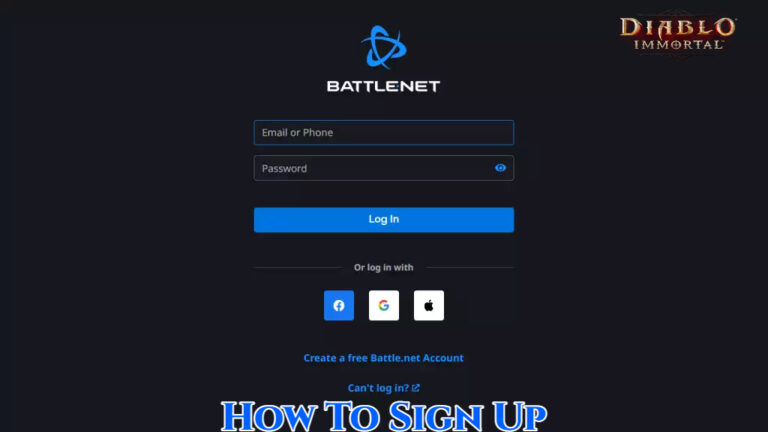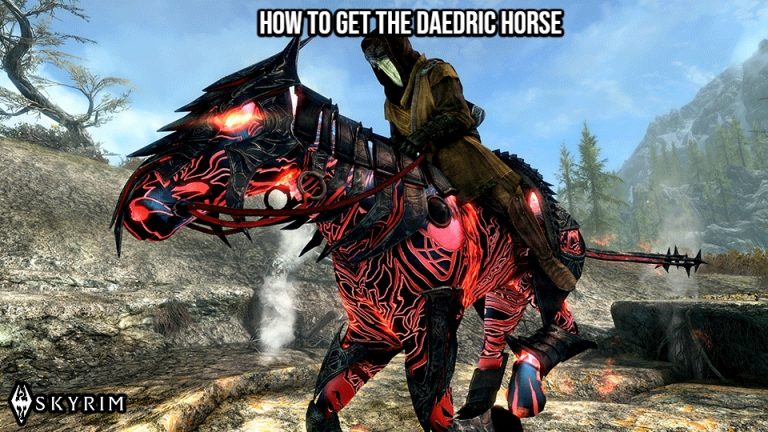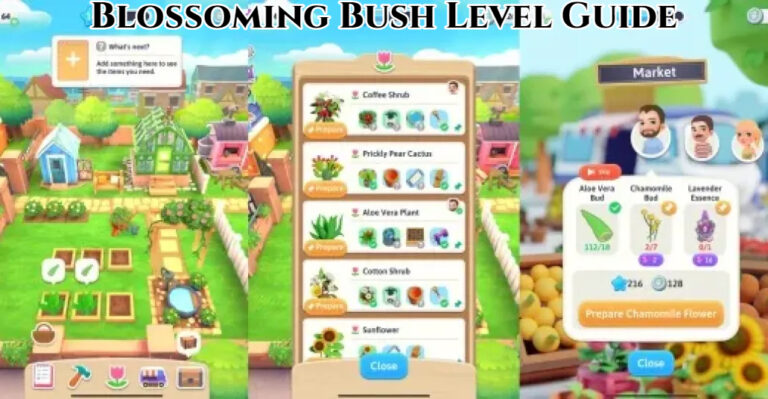How To Save Game In Pokemon Scarlet And Violet. With these most recent games in the franchise, Pokemon Scarlet & Violet fans will finally get to play a genuine open-world Pokemon game. Pokemon trainers must learn how to save their game progress because there are three separate stories to complete, from defeating Gym Leaders and foes to finding enormous Titan Pokemon. How to save in Pokemon Scarlet & Violet is covered in this guide.
How To Save Game In Pokemon Scarlet And Violet

Players of Pokemon Scarlet & Violet have the ability to manually save their game at any point while they are in the field. We’ll go over how auto-saving functions in the following section. Follow these steps to do so:
- Pressing the X button will bring up the main menu.
- To select the Save option, either press R or stoop down.
- Players will be prompted by the game to decide whether to preserve their current journey.
- If you select Yes, the game will save your current progress.
- While the game is saving, be careful not to disconnect the power or remove the cartridge.
Learn More: Luminous Alloy Location In God of War Ragnarok
How Pokemon Scarlet and Violet’s Auto-Save Operates

In Scarlet & Violet, whenever Pokemon trainers do a crucial action, a notice with the words “Now Saving…” will show in the top-left corner of the screen. The game automatically saves progress when this happens. In the Options section, players can disable automatic saving of their progress. Follow these steps to do so:
- Use the X button to access the main menu.
- Select options.
- Toggle Autosave to Off by scrolling down to the toggle.
Do Scarlet and Violet Support Multiple Save Files?
There is just one save file per Nintendo account, as there had been in previous Pokemon games on the Switch. As a result, User B can use the same program and access their own save if User A buys Pokemon Scarlet. Only by erasing their saved data in the Switch’s settings would a player be able to restart the game from scratch.