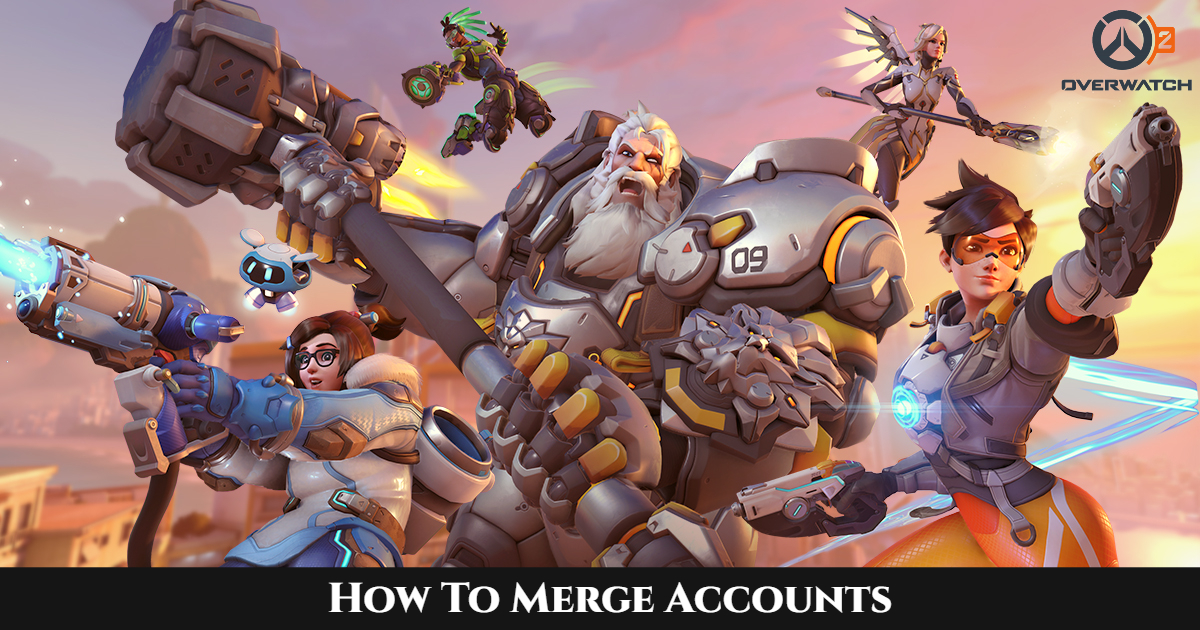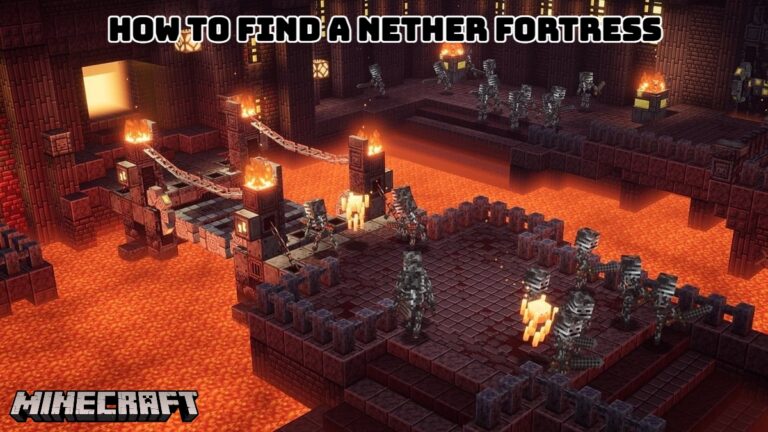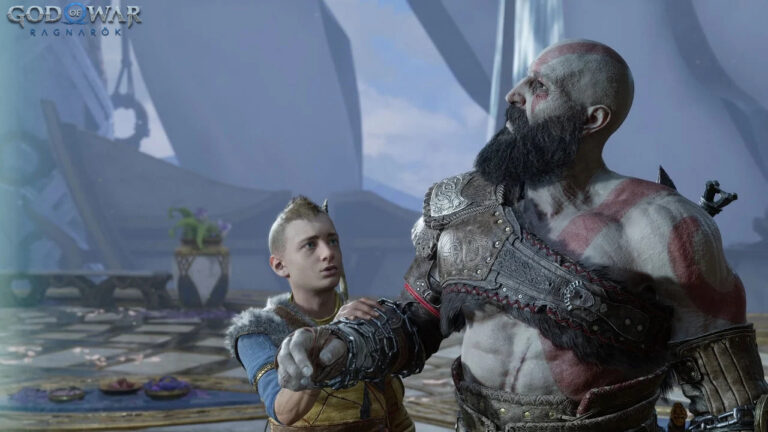How To Merge Accounts In Overwatch 2. Long-time Overwatch fans may find it stressful to know exactly how to switch to a new platform while preserving all of their hard-earned content from the previous game. Since the original Overwatch now officially shutting down and all player urged to transfer over to the free-to-play sequel, Overwatch 2.
Fortunately, the procedure isn’t too challenging, although gamers do only get one opportunity to merge their accounts properly.
The Best Way To Combine Overwatch 1 And Overwatch 2
Players must register for a Battle.net account in order to integrate their Overwatch 1 progress, including rankings, stats, and skins, and allow cross-progression. Even if they choose not to combine their Overwatch 1 accounts, some players without accounts will still need to create one in order to play Overwatch 2.
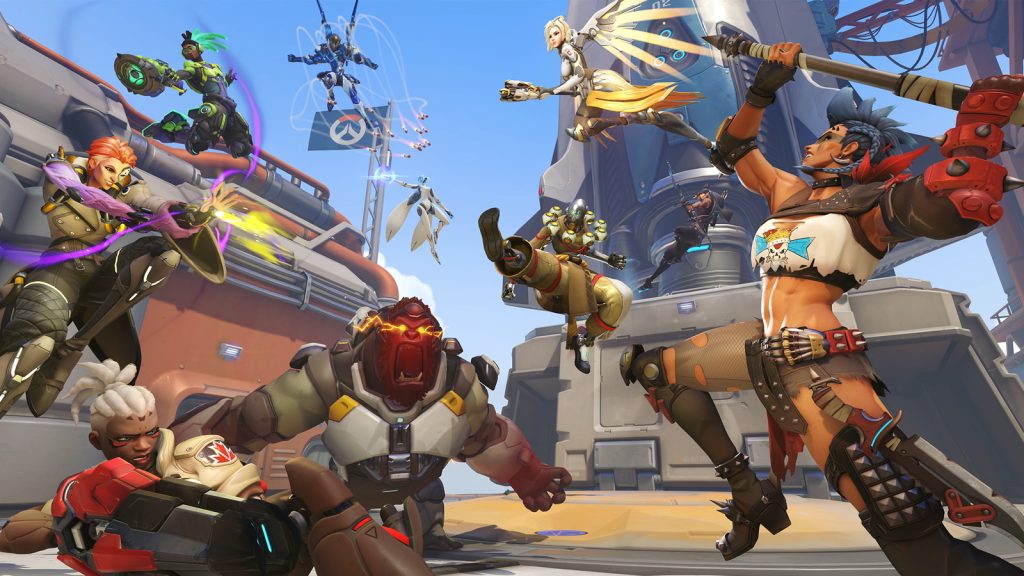
Players of Overwatch 1 on PC should already signed into Battle.net. Console gamers, though, are unlikely to have accounts with the site. But making an account is straightforward.
How To Link Your Overwatch Account To A Battle.net Account
Players should log into Overwatch on console with the account they want to combine to make sure the new Battle.net account connected to the console Overwatch account. Before taking any further action. Sure the account is accurate again since this merging can only done once and cannot be reversed.
Players should use their mobile device’s camera to scan the on-screen QR code after checking in. Players that do this will get a code that will appear on the console from which they are merging. Will then have the choice of connecting an existing Battle.net account or making a new Battle.net account as a result.
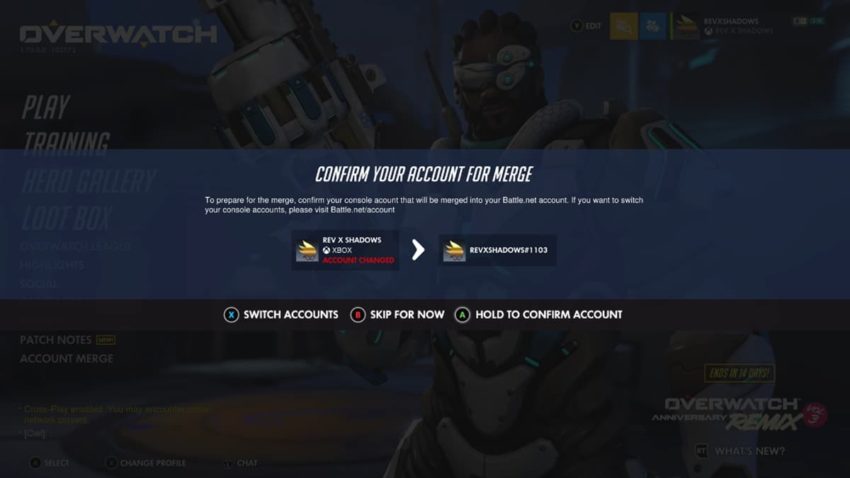
By going to the Battle.net Account Settings, gamers will also be able to consolidate multiple Overwatch accounts at this time. After completing these procedures, gamers will asked to validate the console account used to combine the next time they log into Overwatch. The accounts will completely combined after this has confirmed.
Combining many platforms (Nintendo Switch, Playstation, and Xbox)
On a PC, combining various platforms is much simpler. Gamers will now again require a Battle.net account; after checking in, players should click on their account name and then choose “My Account.” Select “Connections” from the “My Account” menu after logging in; you may then connect accounts from the Xbox, Playstation, and Nintendo Switch gaming consoles.

You can add as many accounts as you need, so don’t worry about making the first one. Log into Overwatch after adding the accounts, then go to the main menu and choose “Account Merge.” Players will given the chance to validate that the number of accounts and the proper accounts have displayed in the menu. If they are accurate, players may proceed to combine the accounts by following the on-screen instructions.
Remember that you may only combine one account from each platform, players. This implies that only one Playstation, one Xbox, and one Nintendo Switch account may combined. Although players do have the ability to swap or unlink the console account that connected to their Battle.net account. Doing so entails waiting a certain amount of time from the day of the changeover, Which will vary depending on the console. Players may only combine accounts once, similarly. Before merging, it absolutely advised to confirm that all of the information accurate.