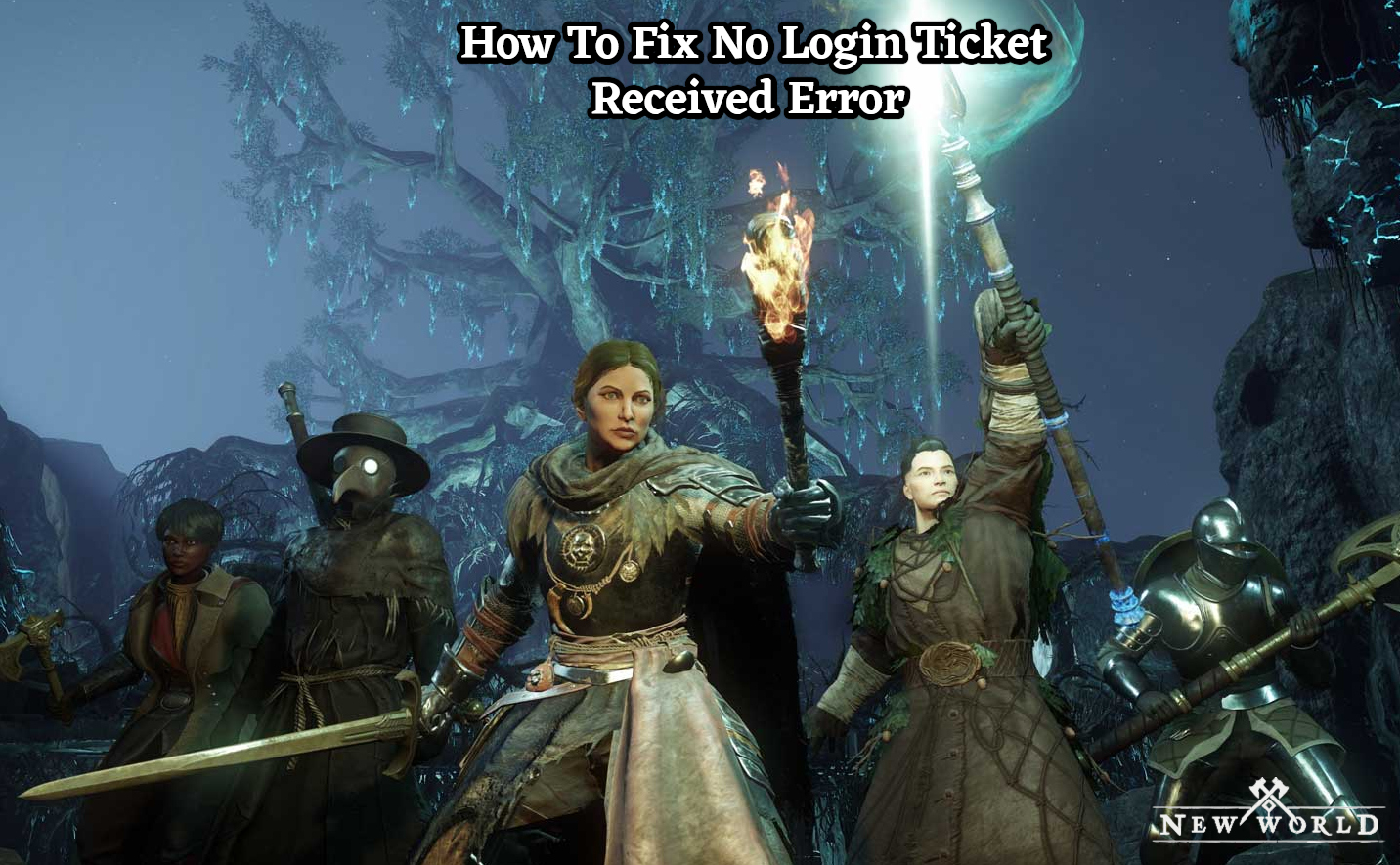How To Fix No Login Ticket Received Error In New World. Even if Amazon Game Studios’ New World isn’t a brand-new MMORPG anymore, there are still some bothersome launch issues that need to be resolved. The New World “No login ticket received” connection difficulty message prevents certain users from connecting to the server and starting a game. So, is there a straightforward fix for this connectivity problem?
Here are the instructions for getting a login ticket for the popular new PC MMO game.
Table of Contents
How To Fix No Login Ticket Received Error In New World
The “no login ticket received” problem in New World, which denotes that the servers have reached capacity, is primarily caused by server overload. To fix the problem, the production team must maintain or add more servers.
Here are a few straightforward fixes you can try if you think you’re the only one having this issue and it might be a client-side connection issue. Such a server-side issue frequently affects a large number of users, not just one or two.
You might attempt the following steps to address this problem:
Look Up Server Status

Visit @playnewworld to get the most recent server status information.
When the game servers are down, whether on purpose or unintentionally, this error message may show.
Also Read:How To Get Gleamite In New World
Wait for the developers to fix any service errors that are still present.
New Game Updates

Verify that any New World game updates have been installed. The game routinely receives patches from Amazon called “hotfixes,” many of which correct or remove connectivity problems.
Restart Wi-Fi And New World
Simply end all background processes connected to the game app, if any are there, and resume the game. It may appear simple and insufficient, but it actually works. Sometimes the solution is that easy! After relaunching the game, if you use Steam, keep the Steam client open in the background. Connection issues with Steam can be resolved using this approach.
Since most client-side connection issues are brought on by shaky or inadequate network connections, try the time-tested solution of rebooting your Wi-Fi router.
Your only choice is to wait it out until the experts at Amazon Games HQ take care of the problem if the aforementioned workarounds don’t work.