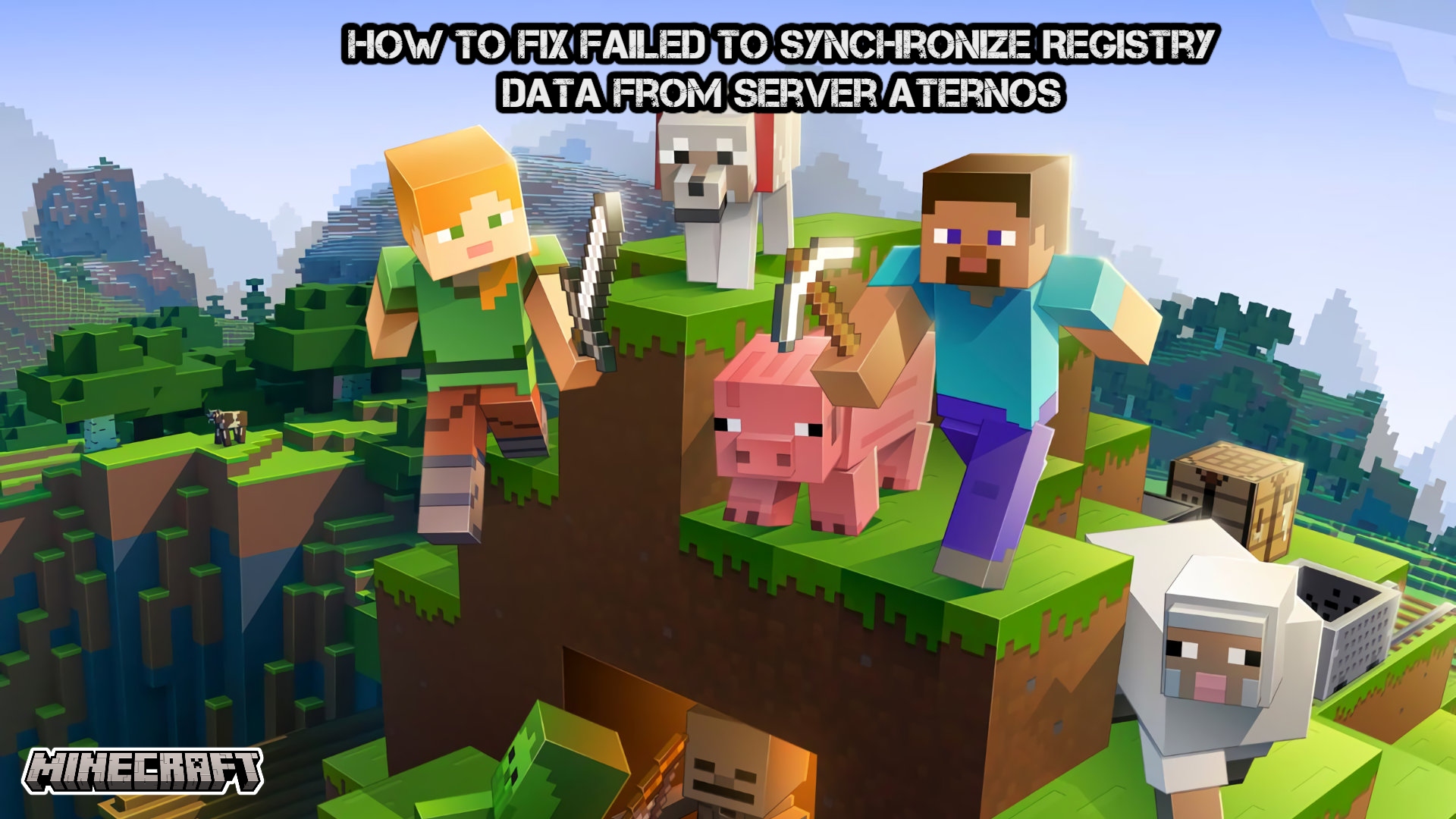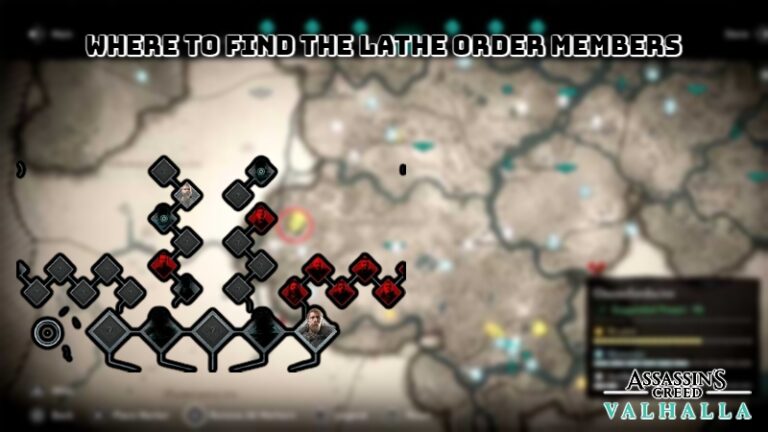How To Fix Failed To Synchronize Registry Data From Server Minecraft Aternos. Always put the mods to blameA unique game, Minecraft is enjoyable for both relaxing, solo play and action-packed multiplayer sessions with pals. Whether you’re a Skyblock player or a Modded SMP type, the game’s material is virtually limitless. Nevertheless, depending on what you’re trying to play and the launcher type you’re using,
Table of Contents
How To Fix Failed To Synchronize Registry Data From Server Minecraft Aternos
Servers that have been modified frequently display the error “Failed to Synchronize Registry Data From Server.” Even though your server might start up without any problems, you can have trouble actually joining the game. This typically indicates that you have a conflicting mod on your list or that there are corrupted files. Fortunately, there are a number of options you can explore:
Maintain Your Mods
Outdated mods are one of the most frequent reasons of this problem. For instance, even though you might host a 1.19 server, your mod might only work with 1.18. Check the mod’s download page to see if there are any updated versions you can redownload in order to remedy this. While many well-known mods update quite quickly, some may take a few weeks or months.
Additionally, if you’re using a modded client, it might not be the most recent version. You’ll need to try updating your client to make it compatible with your server in this situation. Your mods must all be the same version as the server!
Additional Mods
Although it initially seems strange, this is another another issue that plagues intricate modpacks. For many mods to work, supported third-party mods that add unique commands, biomes, monsters, and other backend features are necessary. These mods won’t work with the game if you don’t have them downloaded and enabled, which will result in multiple errors. Follow the instructions on the mod’s download page to resolve this, and see if you need any other mods.
Also Read:How To Teleport Yourself To Where You Last Died In Minecraft
Delete Particular Mods

Even though it can be challenging to identify specific mods that may contribute to server issues, there are often only a small number of them. Try uninstalling the mod you’re using and rejoining your server to see if it resolves the problem if you haven’t used or tried it before. If it doesn’t work, proceed to the bottom of your list until you identify the offending individual. By doing this, you’ll be able to identify the problematic mod (or mods) and steer clear of them in the future.
Reinstalling your mods after removal
One potential issue is that some obsolete or corrupted files may linger. After updating your mods and cause your game to crash. Try totally deleting all of your mods and manually downloading them again to fix this. While this procedure takes a little while. It kills two birds with one stone by replacing your undesirable, out-of-date files with fresh, updated ones.
Using Alternative Mods Or None
While not ideal if you intend to play the game with mods. This is your last option if you still want to have a good time without any problems. Since mods are the primary cause of this error. Removing all of your mods and switching to a vanilla client will usually completely solve the issue. It’s also conceivable that some mods are out of date and won’t work with the most recent game update. But if you still want a customised experience. You can experiment with moving your mods around and replacing some of them with others to determine which suits you the best.