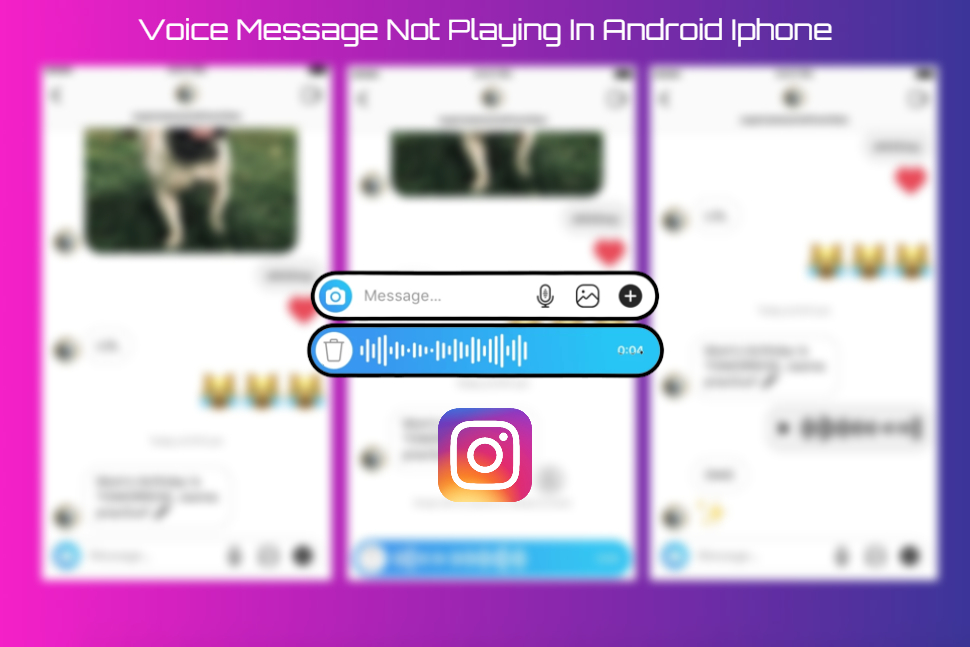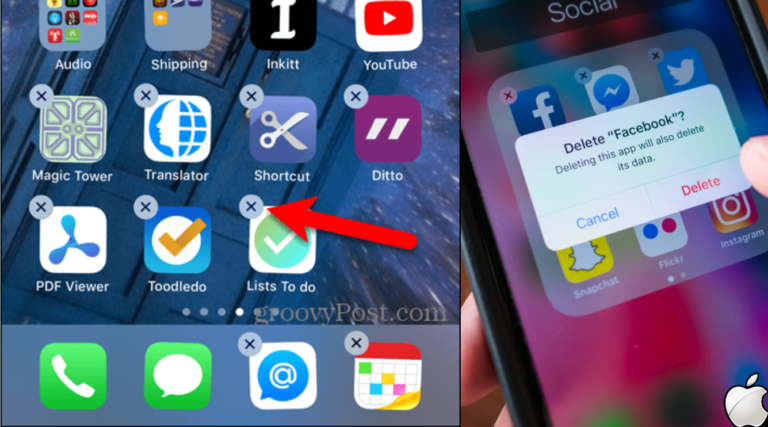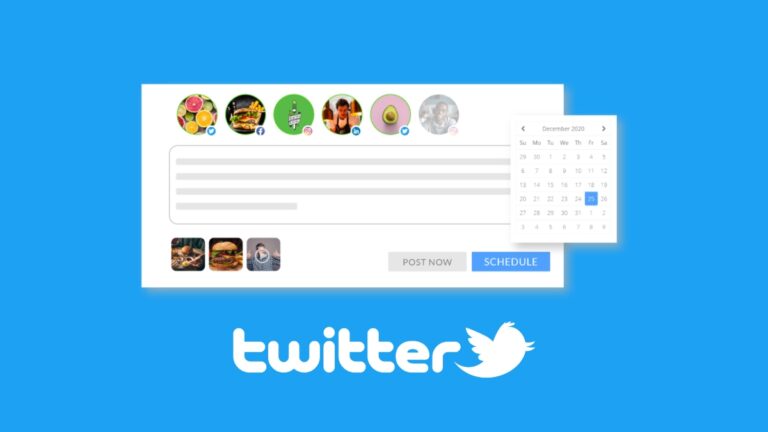Instagram Voice Message Not Playing In Android Iphone.Are you having issues using Instagram to send or play audio messages? You’re not alone, that much is certain. This could be caused by a number of things, from a defective app development to a lack of necessary app permissions. The following suggestions will help you resolve the Instagram voice message issue on Android and iPhone if standard fixes like restarting the app or device haven’t been successful.
Table of Contents
Give permission of microphone to use on Instagram
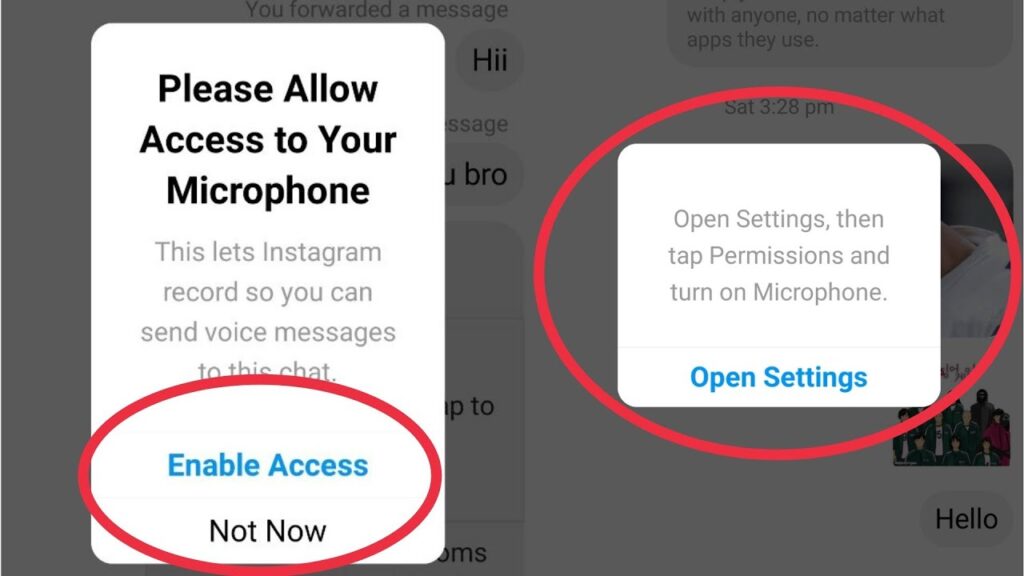
Check to see if Instagram has permission to utilize the microphone on your phone first. If not, the app might not be able to record any of your voice messages.
Android
- Hold down the Instagram app icon while tapping the info symbol on the pop-up menu. Go to Permissions after that.
- Tap on Microphone, then from the drop-down selection that appears, choose Allow only while using the app.
iPhone
- Launch the Settings app, then tap Instagram after scrolling down.
- Switch on the microphone.
Verify the Privacy Settings’ Microphone Access section (Android 12 Only)
You can manage microphone permissions for all apps from the Privacy menu on Android versions 12 and up. Despite having the required permissions, apps like Instagram won’t be able to use your microphone if you unintentionally disabled microphone access on your phone. What you can do to fix it is as follows.
- Launch the Settings application on your smartphone and select Privacy.
Android privacy settings
- Turn on the switch next to Microphone access under Controls and notifications.
Turn on Android microphone access
Verify the status of Instagram’s servers
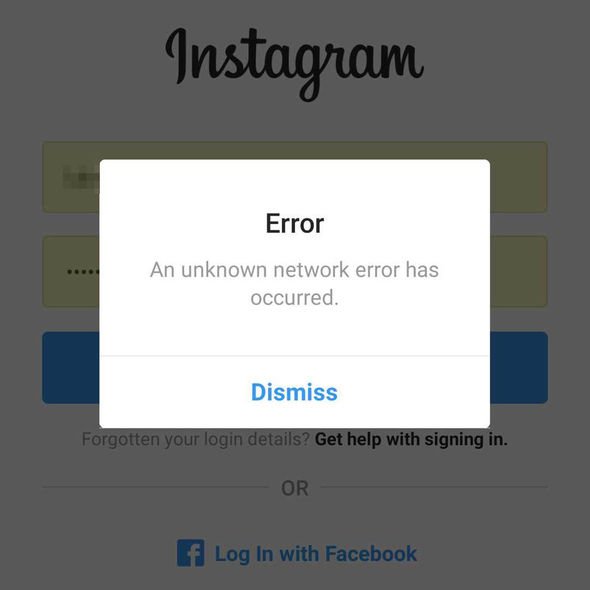
Like any other service, Instagram occasionally encounters outages. Some of Instagram’s features might not work properly if its servers are offline.
To find out if other people are experiencing the same problems, go to a website like Downdetector. You are left with no choice but to wait for Instagram to resolve the issue if the servers are down.
Exit and Re-Enter
You can try signing out of your account and signing back in to see if your problems with Instagram voice messages are just a momentary hiccup.
- Open Instagram on your phone and navigate to the profile tab. Choose Settings by tapping the hamburger symbol (three horizontal bars).
Instagram App Preferences
- To log out, scroll down and tap it.
Close the Instagram app.
If the audio messages are not working, reopen the Instagram app, log into your account, and try again.
Turn off the Data Saver feature on Instagram
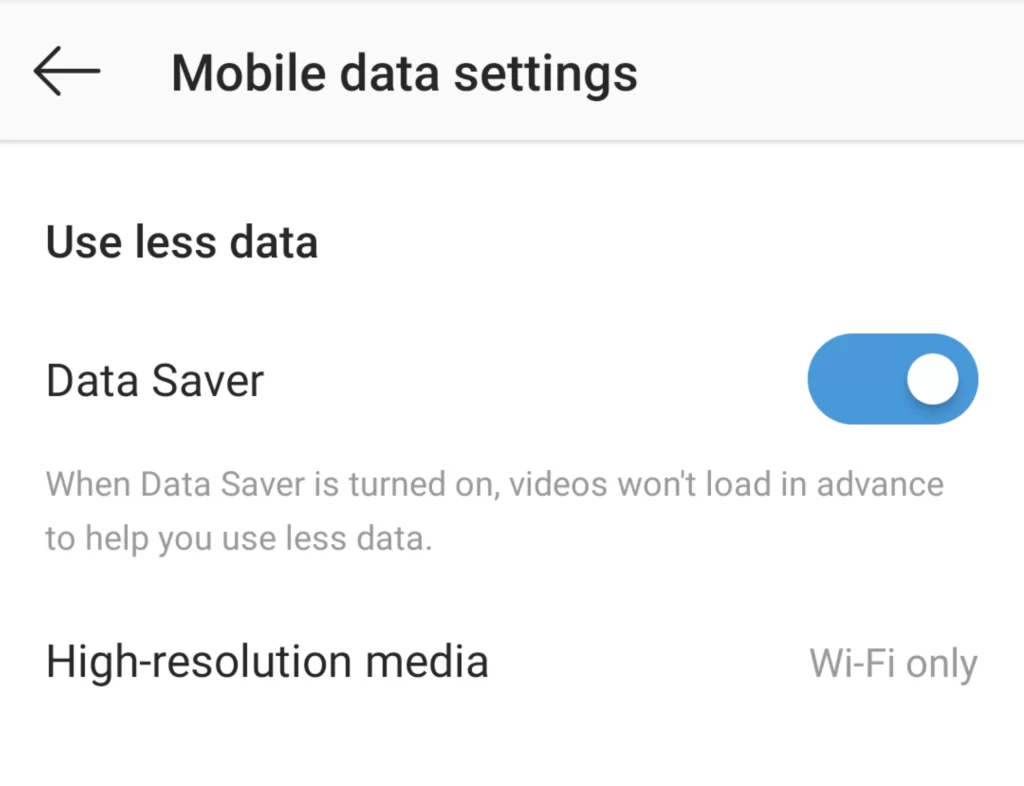
You can lessen how much data Instagram uses by using its data-saving option. This feature occasionally interferes with how the app works. Therefore, if you’re having problems sending or playing voice messages on Instagram, it’s recommended to disable it.
- Launch Instagram on your mobile device, then select the profile tab.
- Select Settings from the list by tapping the menu symbol in the top right corner of the screen.
- Select Cellular data use under Account.
Also Read: Genshin Impact 3.0 Update All Sumeru Guide
Settings for Cellular Data Usage on the Instagram App
- Turn the switch next to Data Saver off.
In the mobile app, disable Instagram Data Saver.
Empty the Instagram Cache (Android)
Cache is frequently gathered in the background of apps like Instagram to speed up loading times and enhance overall app performance. However, the program might not work properly if the cache data already present has turned corrupt. To check if it helps, you can try emptying Instagram’s cache.
- Long-press the Instagram app icon, then select the info option from the pop-up menu.
- Select the Clear cache option under Storage.
On Android, clear the Instagram app’s cache.
Refresh Instagram.
Keeping your phone’s apps updated to the most recent versions is always a smart idea. The Instagram app should be updated if a bug prevents audio messages from playing or transmitting.
Update the Instagram app by going to Play Store or App Store. Check to determine whether the problem is still there after updating.
Use Instagram Web or Instagram Lite instead
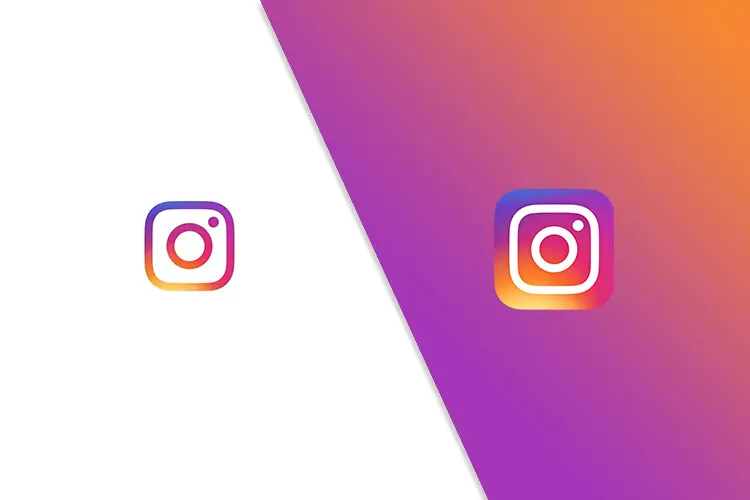
It’s safe to assume that if you’re here, none of the aforementioned methods were successful for you. You might try switching to Instagram Lite in that situation. With all of the necessary functionality, including voice messaging, it is a condensed version of the Instagram app.
Instagram Lite is just accessible on Android devices. In order to listen to your voicemails on an iPhone, you simply switch to Instagram Web. It’s important to note that on Instagram Web, you can only play existing audio messages. Unfortunately, you are not given the opportunity to record and send voicemails.
FAQs
Do voicemails on Instagram expire?
On Instagram, audio messages do not expire.
Is it possible to download or save voicemails on Instagram?
There is no native way to download voicemails on Instagram. There are, however, a few solutions for downloading Instagram audio messages.
Call or Chat
Voice messages are a good substitute for long texts if you don’t want to waste time typing them. However, troubles with Instagram voice messages not playing or sending can aggravate you. You should be able to send and receive voice messages on Instagram once more after using the aforementioned workarounds.