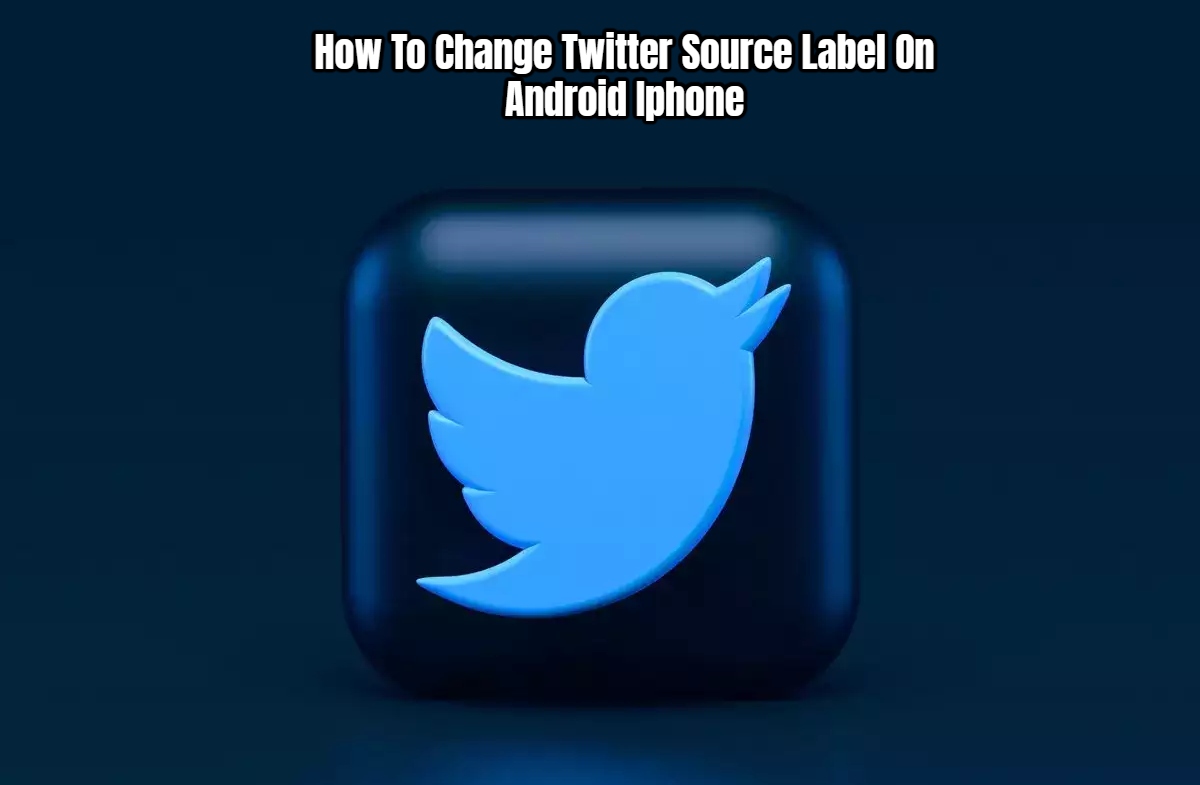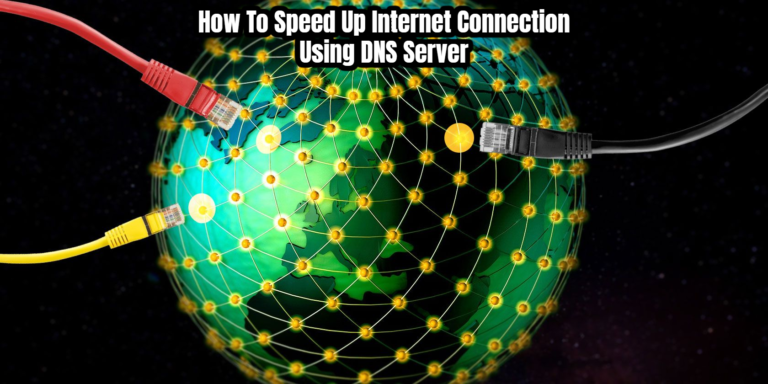How To Change Twitter Source Label On Android Iphone. In addition to the date and time stamp, a Twitter source label lets users know which app was used to post the tweets. Some Twitter users may have used entirely different source labels. You can alter it for your tweets if you interested. Just follow the instructions below.
Twitter Source Label generated by the app you are now using, such as Twitter for iOS, Flamingo for Android, the Twitter web app, etc. Your own Twitter app must made if you want to modify the source label of your tweets. Once finished, you can tweet as often as you’d like. The process might take between 20 and 30 minutes.
Change Twitter’s Source Label: How to Do It
If you carefully read the instructions, the steps are straightforward although somewhat drawn out. I guarantee that the following publishing of tweets won’t take longer than a few seconds after you finished with the initial setup.
- To begin developing your own Twitter app, go to the Twitter Developer website and sign up using your Twitter credentials by clicking the sign-in link in the top right corner of the page.
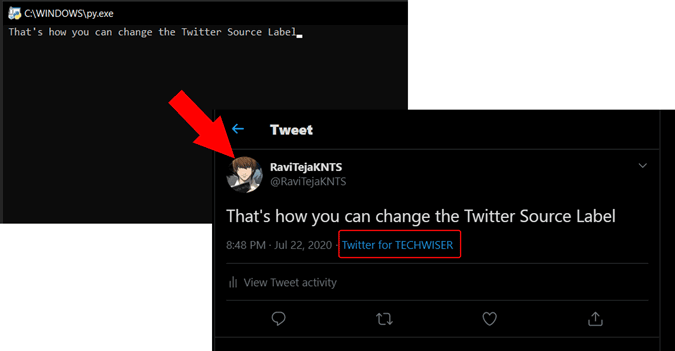
- Next, select the Developer Portal link that is located next to it.
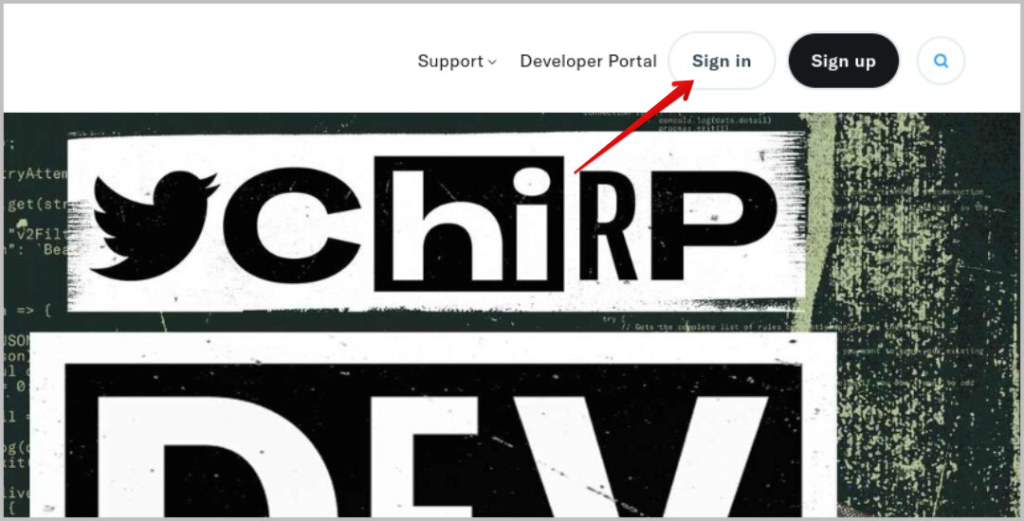
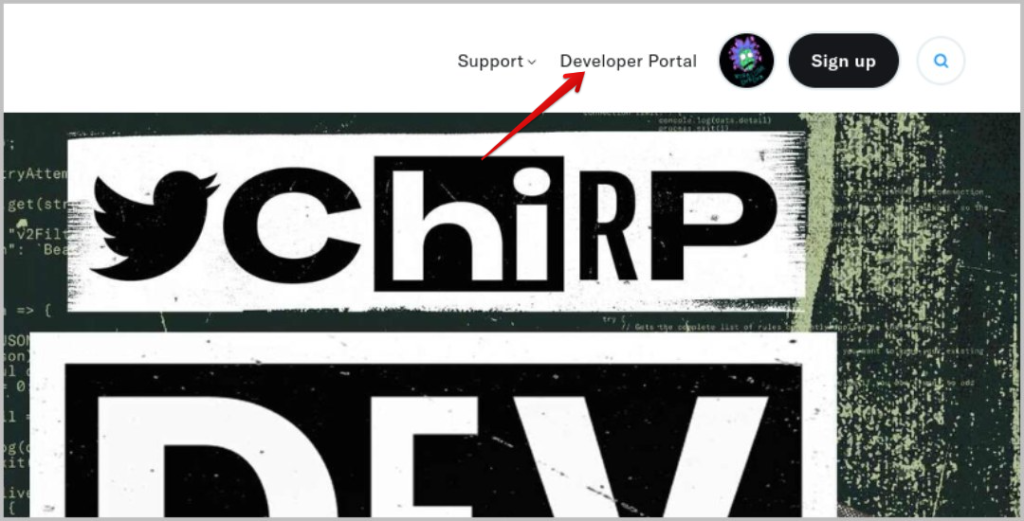
- Complete the form on the next page with your use case, home country, and other pertinent information. Even though it could take up to ten minutes, as soon as the form submitted, you will receive a confirmation email.
- In the email from Twitter Developer Accounts, click the button that says “Confirm your email.” As soon as you finished, you’ll taken back to the Twitter developer website.
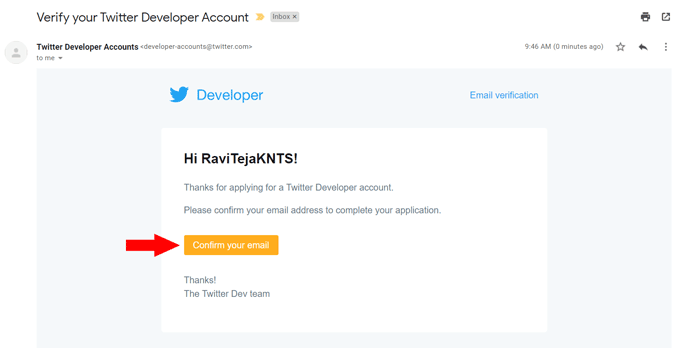
- Click the Developer Portal option once again to launch the developer portal when it has approved. Overview can accessed by selecting the Projects and Apps tab in the sidebar.


- Next, click Create App in the area titled Standalone Apps.
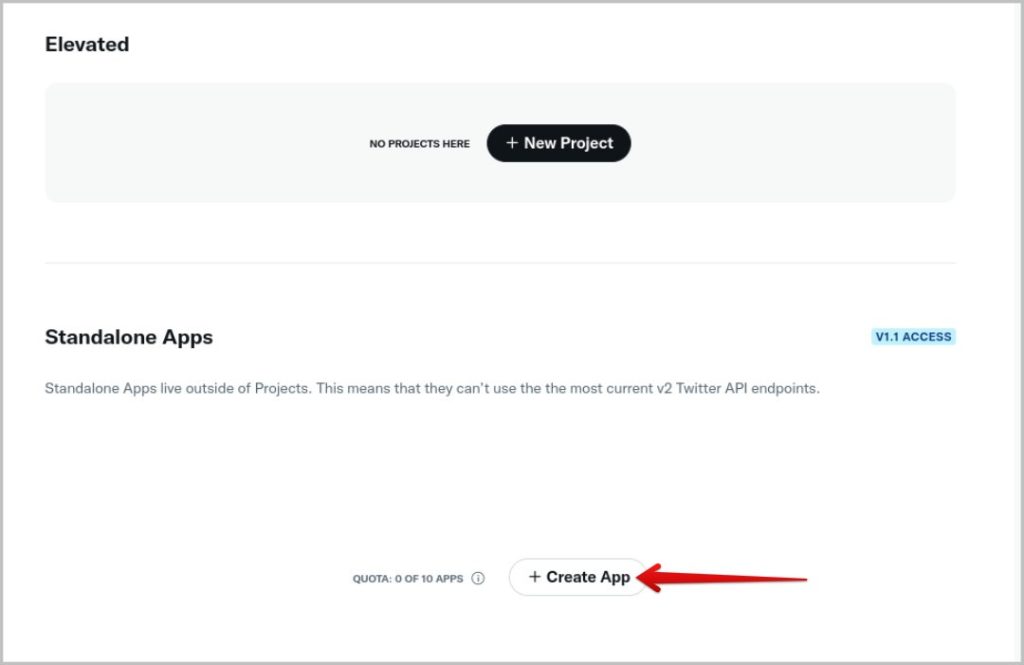
- Name your app; keep in mind that this name will displayed on your tweets as a source label. The name of your app cannot be the same as one already in use by another app, such as Twitter for Android. Because of this, give it a special name and click Next at the bottom of the page.
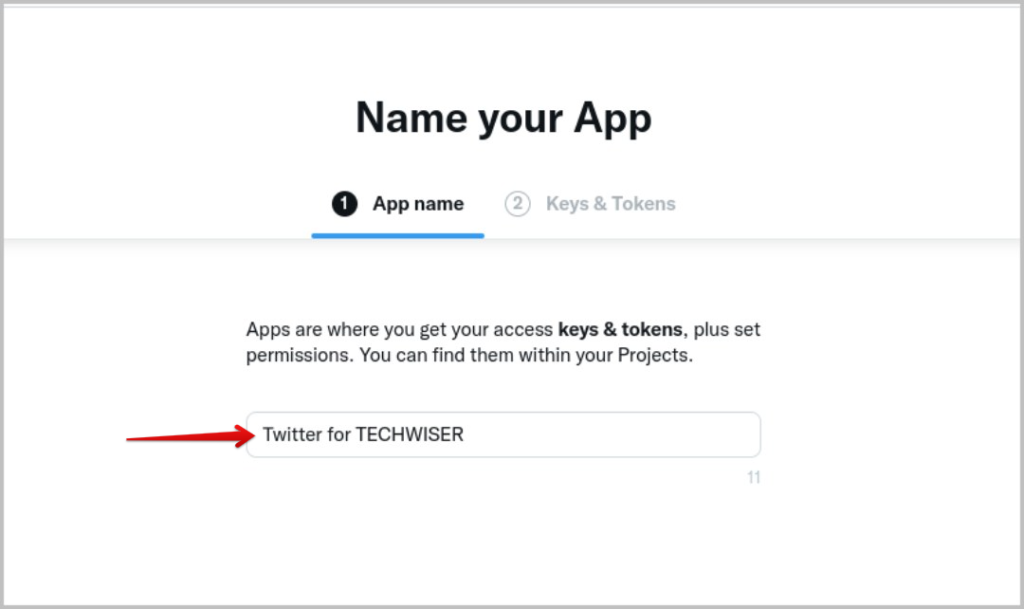
- Click Keys & Tokens to access the APIs for your just established app. To make some changes to your app, only click on App settings in the bottom right corner. 8. Click Keys & Tokens to access the APIs for your just established app. To make some changes to your app, only click on App settings in the bottom right corner.

Twitter Source
- Under User authentication settings, on the following screen, click the Set up button next to the heading Authentication not setup.
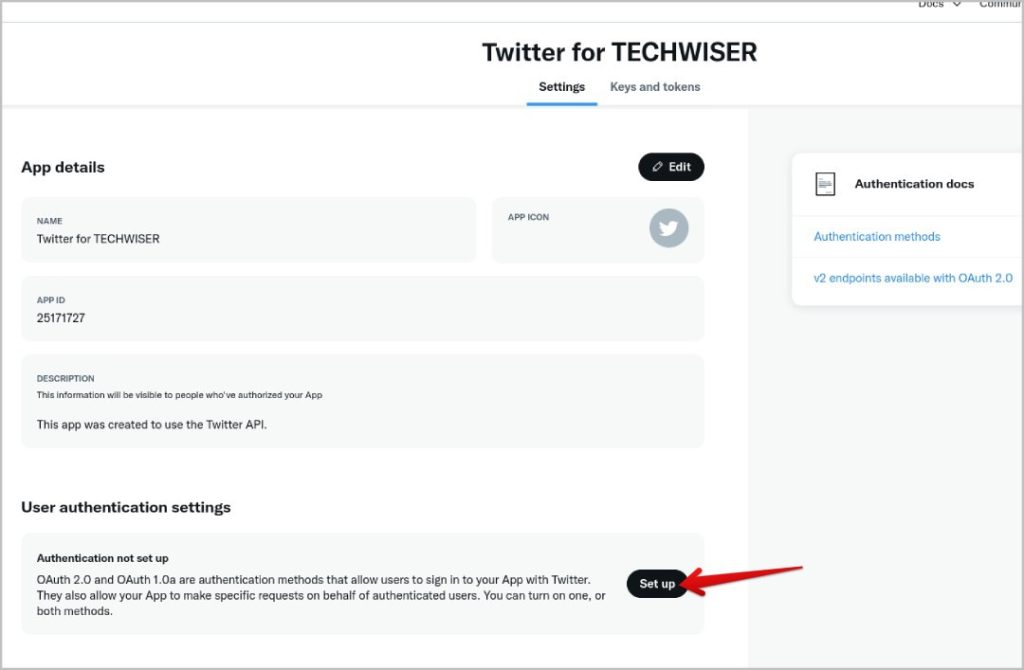
- Now enable OAuth 1.0a on the next page.
- Change the choice from Read to Read and write in the section on App permissions by scrolling down.
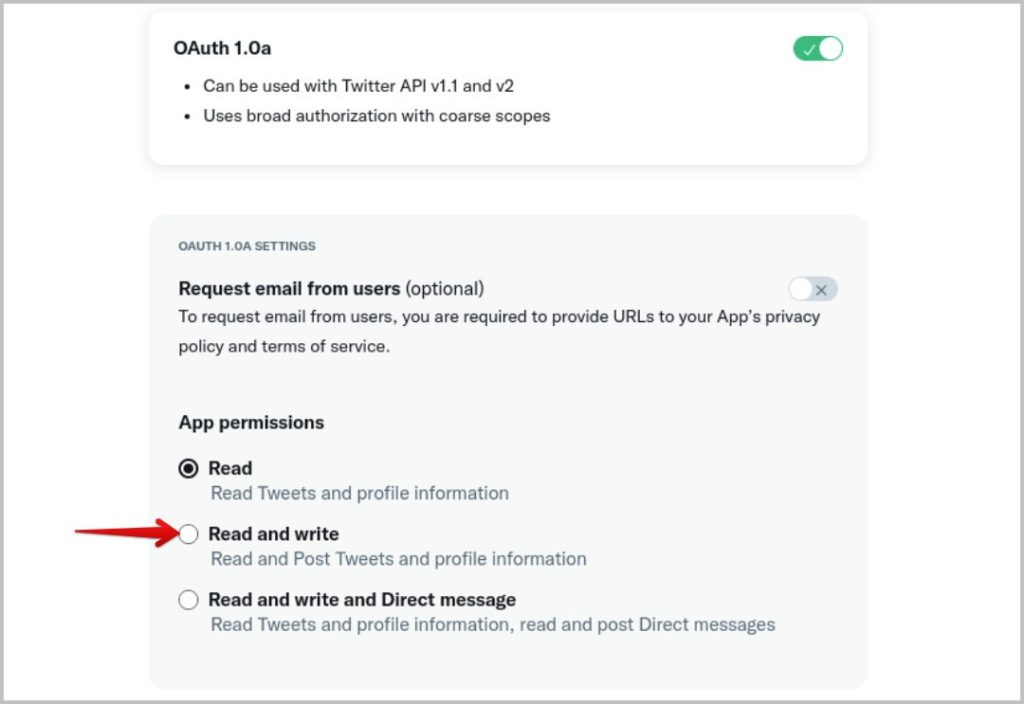
- Next, scroll down and add your Twitter profile link to the Redirect URL and Website URL fields. At the bottom of the page, under Save, click when finished.
- Once authentication has enabled, select the Keys and Tokens option at the top. API Tokens and Keys are available here.
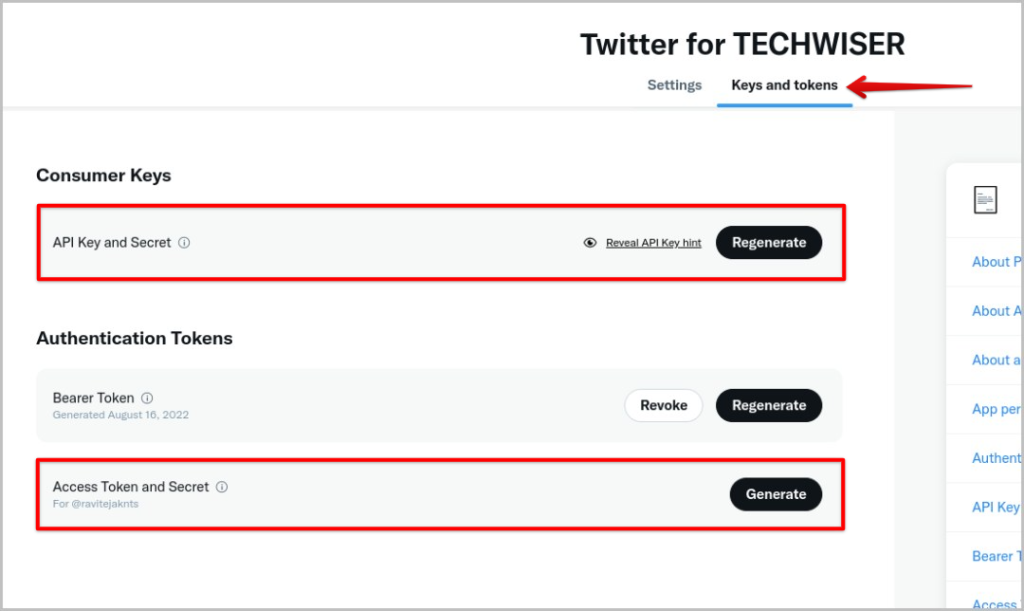
- To create a brand-new API key, API key secret, access token, and access token secret, simply click the Regenerate and Generate buttons, respectively. These 4 keys should copied and stored for further use.
Python
- The Twitter APIs are now available to you. Python must be downloaded in order to construct a Twitter app. Open the Python website and download the appropriate version of Python for your OS.
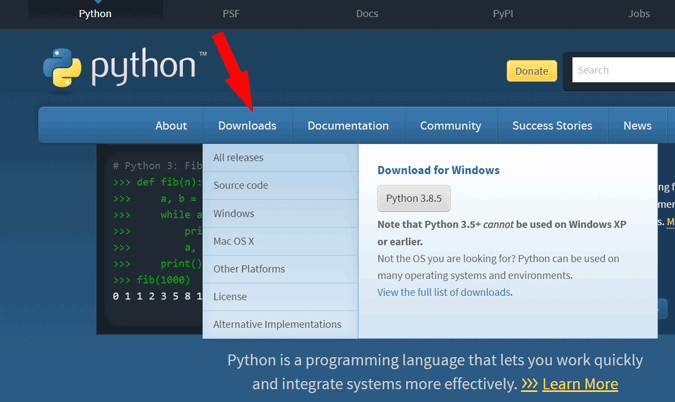
- Just like with any other piece of software, open the Python file you downloaded and install it. Close the installation after you done.
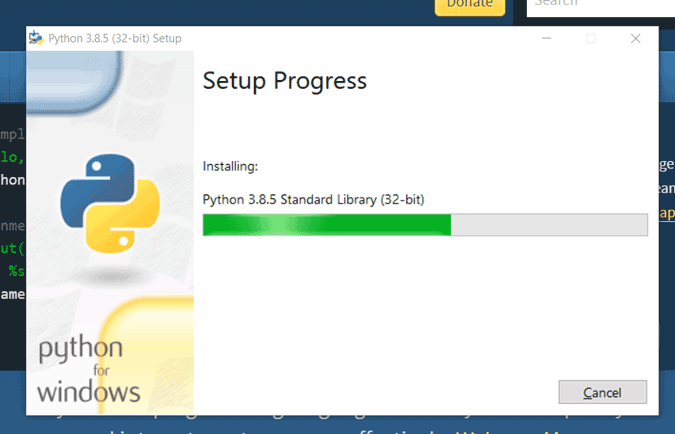
- Open the Python installation’s file location right away. The default installation location, if you haven’t altered it, should found here:
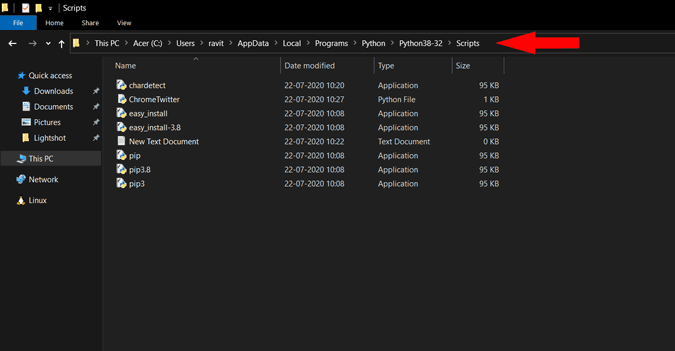
C:\Users\”YourUserName”\AppData\Local\Programs\Python\Python38-32
Open the Scripts folder now, and copy the entire location. This is how it ought to currently appear. The exact same procedure works on Mac as well.
C:\Users\”YourUserName”\AppData\Local\Programs\
Python\Python38-32\Scripts
It will open if you write AppData at the end in the location bar if you don’t see an AppData folder in your user account.
- On a Mac, open the Command Prompt or Terminal application. Type cd, then paste the location of the Python file you just copied before hitting Enter.
cd “YourUserName”AppDataLocalProgramsPythonPython38-32Scripts”
- Type the installation command for Tweepy below, hit Enter, and then type 19.
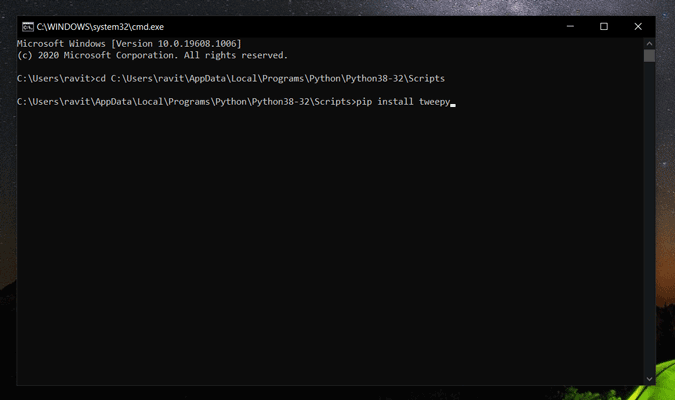
The Command Prompt should closed after installation. Now create a new text document by selecting New > Text Document from the context menu of the right-clicking menu in the Python Scripts folder.
- Open the file, paste the code in, and then save it.
Now enter your Twitter APIs in lieu of the placeholders. A reminder that there 4 APIs that need changed: Access Token, Access Token Secret, API Secret Key, and API Key. Don’t forget to update the placeholders as well, as was suggested above, if you uploading a picture or commenting to another. It ought should appear like this once finished.
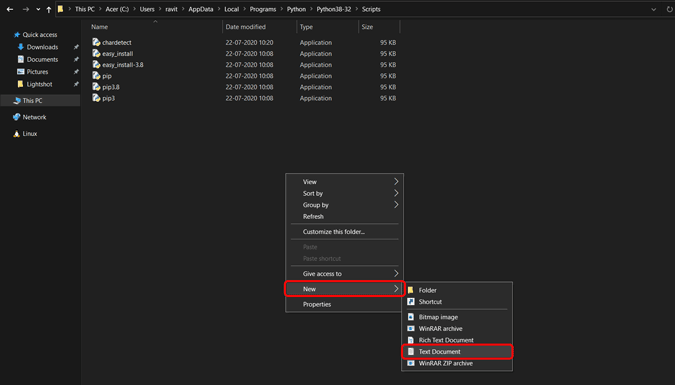
- Next, save the file with a memorable name and change the Save as type field to All files. Finally, add “.py” to the end of the file name to save the file as a Python file, and then click Save. For further clarity, see the screenshot below.
Open the Py file that you just produced,
- There you go. The format we previously described can now used to tweet or reply to a tweet using this. The number of tweets you may send using this py file is unlimited.