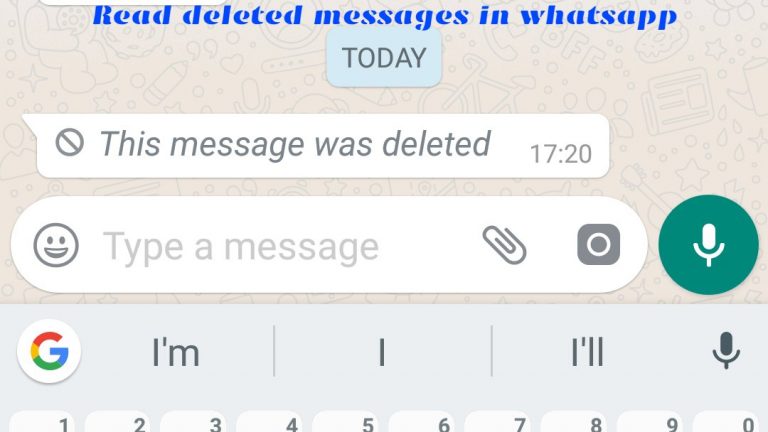What Is Error Code 0x803f8001 In Minecraft How To Fix It. You can play a variety of fantastic survival games, but one of the most thrilling called Minecraft. You can explore a sizable cubic environment with this project and gather a variety of resources. Will need to use its launcher to play this game on your device. And it appears that some users have reported crashes. This article will explain how to resolve the 0x803f8001 Minecraft launcher error.
What Does Error Code 0x803f8001 In The Minecraft Launcher Mean?
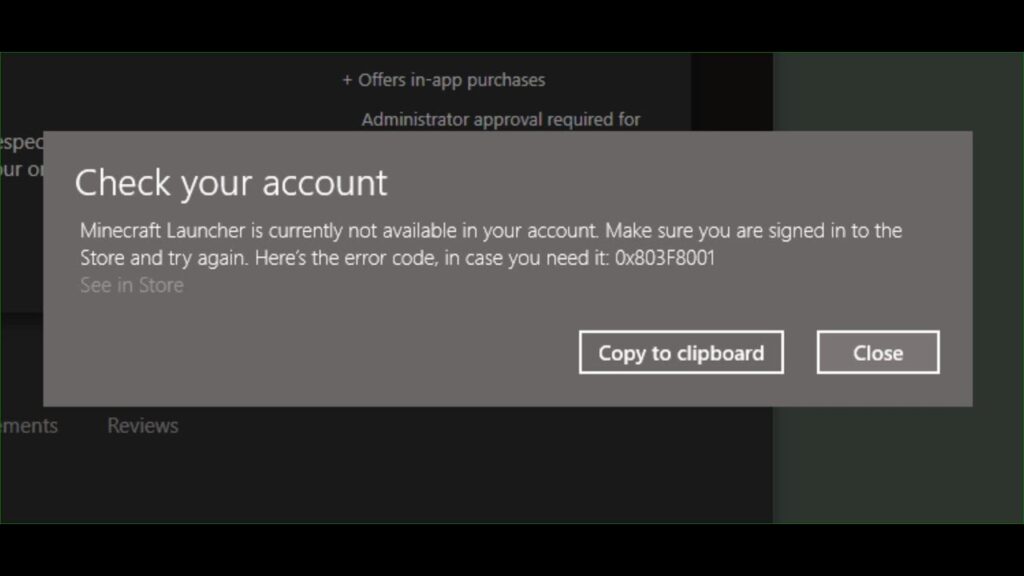
One of the most well-liked games in the entire gaming business, Minecraft boasts a sizable player base. The variety of activities available in this survival simulator is incredibly exciting. The game, however, could be a little unstable at times, and you might run into some problems and bugs.

ALSO READ: How To Set Up A Controller On Minecraft Java
How to Fix Error Code 0x803f8001 in the Minecraft Launcher
Error number 0x803f8001 appears to be very common right now. When you use the launcher to start a game, this bug manifests. Therefore, if the problem keeps occurring, you won’t be able to play Minecraft.
There are various approaches to solving this problem. You can try each one one at a time, and hopefully one of them will lead to a solution. The complete list of fixes for error number 0x803f8001 in the Minecraft launcher is provided below:
- Try signing in and then signing out of your Microsoft Store account.
- Examine your current version of Windows and update it if necessary.
- Utilize the Windows Store Apps Troubleshooter, if possible.
- If you have corrupted system files, try to fix them.
- Reset the Minecraft launcher and Microsoft Store.
- Clear the cache on the Microsoft Store.
- Reinstall the Minecraft launcher and the Microsoft Store, if possible.
- Try using an Elevated Powershell to register the Microsoft Store.
Hopefully, one of these solutions will assist you in correcting this mistake. Wishing you luck on all of your Minecraft discoveries, adventures, and battles!