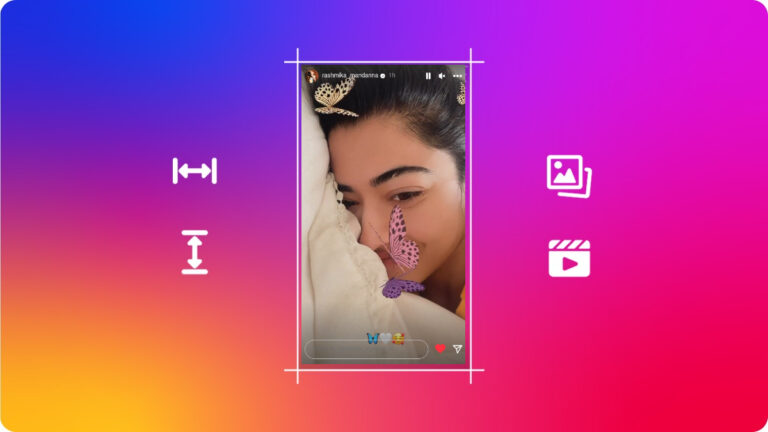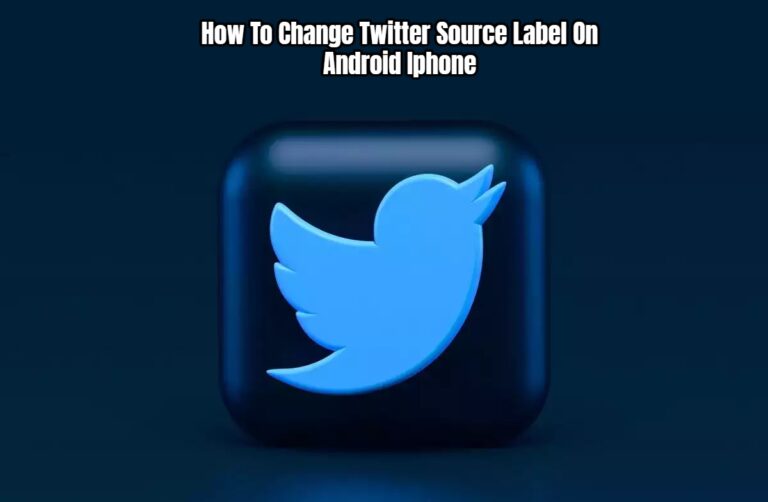Easiest Way To Transfer Data From Android To Iphone. Congratulations, finally making the transition to iPhone from Android? You must be concerned about how to move data from Android to iPhone at this point.
Although statistics show that iOS only accounts for 5% of smartphone sales in India. Android handsets still account for 95% of the market. However, a large number of those around have shifted from Android to iPhone.
Table of Contents
Before, iOS Was Strict About Data Transfer, But Not Anymore.
The ability to communicate or transfer data between an Android device and an iPhone was previously almost nonexistent. The GOOD NEWS is that it is now not only feasible but also simple, easy, and nearly free. The ease with which data may transferred from an Android device to an iPhone will surprise you.
There are three methods to transfer data from an Android device to an iPhone.
Depending on what you wish to transfer, you can choose either one.
- Through the Move to iOS app. You can move Contacts, message history, photographs, videos, mail accounts, and calendars using this technique. (This method cannot used to transfer music. If you are passionate about your music collection, you will need to transfer music manually.)
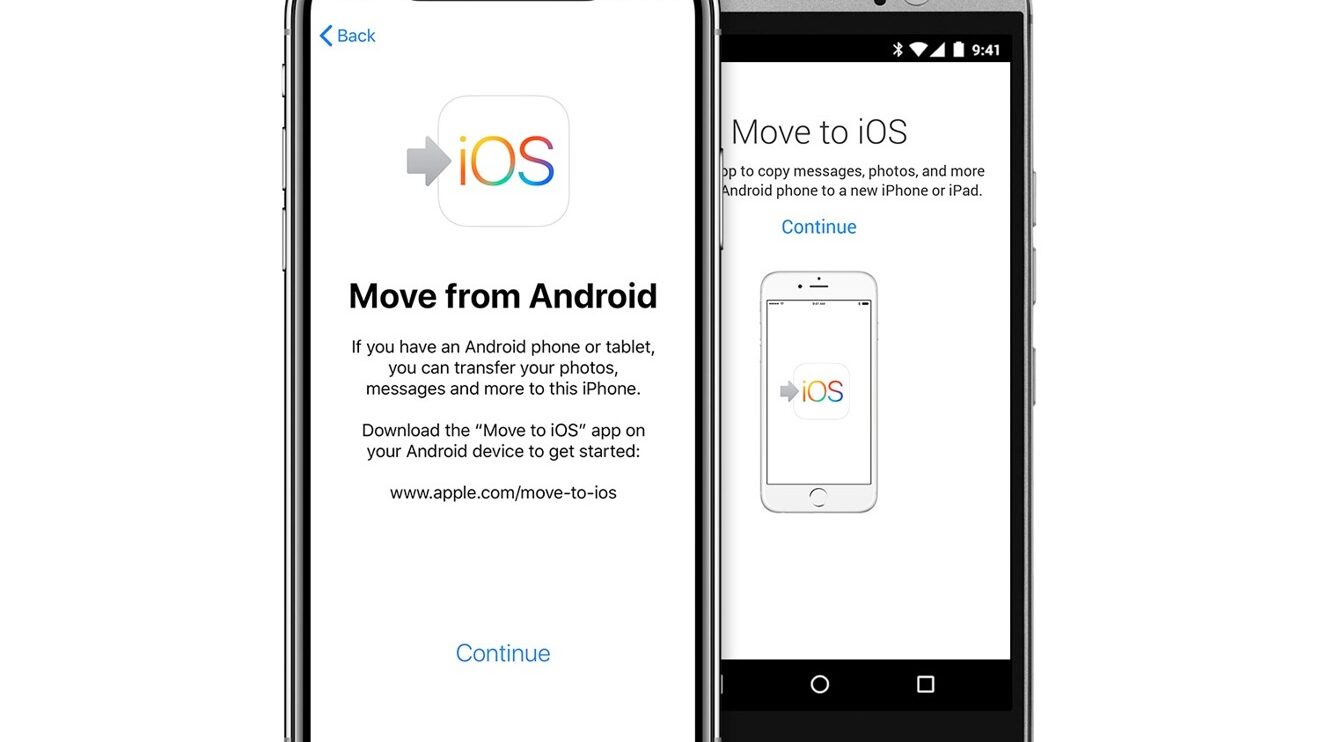
- Through the SHAREit app (this approach is quicker than the first one). You can transfer apps, photos, music, videos, and other files with this way.
- Using the iCareFone application (a premium application): Many of us hold our WhatsApp conversations in high regard. And having to restart WhatsApp on your iPhone from scratch will be incredibly frustrating. Consequently, this is a different method of transferring data from an Android device to an iPhone. (Particularly for WhatsApp data transfer)
Using The Move To iOS App Technique
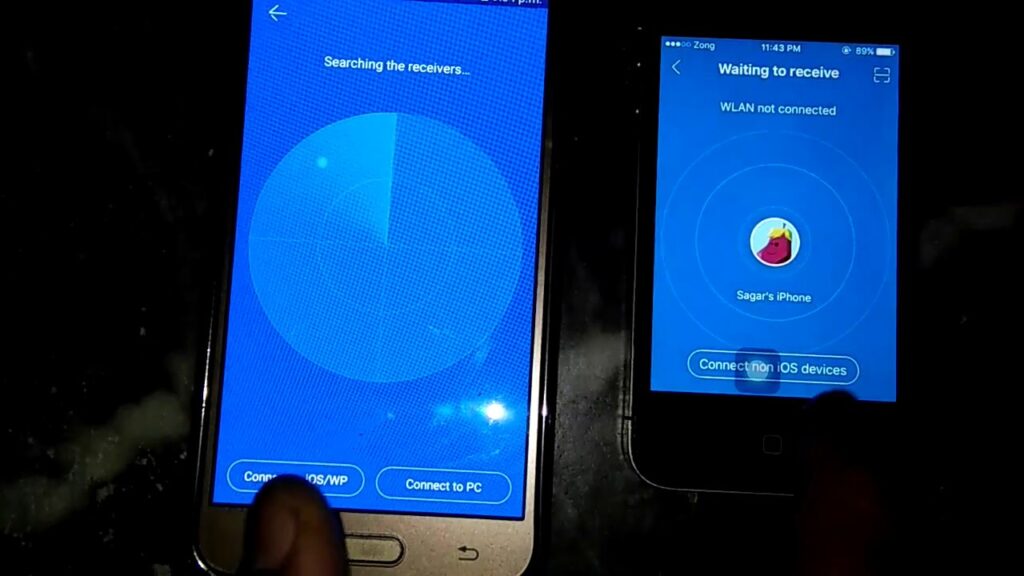
- Select the Apps and data screen during the initial setup of the new iOS device.
- When you tap the “move from Android” button, your screen will display “move from Android” and a “continue tapping” button. (If you’ve already finished setting up your iPhone, you’ll need to reset it and start over.)
- Open the Move to iOS application on your Android device in step two.
- iOS will appear on your Android screen along with a tap-to-continue button.
- Tap the next button on both phones.
- Accept the terms and conditions as displayed on the Android screen.
- Your Android phone will ask you to join the Wi-Fi network. That your iPhone has formed once it displays a passcode on the iPhone. Tap proceed to accept the request.
- On your Android device, Step 4 will say “Transfer data.”
- Choose the files you want to move.
- Data will begin transferring to the iPhone after you tap the next button.
Even when the data transmission finished, wait for the loading bar on the iPhone to finish.
ALSO READ: How To Find Groups In Telegram App
- When the iPhone screen indicates the transfer is complete, tap Done.
- You can now proceed with configuring your iPhone device after transferring data from Android to iPhone.
How to make use of the SHAREit app
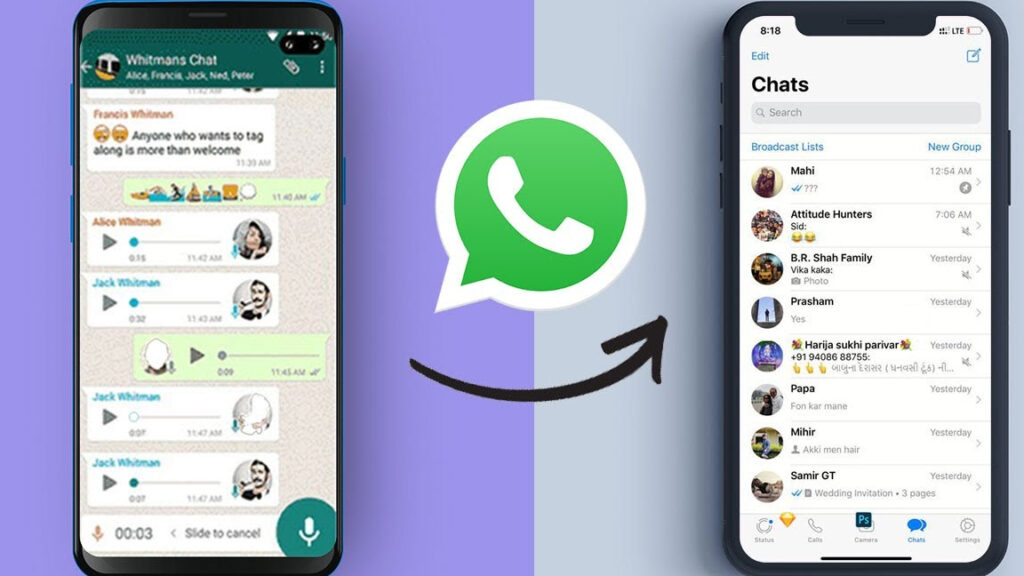
- Download SHAREit onto your iPhone and Android devices. Both the Google Play and the Apple Stores have it readily available.
- Open it on both phones in step two. (Your Android device will be the sender and iPhone device will be the receiver)
- Press the send button on your phone’s upper left corner.
- Choose what you wish to send.
- Click the “Send” button, and a recipient search will begin.
- Tap the receive button on your iPhone’s upper left corner. A tower-like signal will appear on the screen.
- Wait (it will take some time) for the iPhone address to appear on your Android smartphone.
- When the iPhone appears on your Android screen, tap it.
You can check your iPhone for the data once you’ve successfully transferred it from your Android device to your iPhone. Your iPhone will automatically save the transferred data.
How to transfer data from WhatsApp using the iCareFone app
- Initially, launch the app on your PC and select the WhatsApp tab.
- Connect your Android device to your computer in step two (enable USB debugging if prompted)
- Plug your iPhone in once the computer recognizes your Android.
- After both devices have been identify, click the transfer button.
- Step 3: “WhatsApp data on your iPhone will wiped,” will appear on the computer screen.
- Click on continue.
- Step 4: You can either select an existing backup or make a new backup in this step. (You get to decide)
- Click proceed when it finished, and data will begin transferring from the source phone.
- Step 5: Decrypting the backup data from your Android phone is the final and most important step. Because of
- Specify the phone number used to sign in to WhatsApp.
- Tap “verify” (before proceeding turn off two-step verification for WhatsApp)
- Continue tapping > You will given a verification number > Type it into the box on the computer screen.
- Step 6: iCareFone will produce data that can restored to your iPhone following verification.
- Your Android phone will eventually log out of WhatsApp.
- Step 7: You can now access WhatsApp on your iPhone by signing in. Once you done
- On the computer screen, click logged in.
- All of your WhatsApp data, including chats, pictures, videos. And documents, will now transferred to your iPhone as the restore data process gets under way. (The length of time depends on the size of the backup.)
Your iPhone will eventually resume, and the computer’s screen will indicate that the transfer was successful. That’s all; your iPhone now has access to all of your WhatsApp data.

It’s simpler than you thought, right?
As previously said, transferring data from an Android device to an iPhone is now a simple and quick process. Technology once again simplifies everything. Any technique is an option, depending on what you want to transfer.