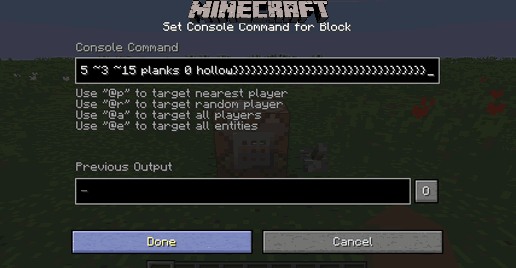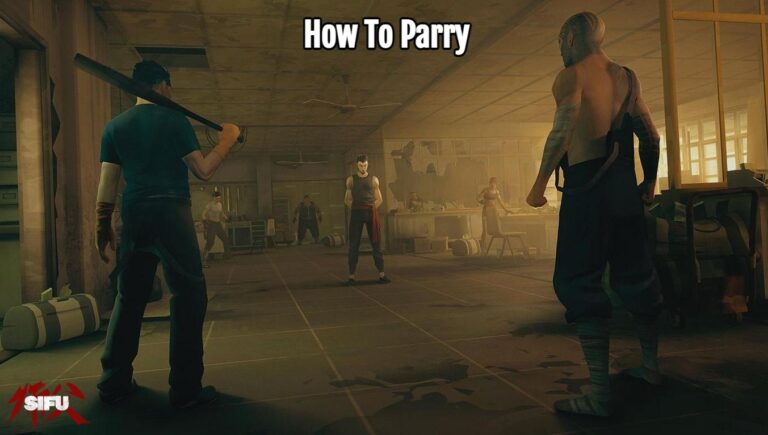How To Install F1 22 Thrustmaster Driver On PC. The most recent Codemasters release, F1 22, is an excellent racing simulator. The best feature allows you to fully immerse yourself in the game by supporting a variety of steering wheels. When the game was initially publish, though, there were some compatibility concerns with the Thrustmaster wheels. The F1 22 Thrustmaster driver update will installed on your computer using the instructions in this guide.
We got you cover whether you have any questions about the aforementioned steering wheel. Or want to know how to install it for the first time. Even though the procedure is simple, if you have never installed steering wheel drivers before, it may complicated. With that said, let’s get start. And examine how to update the Thrustmaster driver for the F1 22 on a computer.
How to Update Thrustmaster Drivers For F1 22 On A Computer

Thrustmaster steering wheels are of high quality and provide the user a sense of exclusivity. The Thrustmaster steering wheels are what you should choose. If this is your first time purchasing or using a steering wheel. Once everything set up, you should install the drivers. So that your PC can recognize the associated wheel and give you access to it.
First things first, you must visit the official Thrustmaster website to download the most recent driver. After connecting the wheel to your computer. You can download their control panel to determine what version you are currently using and to easily install fresh drivers. You can verify your driver and firmware numbers from the control panel. As seen in the image above, to make sure you have the most recent version.
How to Update F1 22 Thrustmaster Drivers on a Computer
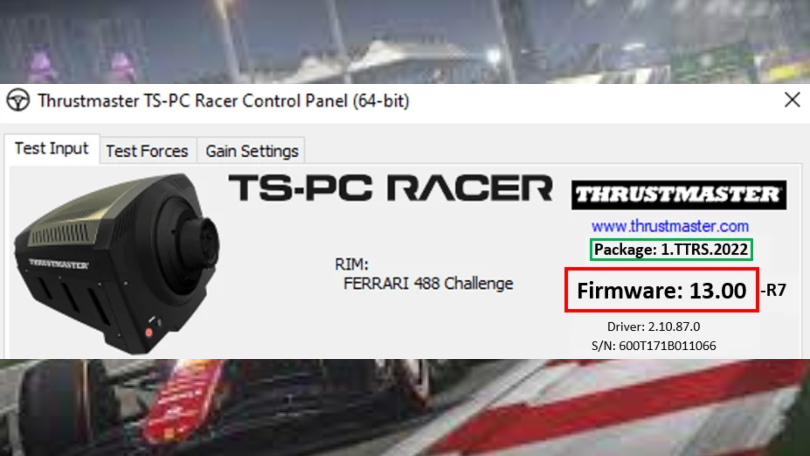
After arriving at the official website, you must slightly scroll down and select the “Drivers” page. On the right side, you’ll notice a tiny red download icon. The driver will begin downloading as you click it. You only need to run the “exe” file after downloading the most recent driver. The driver will install automatically if you only do as the on-screen prompts.
ALSO READ: How To Fix Steering Wheel Issues In Forza Horizon 5
After installing it successfully, I advise you to unplug the other SB gaming devices. (Such as the USB shifter, USB handbrake, USB gamepad, etc.) To prevent interference between the steering wheel and the other gadgets, this done. I advise rebooting your computer and reconnecting the steering wheel if you are still having trouble using it properly.
Once everything is ready, simply start F1 22 and use the Thrustmaster steering wheel to play the game. You should now enjoy yourself and totally absorbed in the game.
Here are the most recent release notes for the Thrustmaster steering wheels, as of July 12, 2022. In case you’re curious about the changes the most recent drivers make to the wheel:
- Fixed some compatibility issues with F1 2022
- when paired with a Thrustmaster wheel base and a set of T-LCM pedals that connected through USB.
- when combined with a base from a different brand. And a set of T-LCM Pedals linked through USB (such as Logitech, Fanatec, etc.).
- used in conjunction with a Thrustmaster wheel base. (Even if it is not a Force Feedback wheel, T80 racing wheel, Ferrari Racing Wheel Red Legend Edition, e.g.).
You now have all the information you require to download. And set up the Thrustmaster driver update for F1 22 on your computer. Please let us know in the comments section below if you run into any problems. Or have any queries if you stuck at any point. Also, let us know what you think of F1 22 so far in the comments section.