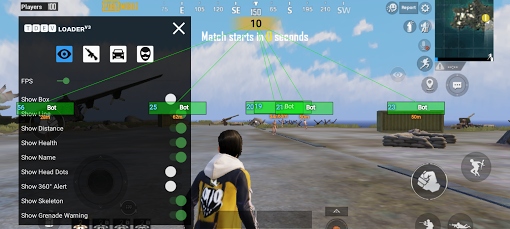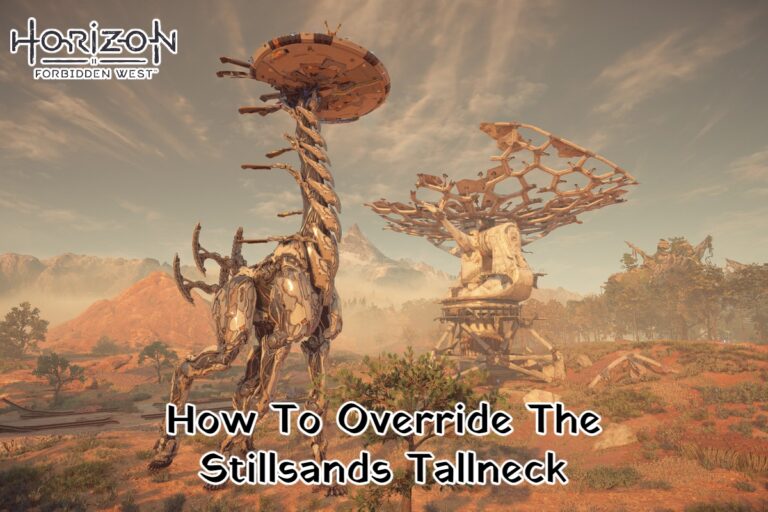How To Factory Reset Oculus Quest 2 2022. One of the most approachable and user-friendly VR headsets available is the Oculus Quest 2. Which has earned a well-deserved reputation. We completely see why, given its independence and alluring price. To get your Oculus Quest 2 to behave, you might need to perform a factory reset. But every technological device has its quirks.
Table of Contents
Warning: You will lose all of your data if you haven’t backed it up
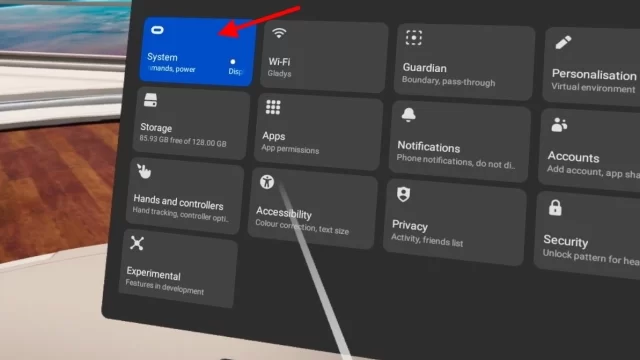
You will need to go through the hassle of setting it up, logging in. And adding your Steam games, among other things, if you factory reset your Oculus Quest 2. Because it will return to the identical state it was in when you first pulled it out of the box. Therefore, we advise factory resets only as a last resort. Given this warning, if you still want to proceed with the Oculus Quest 2 factory reset procedure. Even though it isn’t risky or dubious, here is our method.
How to backup data for Oculus Quest 2
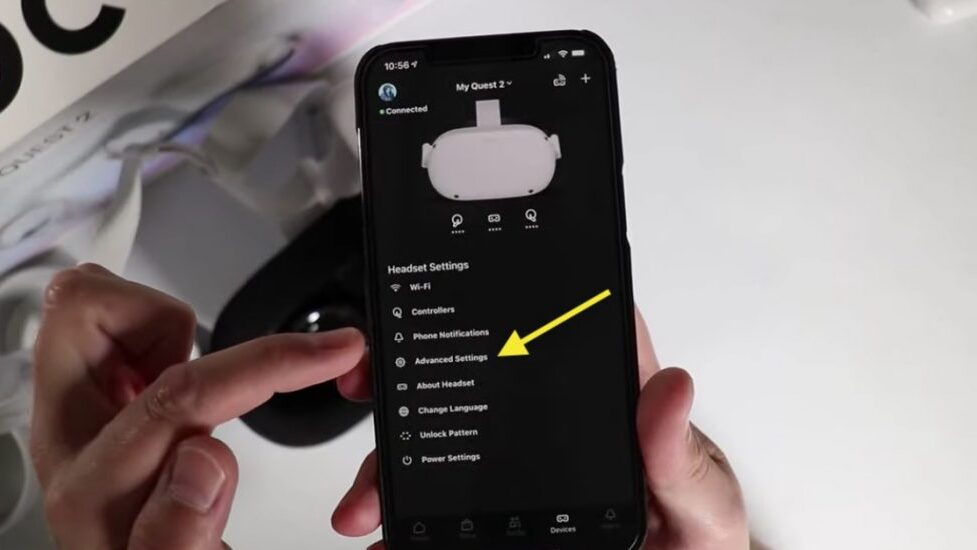
You should activate Oculus cloud backup if you haven’t previously. The following steps used to achieve this: Toggle backup to “On” in Quick Settings > Settings > System > Backup. You can now proceed to factory reset your Oculus Quest 2. Assuming the device isn’t acting erratically enough to prevent you from doing so.
How to use the Oculus mobile app to factory reset the Oculus Quest 2?
This is the simplest method to perform a factory reset on your Oculus Quest 2. Assuming it can still connect to the app. This is the procedure.
Step 1: use the app to factory reset your Oculus Quest 2.
Open the app after making sure the Oculus Quest 2 charged.
Step 2: Choose a headset
Go to “Menu,” then “Devices,” and then “Quest 2.”
Reset the Quest 2 in Step 3
Choose Quest 2, then pick “Advanced Settings” > “Factory Reset,” and then confirm your choice.
Your Oculus Quest 2 will revert to factory settings after a short while, enabling you to start over.
How to perform a headset-specific factory reset on the Oculus Ques 2
You may force a reset on the headset itself. If your Quest 2 is acting completely uncooperative and won’t connect to the app. Here’s how.
Step 1 in ensure that the headset charge.
Make sure the Quest 2 has enough juice to finish the reset process if you haven’t already.
In order to prevent the headset from dying midway through the factory reset process. Leave it on charge for at least 45 minutes.
Access the Quest 2 boot screen in step 2.
Turn the headset off, put it on, then hold the volume-down and power buttons together until the boot screen appears.
Step 3 Confirm the factory reset.
Use the volume buttons to scroll down to the “Factory Rest” option, then press the power button to choose it.
You can now start afresh and set up the Oculus Quest 2 again once. It has factory reset in a manner similar to the earlier describe app approach.
Resetting the factory settings on Oculus Quest 2
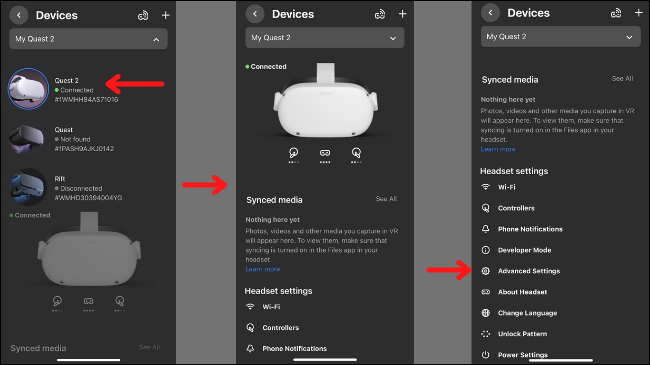
Any time you have to perform a factory reset, it is annoying. However, it’s frequently a very effective solution to problems when nothing else has worked. The Quest 2 headset will continue to operate well if auto-updates enabled. Prepare to redo the setup procedure and resume cutting boxes with the Beatsaber or mutilating opponents with Gorn.