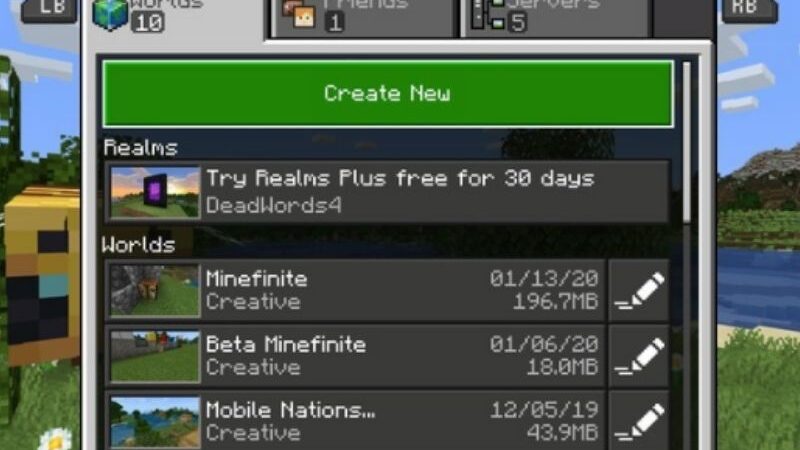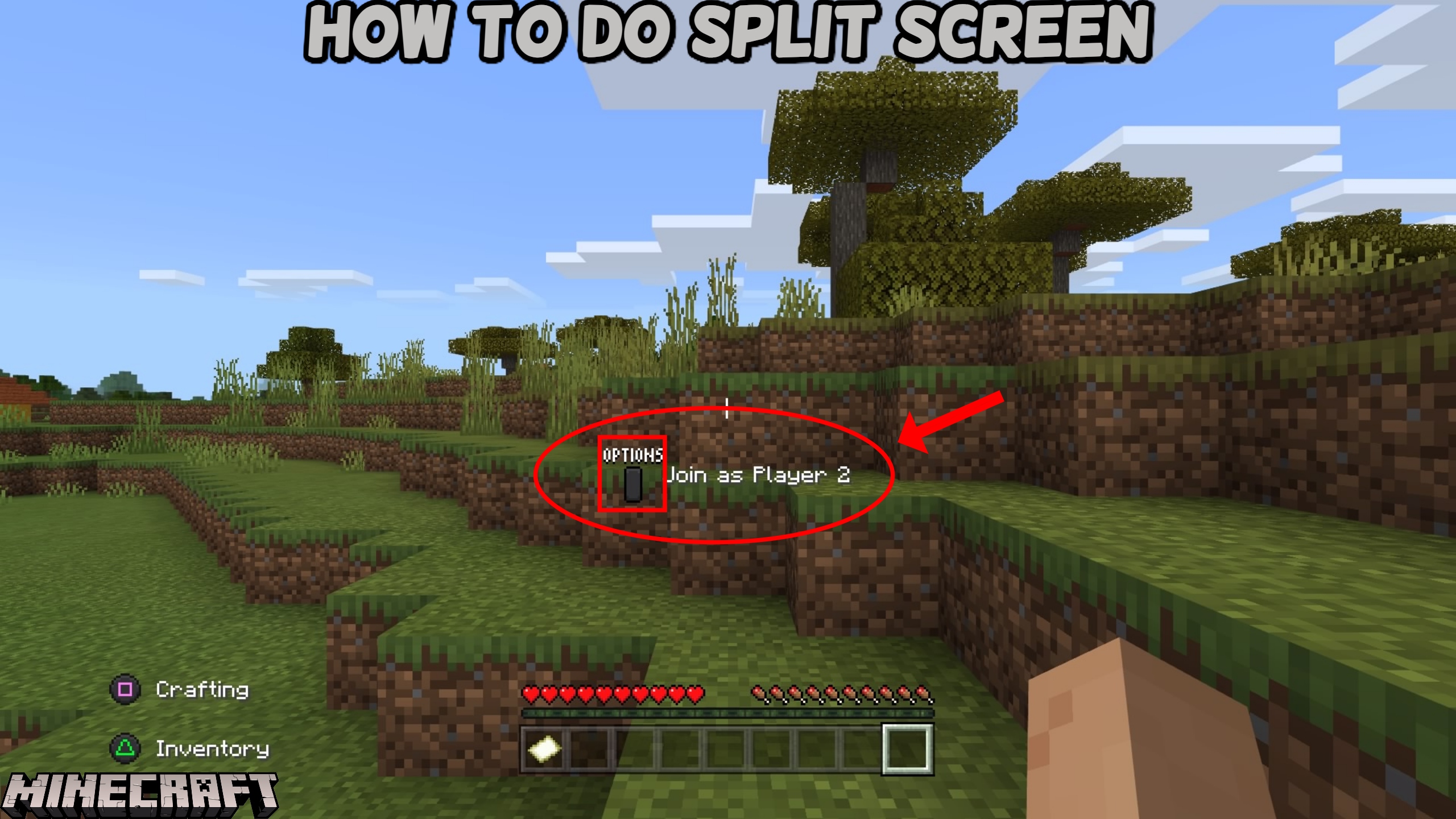How To Do Split Screen In Minecraft. A multiplayer game called Minecraft. And Minecraft split screen is now available! Did you know that this game also offers split-screen play? You can invite a friend to play the survival game with you. If you’re using a console (featured in the Bedrock edition).
For use with a split screen, a screen with 720p resolution or greater required. On television monitors with either an HDMI or RGB component connection, this can done. At least in the Console Edition, the render distance decreases with each additional player.
On Xbox, only Gold and Guest accounts can use to play online split-screen games. Although Local, Silver, and Gold accounts can play local split-screen games. Guest accounts can only sign in at the beginning of a session; they are unable to join already-running sessions. They are exclusively available to Xbox Live accounts. Curious? Learn more about setting up a split screen in Minecraft by reading this article.
Table of Contents
Requirements to Play Split Screen in Minecraft
The game must played on a console, as was already indicate. But before you may play local multiplayer, you need to fulfill the conditions outlined below.
- Make sure the TV and console are at least 720p in resolution before connecting them. For instance, the PSVita does not support split screen and only supports qHD (a quarter resolution of HD). The requested setting is not feasible because the WiiU can only play games at 480p.
- You’ll also need an HDMI cable or equivalent device to connect to the TV. Because you’ll need the best resolution the console can provide.
- Use of the Minecraft Beta version not recommend. If you are in beta mode, deactivate it in-game and launch it again.
- You also need to have a current subscription to the console’s online service. Such as PlayStation Plus, Xbox Live Gold, or Nintendo Switch Online.
Activate the Split Screen in Minecraft
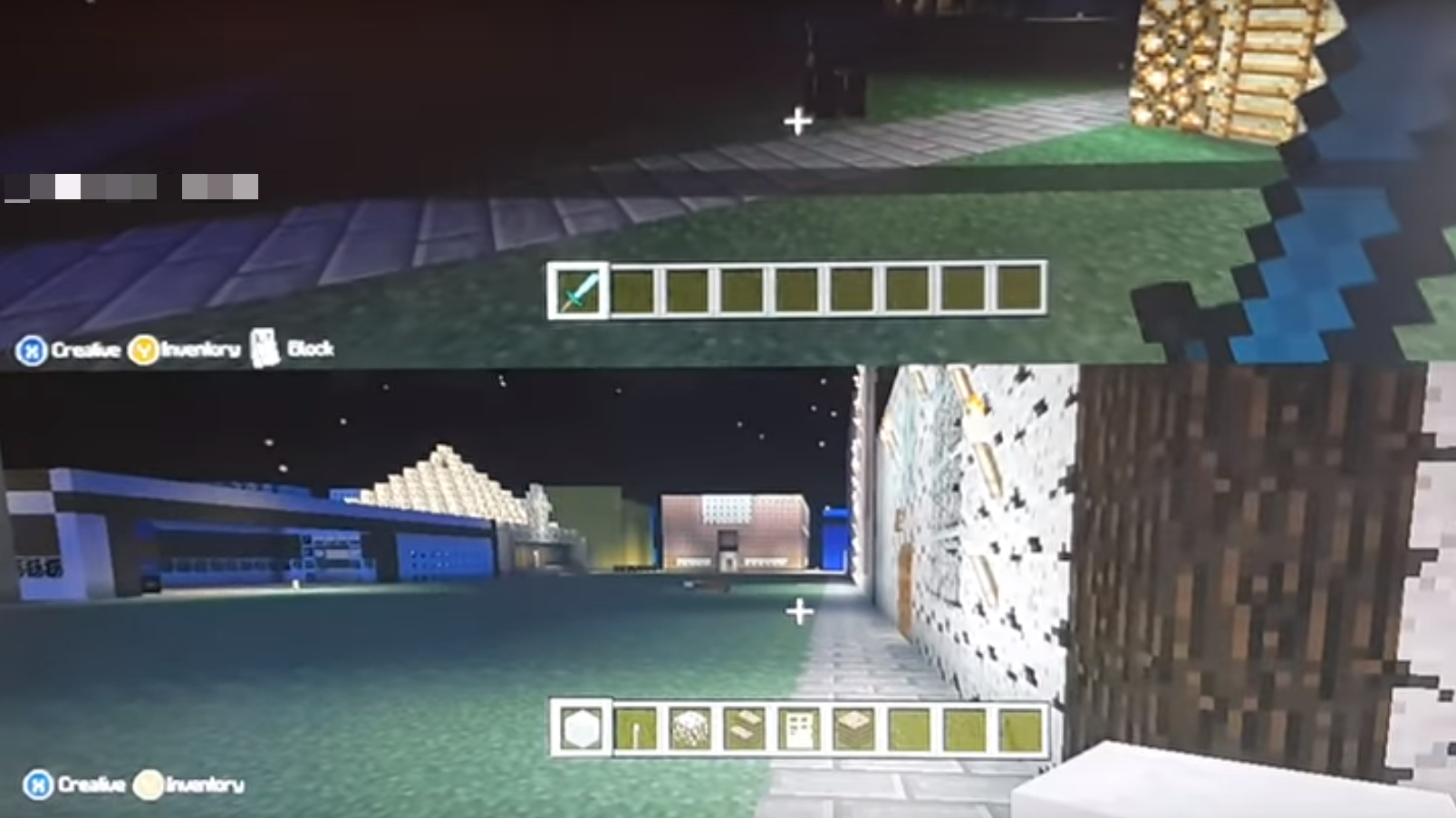
Follow the steps described below to enable split screen in Minecraft once the aforementioned requirements have been satisfy.
- Choose between starting a new world and loading a previously saved world when the game first launches.
- Turn off multiplayer by going to the options page.
- Once the game’s settings and difficulty set as you’d like them to begin the world.
- Turn on the controller for player two, then start the game. Press “Start” once more to invite the second person to the game.
- If you have an account for them, pick that. Otherwise, your friend is welcome to play as a guest. On the PS3, for instance, the other player will logged in as a guest. If you choose to cancel when the game asks you to select the user.
- By following these instructions, you can play in split-screen mode with a maximum of four players overall.
Play Online Split Screen in Minecraft

Online access to Minecraft split screen is also accessible. However, it only works with peer-to-peer online multiplayer. You can follow the same steps as before, but you need keep multiplayer mode turned on.
Your friends are welcome to join you wherever you are in the world. If they accept the invitation you give to them as the host. Remember that only if everyone is using the console to play is a split screen possible.
Play Minecraft Split Screen on the Nintendo Switch
Minecraft on the Nintendo Switch only allows for three active players at once, not four. To be possible, each gamer will need their own complete “joy-con controller.” A half-controller that is horizontal is useless for Minecraft on the Switch. After getting everything ready, launch Minecraft, turn on the extra controllers. And wait for the notification to arrive so they can join your game.
Why Doesn’t Your Split Screen Work?
It annoys me that the second player in Minecraft usually has problems entering the split screen. Check to make sure you followed all of the aforementioned requirements. three times through them. If the problem still persists, try these remedies.
Check the VPN Service
Perhaps your VPN connection is to blame for the ping problems and game slowdown. Try turning it off and reconnecting to your Wi-Fi. Or rerouting the traffic through a different source to lessen the amount of traffic. Look for VPN providers with the fewest pings for the greatest data.
Verify Your Internet Connection
You’ll need an online connection in order to play split-screen in Minecraft. If you are experiencing trouble logging in to Minecraft, check your data or Wi-Fi connection. What you are using, and make sure everything is in working order. This is because you must log in with at least one account that has a valid subscription.
Begin the game over.
It’s possible that while the other player was logging in, Minecraft slowed down and stopped responding. Therefore, simply restarting Minecraft and playing split screen will fix this little bug.
Start your computer again
Try restarting the console you’re using to play Minecraft if restarting your game didn’t help. Any background processes will stopped. And any connection error problems you may have previously experience will resolved.
A conclusion
Playing Minecraft is enjoyable, but it is even better when you can share the screen with a friend. It’s time to accept Minecraft’s split screen. Let’s brew some potions together and tell your friends how amazing it is to raise turtles or build unique beds! Play and have fun together. When dividing the screen in Minecraft, are you getting an error message? Tell us in the comment section.
FAQs
Can you play split-screen on the Xbox version of Minecraft?
When playing split-screen, up to four individuals can play at once on the same screen. Split-screen mode can only used on consoles (Xbox, PlayStation, and Nintendo Switch).
Q2: How do you make Minecraft multiplayer?
After choosing the account whose settings you want to modify, choose Privacy & online safety > Xbox privacy. By choosing View information & customise > Friends & clubs and enabling this option to Allow, you can create or join clubs.
Why can’t I play multiplayer on my Minecraft?
To chat with players who are not your friends, you must change the privacy settings on your account. If you are under the country’s legal drinking age, you can have a kid account. In which case multiplayer and communication options automatically deactivate.