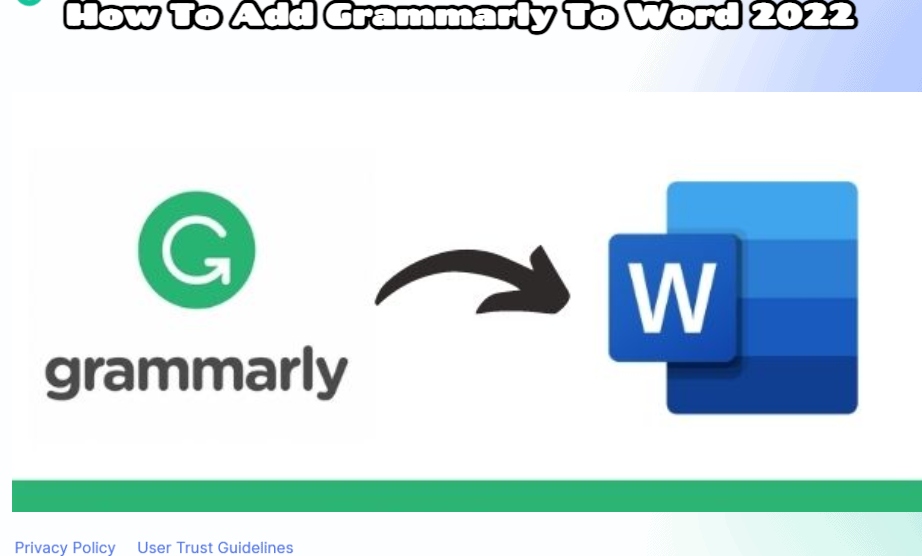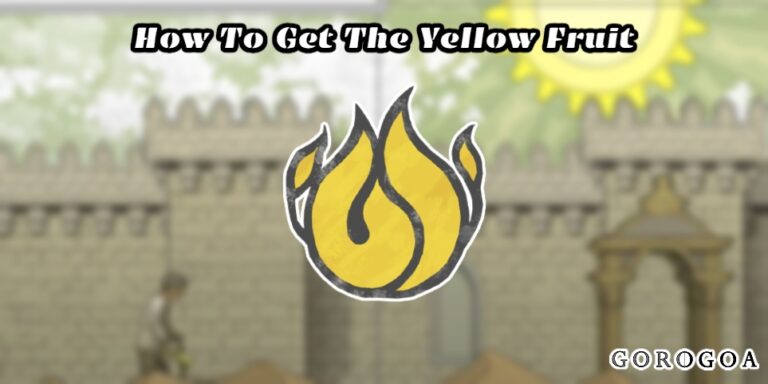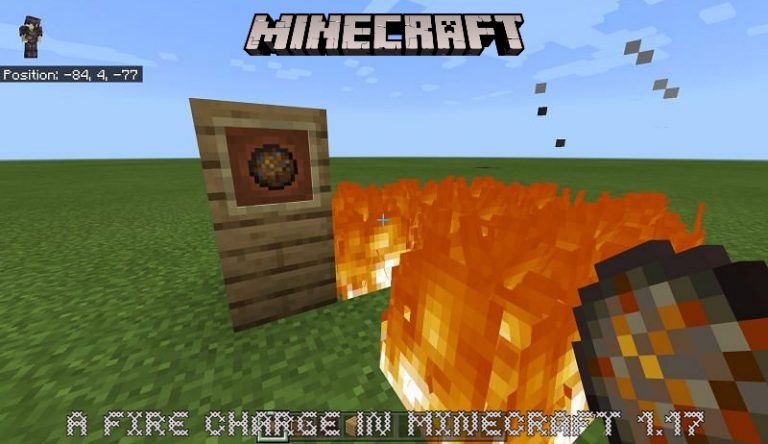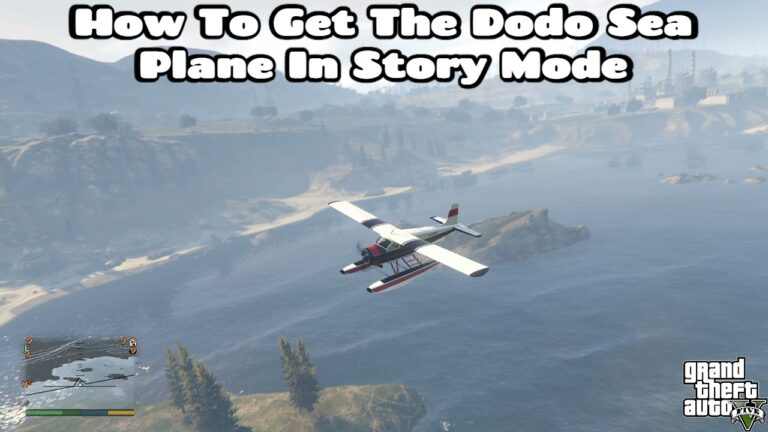How To Add Grammarly To Word 2022. Add Grammarly to Google Docs and Word: Today, grammatical mistakes are extremely prevalent. Not everyone’s writing is so flawless that it adheres to grammar rules to the letter. They had to rely on the Grammarly software as a result.
We are all know that Grammarly is best tool for checking grammar of material for all content creators, particularly writers.
They can check all the metrics. Such as sentence length, punctuation, correctness, clarity, engagement, delivery, passive voice, plagiarism, and other factors.
Additionally, if a sentence appears to be unsuitable, people can rephrase it. How to combine it with other resources, however, is the main issue that comes up.
Table of Contents
Spelling Check Option And Grammar Check Option.
Currently, the situation is such that when it comes to document creation, individuals typically use Microsoft Word. It functions perfectly and enables them to add on all necessary components.
The largest issue, though, is when it lacks the ability to perform a grammatical and spelling check.
At that point, it becomes necessary for users to utilize the Grammarly app to check their documents.
The best part is that they can add Grammarly to the word document. And verify whether it is correct or not, so they do not need to repeatedly visit the browser.
Don’t worry if you want to know how to achieve this because we’ll be offering the appropriate steps right here. Let’s get going:
Installing Grammarly on Mac and Windows versions of Word (Microsoft Office):
It is crucial to realize that the stages for Mac and Windows are similar before moving on to understanding them. You must carefully follow these instructions if you want things done well.
1# When you initially visit Grammarly’s add-in page. You can download the add-in by clicking the “Get the Add-in” button when you visit the add-in website.
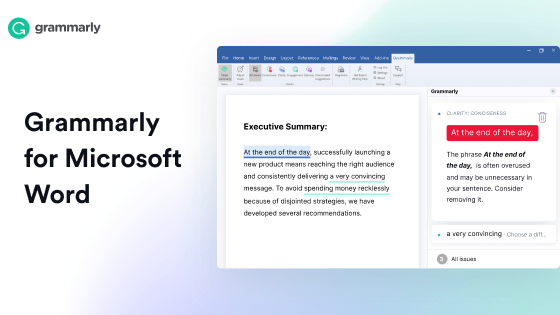
2# In this case, you must click that button and wait a short while for the file to download.
3# The Grammarly AddIn Setup file in (.exe) format has now been download successfully. In order to start the installation process, you must now open that setup.
4# A pop-up window opens after the installation finished; click the start button.
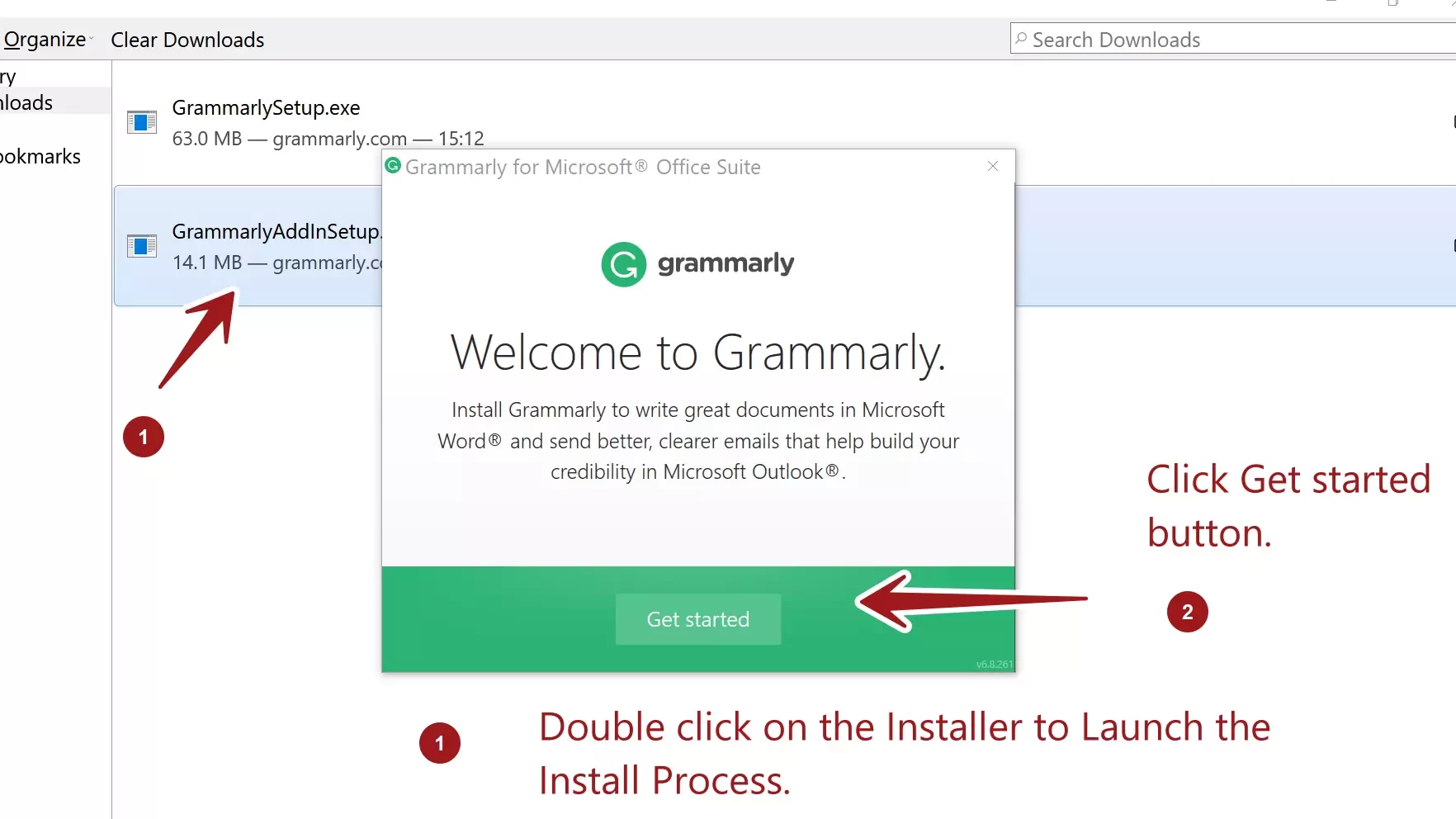
5# You will taken to the next page, where you will see the options and the supports. The Microsoft Word and Outlook programs supported by Grammarly. Check out the location you desired. You may also let both of them check in.
6# In order to continue, you must now click the Install option.

7# The Grammarly installation completed with only a few easy steps. And you can quickly access it in Microsoft Office.
8# A confirmation message will appear on your screen. Select “Finish” from the menu.
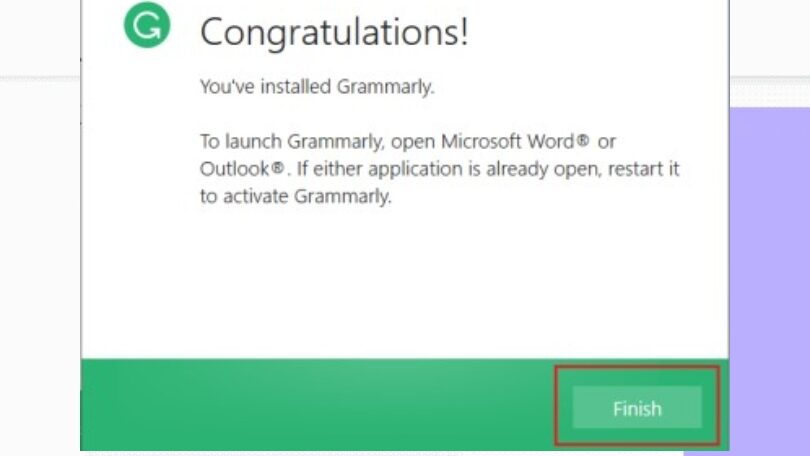
9# Once you’ve got the go-ahead, open Microsoft Word and check out the navigation tab in the top menu. Grammarly noted as being on the last menu that available.
10# Open it now, and then add it by selecting each recommendation.
11# However, be sure to log in because it will be difficult to access features if you haven’t done so.
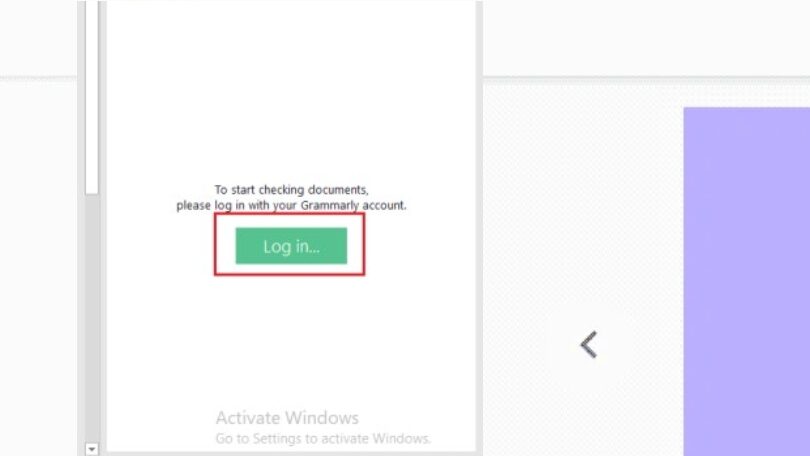
12# After entering the correct information, a browser message will display and request the necessary opening permissions.
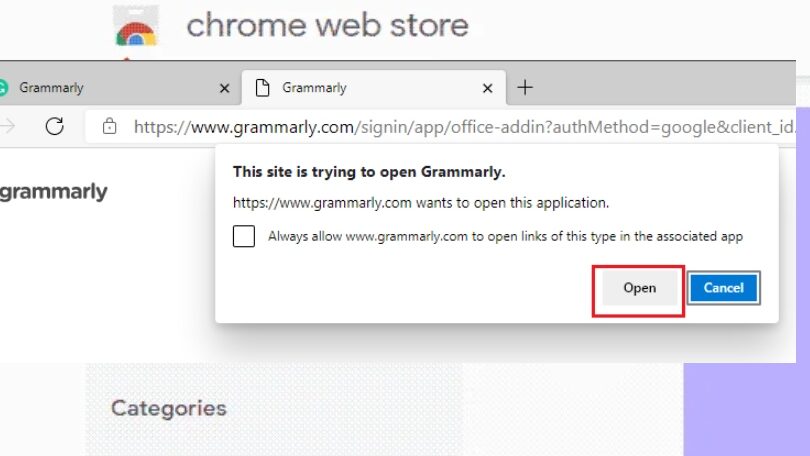
13# Now enter the term once more and begin to type the content.
ALSO READ: Google News: How To Enable Dark Mode
14# Correct the error that highlighted in red wherever you see it.
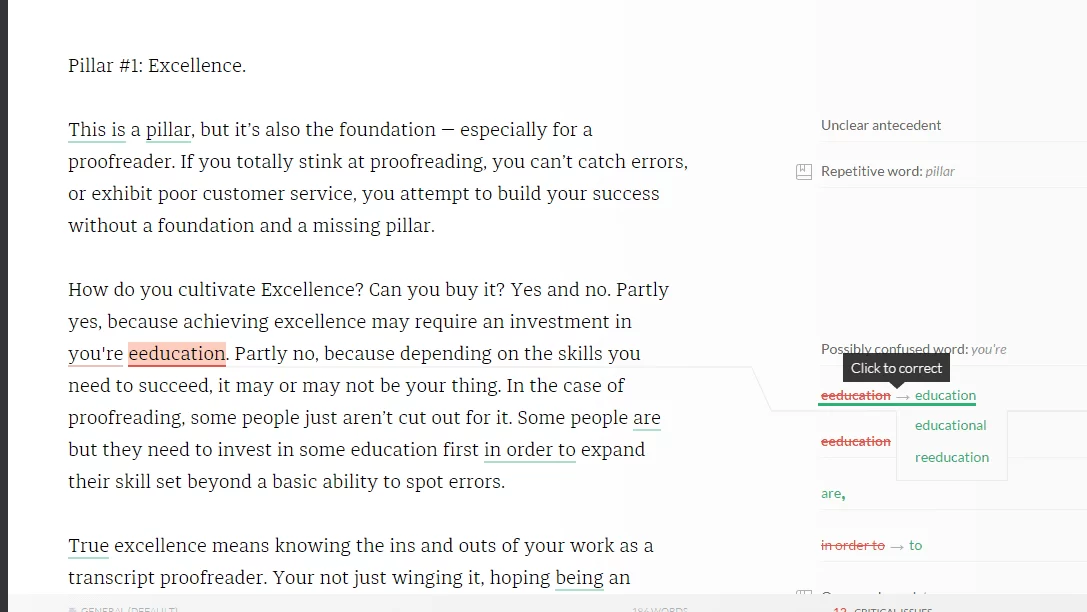
15# The content can readily saved after you have reviewed the highlighted words and suggestions.
These the procedures that must followed if someone wants to include Grammarly into a Word document.
ALSO READ: How To Put A Password On A Folder Windows 10 Without Software
How can Grammarly add to Google Docs?
Additionally, there is an option to integrate Grammarly to Google Docs. If you are one of the people using it right now. The actions list below:
- First and foremost, anticipate the Grammarly plugin.
- after completing the browser extension installation
- Google Docs should expanded.
- Open Google Docs and verify that it is functioning properly.
Users may use the Grammarly extension on any portal they using once it made available. Regardless of whether you’re using Gmail, WhatsApp, or another app, corrections will displayed to you.
Alternatively, you can look at How to Save a Gmail Email in PDF Format.
Questions and Answers (FAQ): How to Integrate Grammarly into Word
Is Grammarly something I have to pay for?
Whether a person decides to purchase Grammarly is entirely up to them. However, if a premium edition offer, users can access additional functions like passive voice repair and plagiarism detection.
There a cost associat with using Grammarly’s Chrome extension?
The Grammarly Chrome addon can downloaded without cost. If a person has a paid account, they can log in using that account if it is available.
What if I don’t want to apply an extension to add it to a Google Doc or Microsoft Word document?
If you don’t want to install any extensions, just go to app.grammarly.com or download it for Google Docs. The user will prompted to sign up for a free account on the main page in order to proceed.
You can check out Grammarly on the following page after forward there. However, the free edition will only offer a few functions.
Can I rely on Grammarly to produce 100% effective results?
Thankfully, Grammarly delivers results that are 99 percent accurate. The paper can be up to 99 percent corrected by the user. Depending entirely, the one percent fault may be technical or non-technical.
The Grammarly sign-up process is giving errors. Now what?
Simply wait 5 to 10 minutes if a sign-up problem arises, and it will fixed in no time. Users can readily access the services once they have joined up again.
Check Grammarly’s What Is “Intricate Text” as well.
Last Note:
We’ve covered how to add Grammarly to Word or Google Docs up until this point. How the user wants to use it is entirely up to them.
Follow the correct procedure since if there any compromise made with the procedure. You won’t be able to use all the benefits offered.