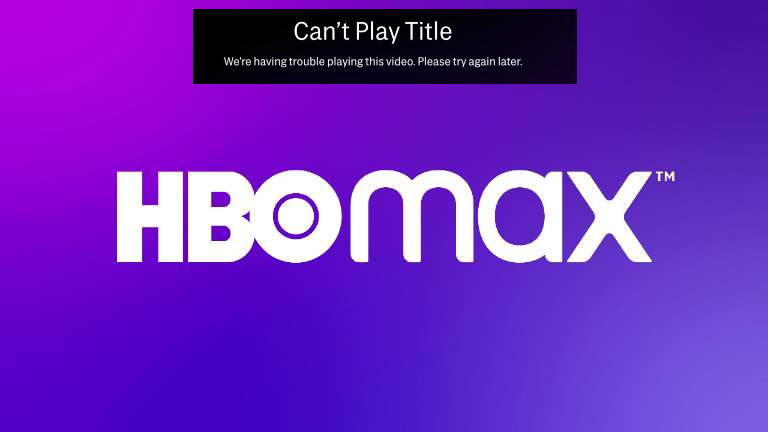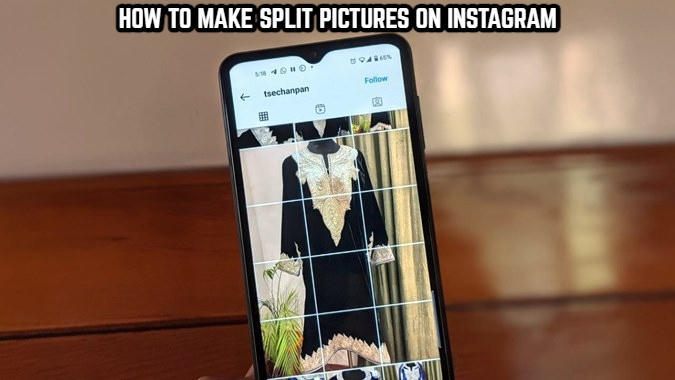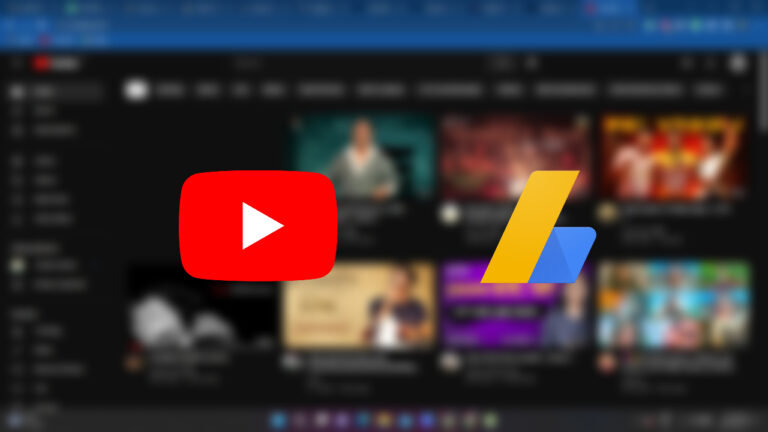How To Fix HBO Max Can’t Play Title Error.You may get full episodes of original series, premium video content, movies, and more on HBO Max, a premium streaming service. However, a few devoted viewers have recently complained that when they attempt to watch a movie or TV show, the error message “Can’t Play Title” appears. Users encounter the same error message as a barrier, and they look for trustworthy solutions on social media channels.
The same mistake might occur for a variety of reasons, such as server problems, out-of-date software, and a sluggish internet connection. You can rely on this post to find all the dependable and simple methods to remove the “Can’t Play Title” error message if you are also experiencing it on your screen. Then, let’s check down to see all the detailed solutions.
Table of Contents
Verify the device
You must confirm that your device supports HBO Max before continuing with any of the aforementioned methods. You may check if your device is included in the list of compatible devices by visiting its Help Center.
Deactivate VPN

If you are using a VPN, stop using it because they create arbitrary network changes. You must use a verified and reputable premium VPN provider if you don’t utilise any VPN services.
Verify Internet Connection
HBO Max will also display the error notice “Can’t Play Title” if your network connection is sluggish or unable to send and receive data on time. Changing to a reliable Wi-Fi connection or restarting the modem is the most simple, effective approach. You should contact your Internet service provider for more assistance if the problem continues.
Update the app
The “Can’t Play Title” problem may occasionally be caused by outdated apps. In the majority of cases, businesses begin to drop support for the out-of-date app version. You should immediately update the HBO Max app in this situation to see the outcome.
Clear Cache & Cookies
The HBO Max “Can’t Play Title” error message can also be resolved by emptying the cache and cookies. To achieve this,
In Windows
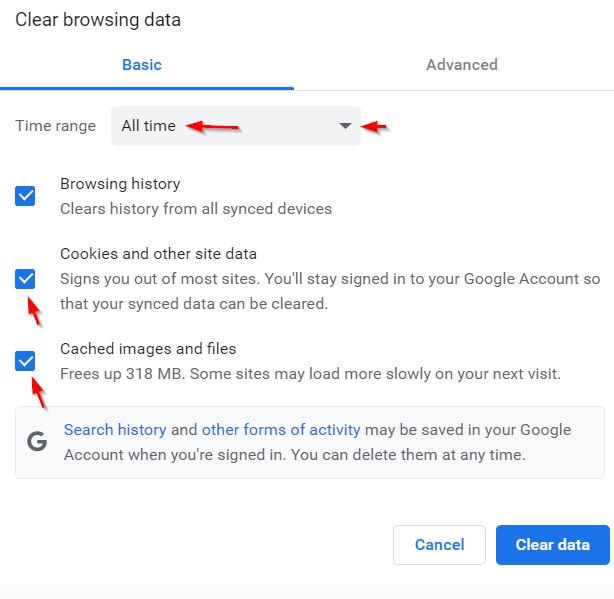
- Start by launching Google Chrome and selecting the three dots in the top right corner of the window.
- Next, select More tools and then click on Clear browsing data.
- Choose “Time range: All time” from the drop-down menu next to “Cookies and other site data” and “Cached pictures and files” on the Clear Browsing Data screen.
In Android
- First, locate the HBO Max app in Phone Settings.
- After that, hit Storage and choose “Clear Cache.”
- Additionally, select the Clear data option.
In iOS
- Open the iPhone and choose Safari first.
- After that, choose Clear History and Website Data and press Clear History and Data.
- Restart the device after the adjustments have been applied to see the error warning gone.
Also Read: F1 22 Controller Not Vibrating & Working
Restart the device
In some circumstances, a quick restart of your device could assist you stay clear of the majority of bugs and issues. You can work with your smartphone completely new via the restart process.
Reset the device
You will need to reset your device if the restart procedure described above does not work for you. This time, your device’s settings and data are fully cleared, and it returns to the factory defaults. You must make a backup of your device before starting the reset procedure because otherwise all of your personal data will be destroyed.
Log in to HBO Max Account
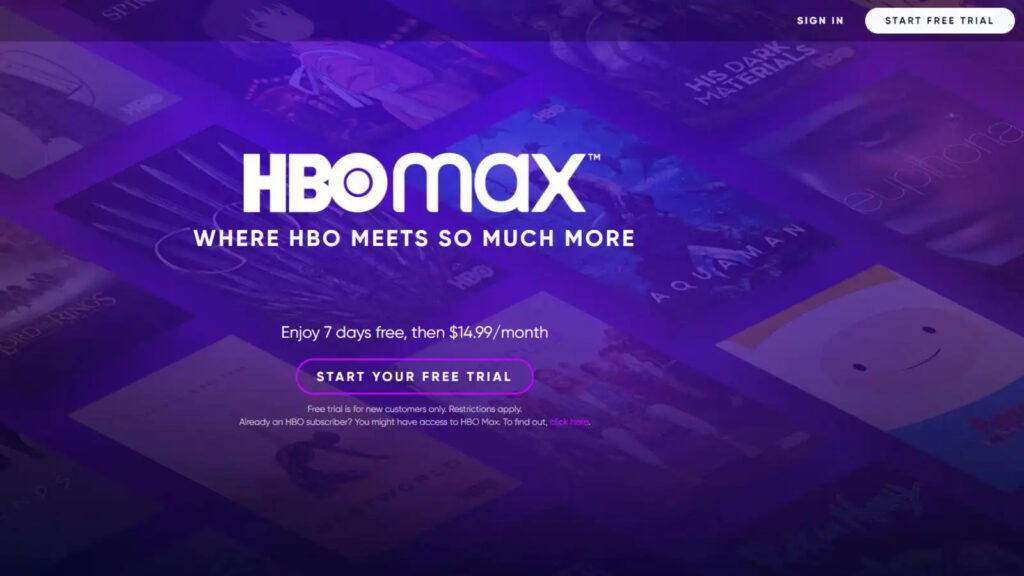
If you get the “Can’t Play Title” problem notice, you should log out of your HBO Max account and then log back in to check if anything has changed. This trick has helped many subscribers, so you can try it without any hesitation.
Reinstall the application
You can remove the HBO Max app from your device if any of the aforementioned solutions are unable to cure your present problem. Then download the software again from a reliable source.
We hope that by the time you reach the conclusion of this post, your HBO Max is working properly. However, if you have any questions or concerns after reading this article, kindly post them in the comment section below.