F1 22 Controller Not Vibrating & Working.Games like F1 22 and other racing games are examples of the types of games where using a controller is anticipated, even on a PC. Since these games are frequently built around the usage of a controller. It can be a major challenge for many players when the controller stops working for whatever reason.
We have a list of fixes you can try to address this issue if you are one of the unfortunate players who has been experiencing it. This problem may occur at any moment whether you are using a third-party controller, an Xbox, or a PlayStation controller. This problem arises when the game is unable to recognise your controller.
We are going to steer you toward the correct information regarding what exactly the problem is and its appropriate cure after spending hours searching the internet in search of a solution. Without further ado, the full instructions for fixing the “Controller Not Working” problem in F1 22 on PC are provided below.
Table of Contents
F1 22 Controller Not Vibrating & Working

If your controller in F1 22 isn’t working, you can try a variety of fixes. Be sure to try the other options as well if one doesn’t work for you. In addition, please share any additional solutions you come across in the comments section.
Some gamers have complained that they are unable to utilise their steering wheels in the game. To try to fix that, you can reattach the steering wheel and update the drivers. The developers have not yet solved problem, however they working on a solution that will included in a future release. So with that, let’s get going.
Update the controller drivers, please
This a maintenance-type fix since F1 22 a brand-new game that might not compatible with the older driver that currently loaded for your specific controller. Mishandling can sometimes corrupt the drivers. Therefore, you can update your driver using the device manager, or you can disconnect and reinstall the controller. You absolutely must get the most recent drivers because they are frequently compatible with the most recent versions.
Third-Party Apps
The connection can made using a third-party programme if the controller you have with you is unbranded or still not recognised by your PC. There no need to fear because the apps listed below are secure for your PC and used by many players.
A few third-party controllers that faultless listed below:
- ReWASD is a premium programme with lots of customization possibilities. In essence, you can convert your regular controller—complete with paddles—to an Elite Xbox Controller.
- With Keysticks, you can use a game controller to browse the web and utilise your PC to play games and listen to music. As an alternative to the keyboard and mouse, it is comfortable.
- Use Xpadder to map your keyboard and mouse to the appropriate controller. This ten-year-old programme has been assisting gamers with controller remapping.
- DS4Windows is an open-source virtual emulator and gamepad input mapper that allows you to utilise and connect your PlayStation controller to a Windows 10 computer.
Similar programmes that can operate your controller can found online. But you should take care to download from a secure website because some of those random links might include malware.
Connect your controller once again

Also Read: eFootball 2022 Mobile Apk Obb Free Download
Your controller’s cord may be the source of this problem if it has stretched or tugged too far. Which frequently leads to problems in many games. In this instance, most games, including F1 22, can fixed by disconnecting the controller from your PC and then plugging it back in. Although we both agree that this is somewhat of a problem, there is no harm in giving it a shot.
Restart F1 22
When you connect a device while the game running. There occasions when the game not read it and needs to restarted. Attempting this may also help to resolve any controller-related problems in F1 22.
Restart the computer
The last resort is to restart your computer. You might be able to resolve any controller issues by restarting it. Although this approach might not be effective at all, it is still worth a go. We advise that you reconnect the controller after restarting your computer just to be safe.
F1 22 Customer Support can be reached
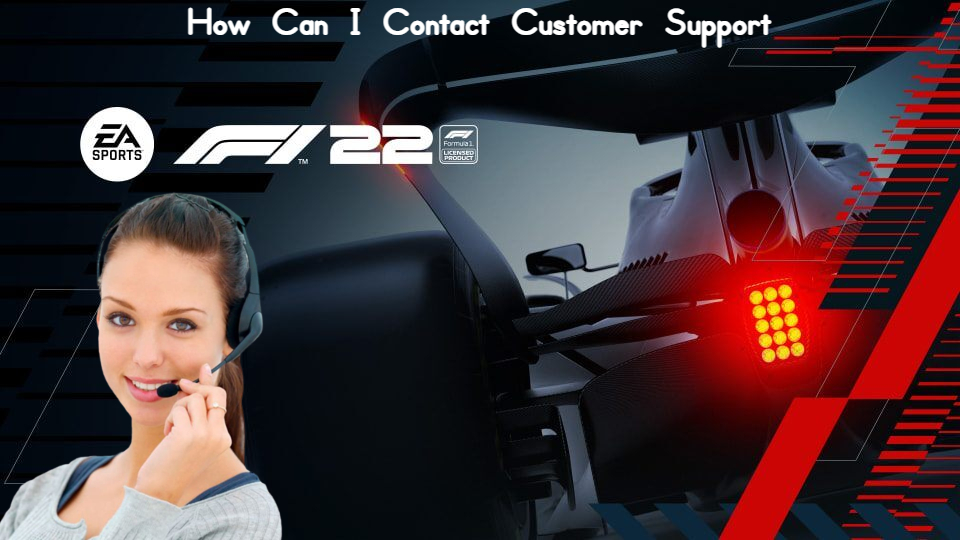
You can get in touch with the official F1 22 customer service. And make a request there if, after attempting everything, the problem still exists. Either Twitter or Steam Discussions are the best ways to get in touch with them.
Alternately, if the controller options are already available by default on Steam, be sure you enable them there.
Hopefully, by using one of these patches. You’ll be able to quickly resolve any problems you’re having with F1 22’s controller support. We really hope that this guide was helpful to you in resolving your problem. To find additional fixes and tips, visit our Guides section.




