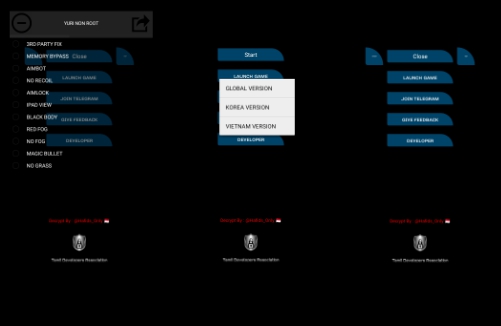How To Connect Amazon Luna Controller To PC. The Luna Controller may now easily connected to a PC thanks to Amazon. Here are a few of the choices available to players.
The simplicity of the Amazon Luna platform extends to the controllers. That users can buy to use with the streaming service. Although it is possible to access Luna’s series of games using multiple controllers. It is advisable to use the controller created by Amazon. Because it feels much better than other console options (although it may be a bit expensive for some).
The choices for connecting the gadget to a PC are numerous for those who decide. To purchase the official Amazon Luna controller. Here a look at all the ways the Amazon Luna controller may connected to a computer. And how it functions when users launch the first Luna-based game with their new purple accessory.
Automatic Connection Using Cloud Direct
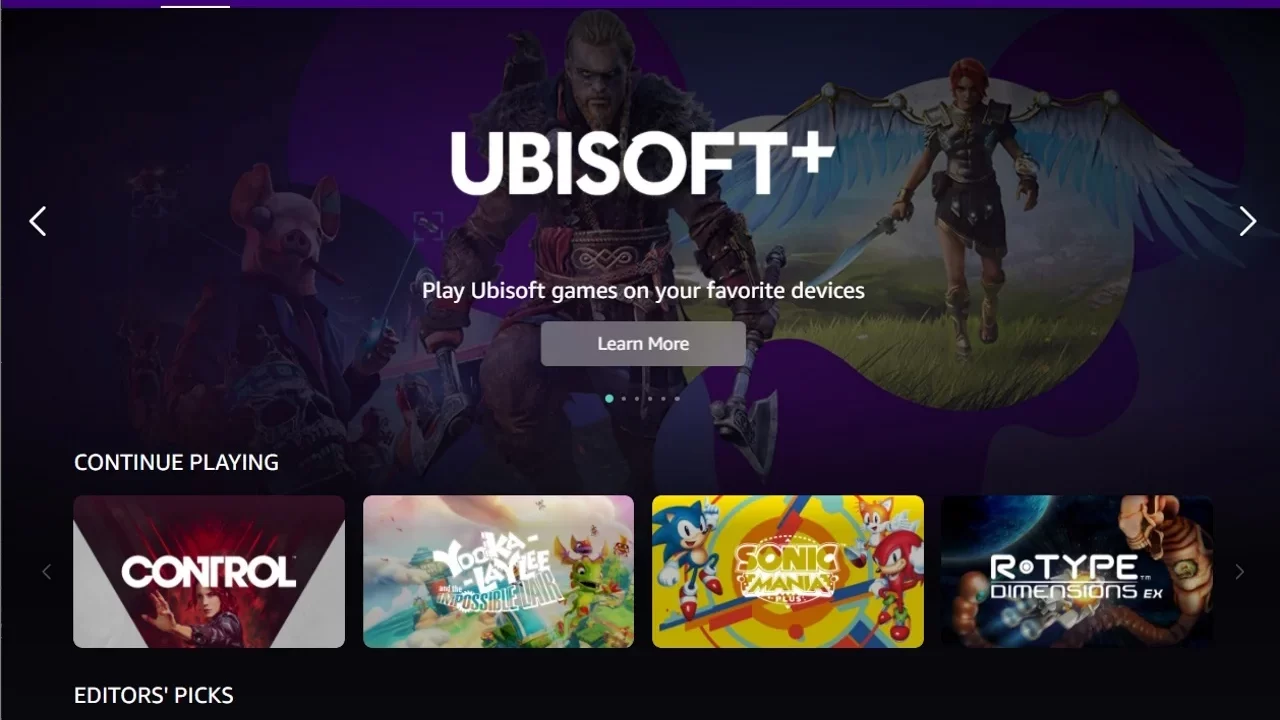
By using a built-in feature called Cloud Direct, Amazon modified. Their controller to connect to its gaming-tuned servers in a better (and reduced latency) manner. When turning on their controller (and attempting to load up an Amazon Luna title via streaming). On a modern laptop or compatible PC, users will automatically connect to Cloud Direct. But it is also possible to enable Cloud Direct for the wide range of compatible devices by simply downloading. The Amazon Luna Controller app on iPhone and Android.
After downloading the software, users can turn on the Amazon Luna by holding down. The controller’s center Amazon Luna Home Button for about three seconds. To power the device wirelessly, players must provide two AA batteries (which, if purchased new, included in the box). Players can set up their device for Cloud Direct play after turning on the controller. And following the on-screen instructions in the Luna controller program. As a result, users’ controllers can instantly sync with whatever Amazon account. They use to access Luna and Prime Gaming games.
ALSO READ: Amazon Luna: How To Use Luna
Bluetooth connection for the controller

The Bluetooth feature can used to sync the controller to a device and preserve its wireless capabilities. If you don’t want to use the Amazon Luna Cloud Direct capability. Or are trying to connect the controller to a non-Cloud Direct compatible device. Players must press the Action Button (placed to the left of the Amazon Luna Home Button). And the B Button simultaneously to make the controller “discoverable” on Bluetooth. The Home Button will then glow a flimsy teal ring of light for a brief period of time. Indicating that it prepared to pair with a Bluetooth-enabled device.
Use USB-C to Connect the Controller

Players can choose to connect their controller directly to their device of choice through a USB-C cable. If they don’t want to use batteries or simply want a more reliable connection with less likelihood of interference. It’s crucial to note that, when purchased brand-new, the Amazon Luna Controller does not come with a USB-C connector. But gamers should be able to connect their controller using any USB-C style cable. It should be as easy as plugging the controller in and playing. Provided that the target device can accept a USB connection. Players can also avoid the need for batteries by doing this as long as the controller plugged in.