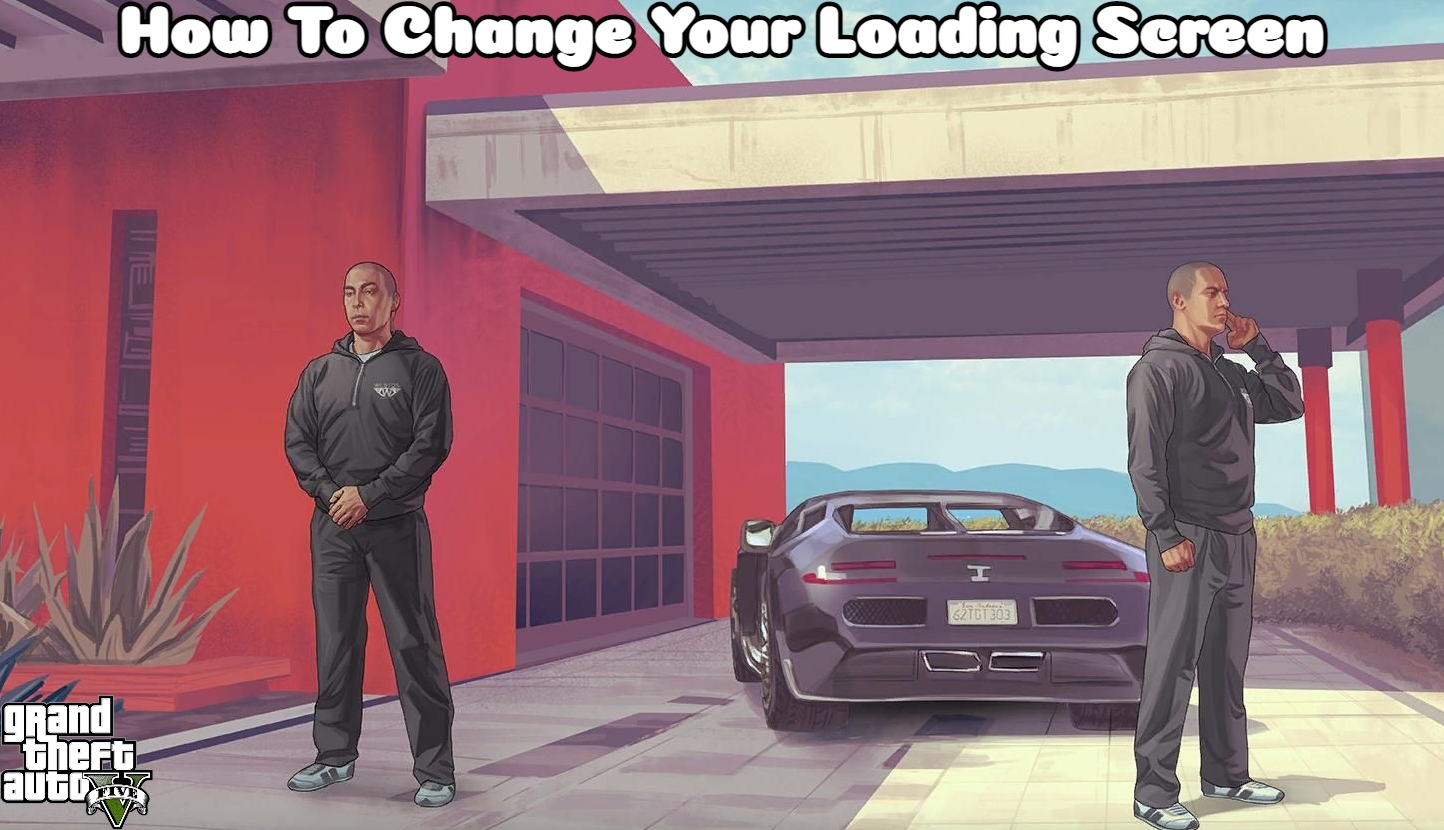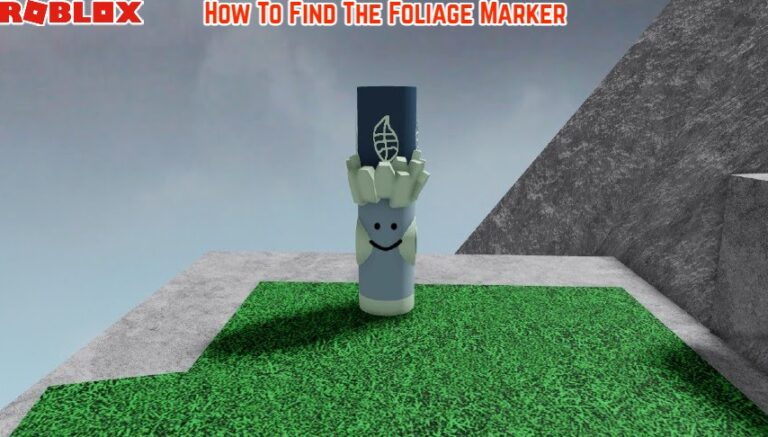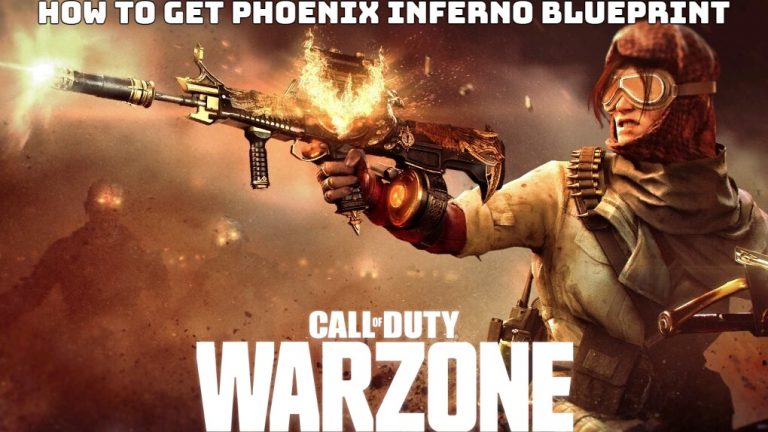How To Change Your Loading Screen In GTA 5. So that while you wait for GTA 5 to load, you can gaze at your own personal favorites. In a PlayerAssist article, we demonstrated how to download. And set up a third-party mod that replaces the recognizable Bikini Girl loading screen with Lana del Rey. You should read that post if you’re sick of the stock loading screen. That appears whenever you launch GTA 5 or if you just like Lana del Ray.
Customizing your GTA 5 loading screen may done quickly. And simply by downloading pre-made loading screens from mod repositories like gta5-mods.com. It would be fantastic if you could set your preferred images as your GTA 5 loading screens in-game, though.
Table of Contents
How do you get a custom loading screen in GTA 5?
You must need OpenIV to modify. And replace the loading screen files in order to give GTA 5 a custom loading screen. The image you want to use will need to replaced.
You probably already have OpenIV installed on your PC if you’ve already modified GTA 5 in any way. Check out our tutorial on How to Install. And Use OpenIV for GTA V on PC if you don’t if you don’t already.
How to Create Your Own Loading Screen in GTA 5
We can now change and replace the essential loading screen files with your preferred custom pictures. Assuming you have OpenIV running.
Launch OpenIV:
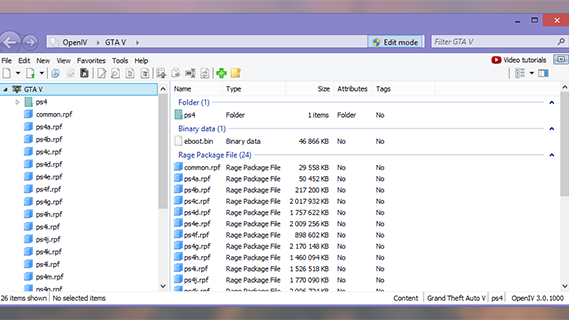
Click on “Edit Mode”:
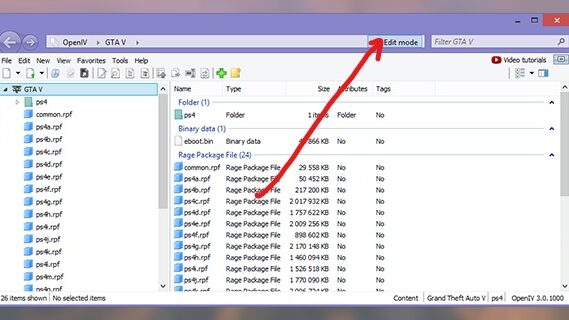
When the following prompt appears, select “Yes”:
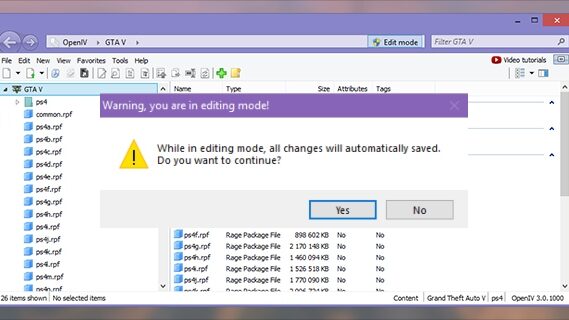
Open the “GTA V> Update> Update.rpf” page:
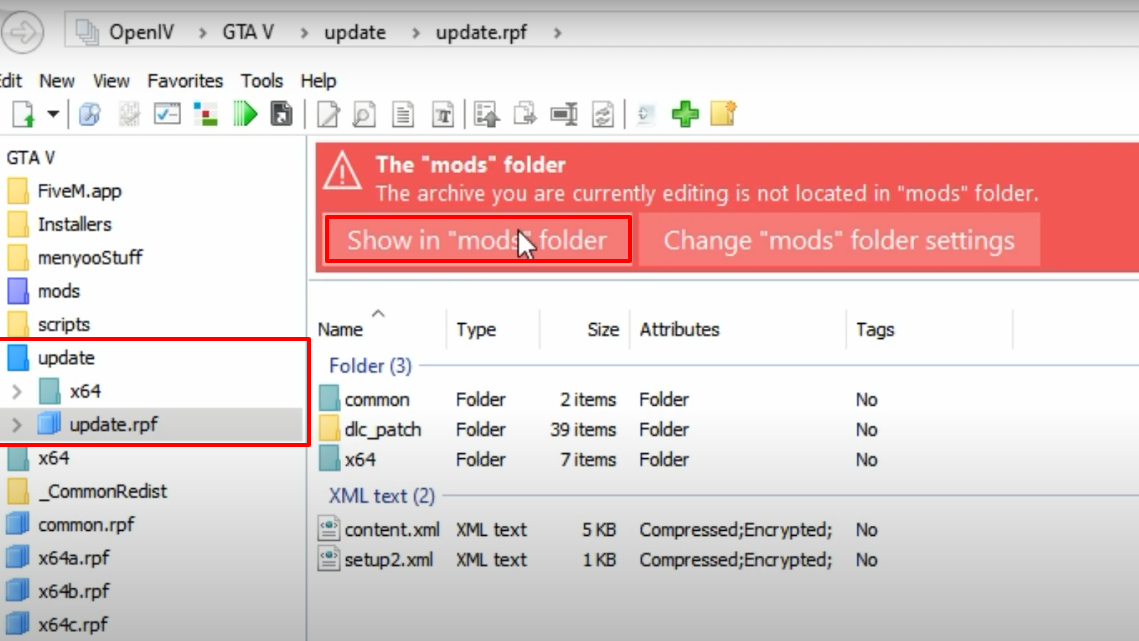
Select “Copy to “mods” folder” from the menu:
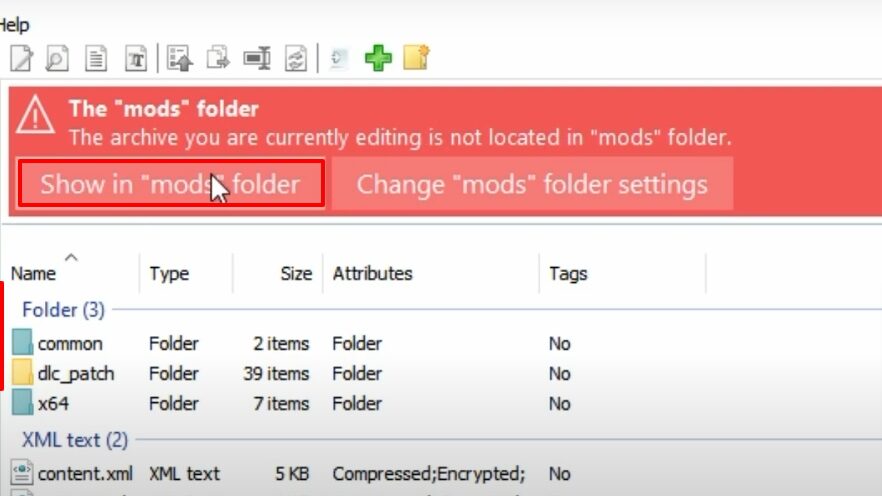
Open the “GTA V> mods> update> update.rpf>x64> data> cdimages> scaleform frontend.rpf” page.
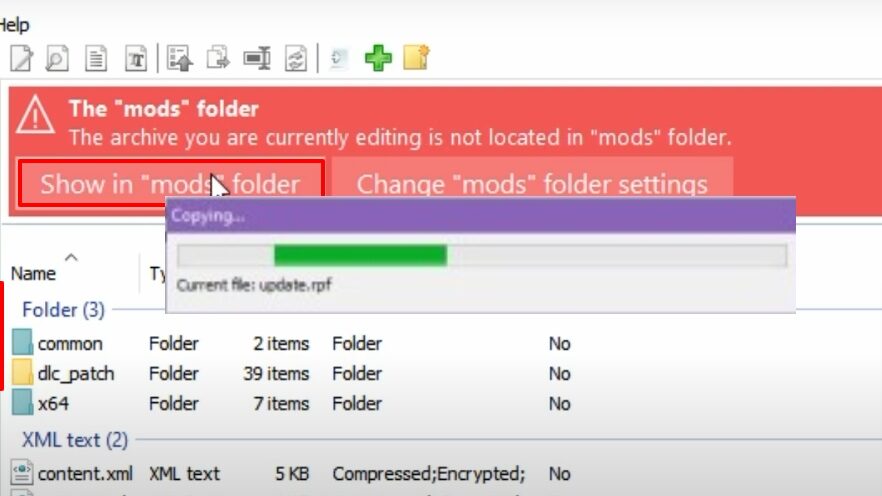
Double-click the loadingscreen startup.ytd file to launch it:
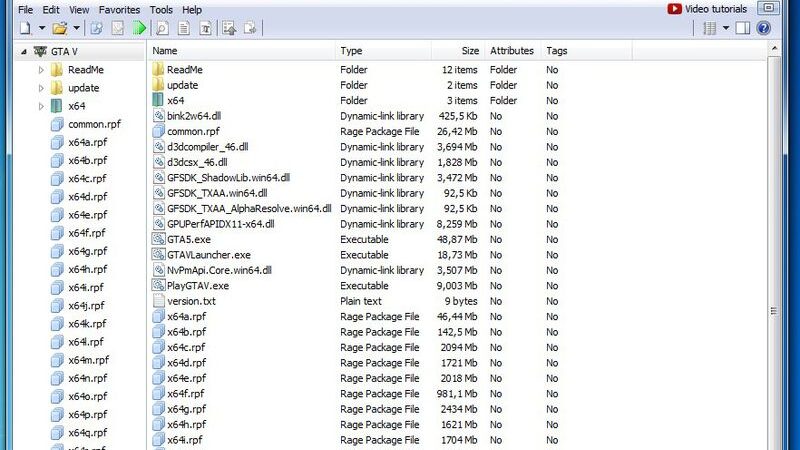
To close the “Texture editor – help window,” click on this arrow:
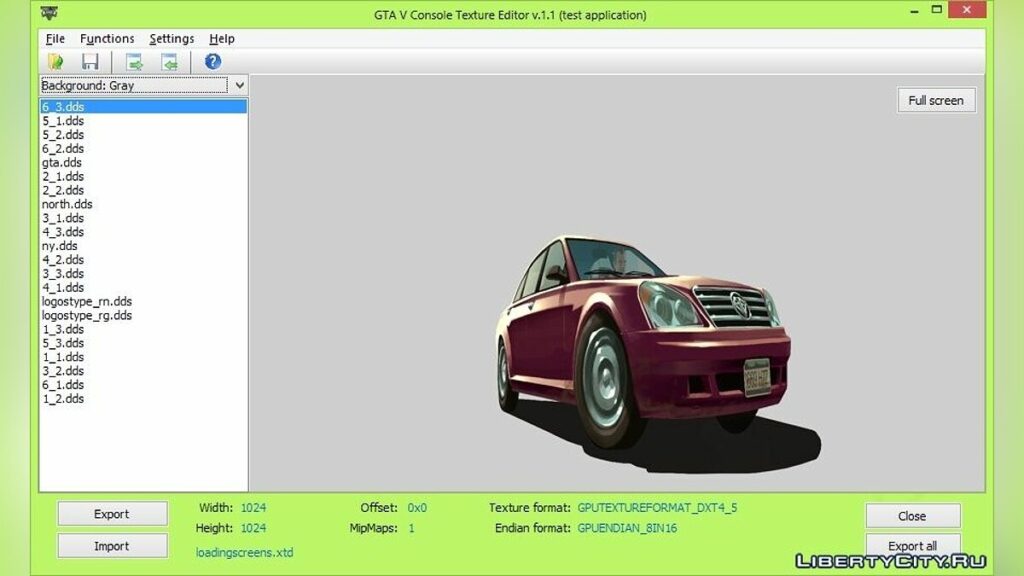
You ought to show up at this window. In order to remove the main object from the loading screen. We must first swap out the foreground picture (fg) for a customized TRANSPARENT image.
ALSO READ: How To Change GTA 5 Loading Screen Images
Online, you can find and free download transparent.png files. There is no difference in file size or resolution.
Click on “Replace”:
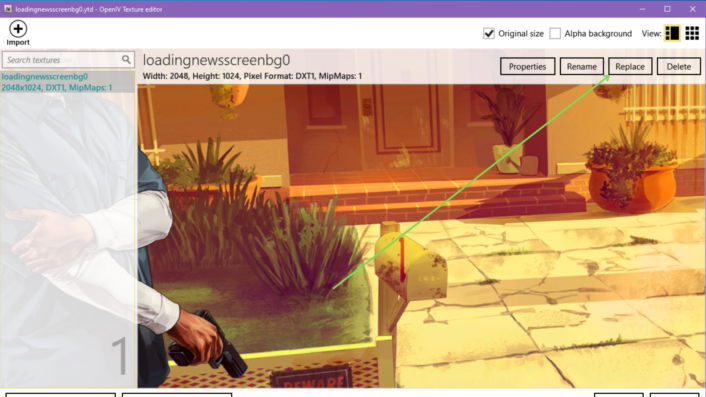
Pick the transparent.png file you downloaded:
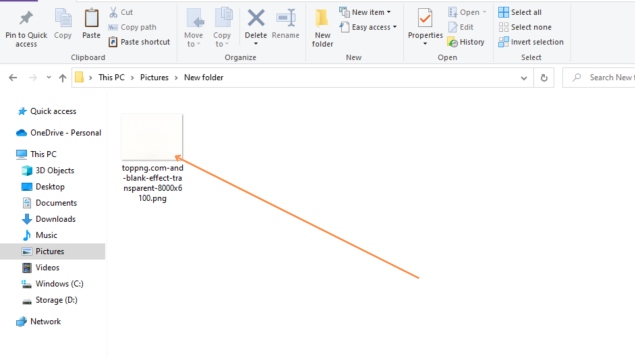
Click “Save”:
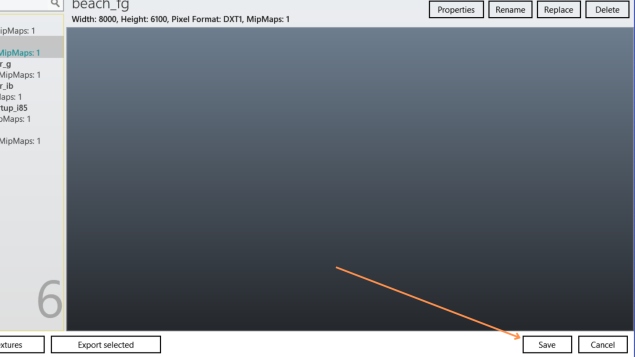
Return to the following command: “GTA V>mods>update>update.rpf>x64>data>cdimages>scaleform frontend.rpf”.
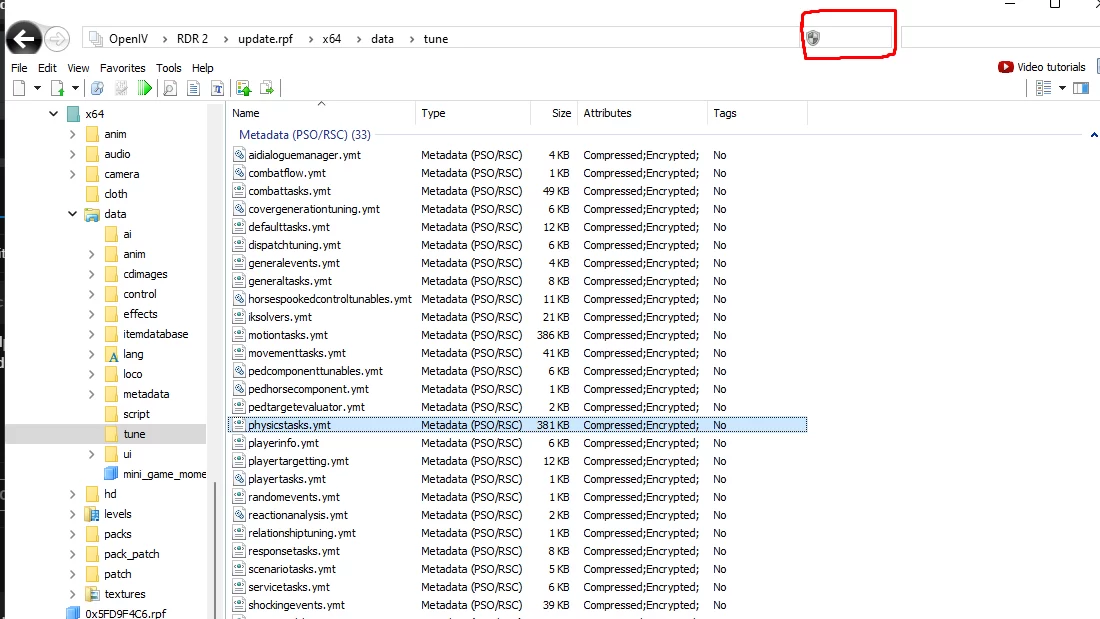
Replace all stock photos with your own by going through the loadingnewsscreenbgx.ytd files and the loadingscreen startup.ytd file’s background image.
Close OpenIV, then launch GTA 5 after replacing each image in each file titled loadingnewsscreenbgx.ytd. And the loadingscreen startup.ytd background image.

Individual Loading Screens
Players will have got weary of the same dull loading screens. That have been around since GTA 5’s first release in 2013 as game has been around for quite some time.
We hope the following approach will also allow you to replace. The default GTA 5 loading screen images with your preferred custom images.
For more gaming guides, gaming news, game codes, and other gaming information, visit the PlayerAssist website!
ALSO READ: How To Install LSPDFR On GTA 5