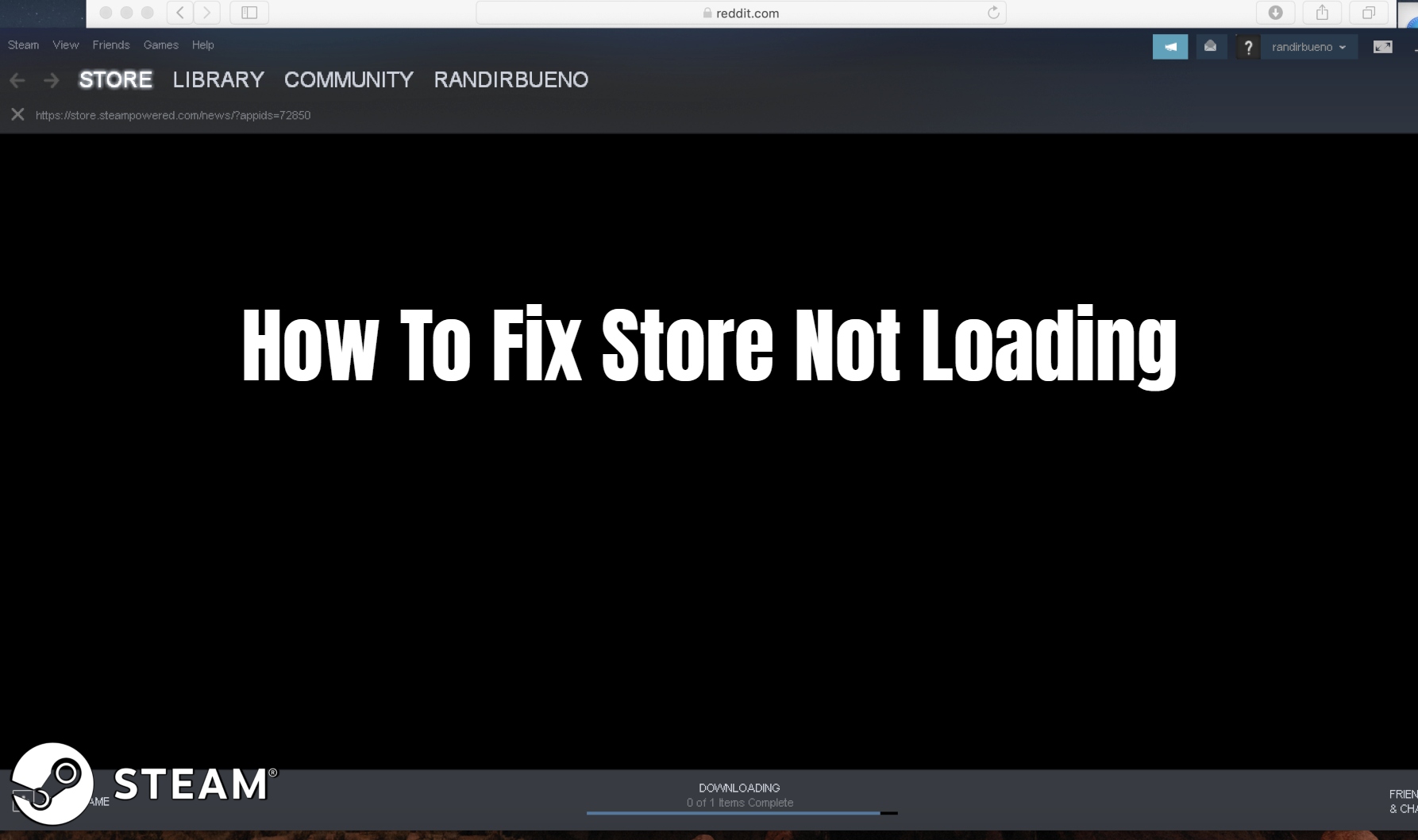How To Fix Steam Store Not Loading. Many enthusiastic players go to Steam in order to save money on their favorite titles. There will inevitably be occasional traffic and server problems. The store is probably giving you trouble if you can access your Steam Wishlist without any problems. You simply cannot purchase any games if you are unable to access the store. There may be many problems, but there are also many choices for fixing them. Your first priority should be fixing the Steam Store. And getting it to load again, and we will assist you with that.
How to Fix Steam Store from Not Loading
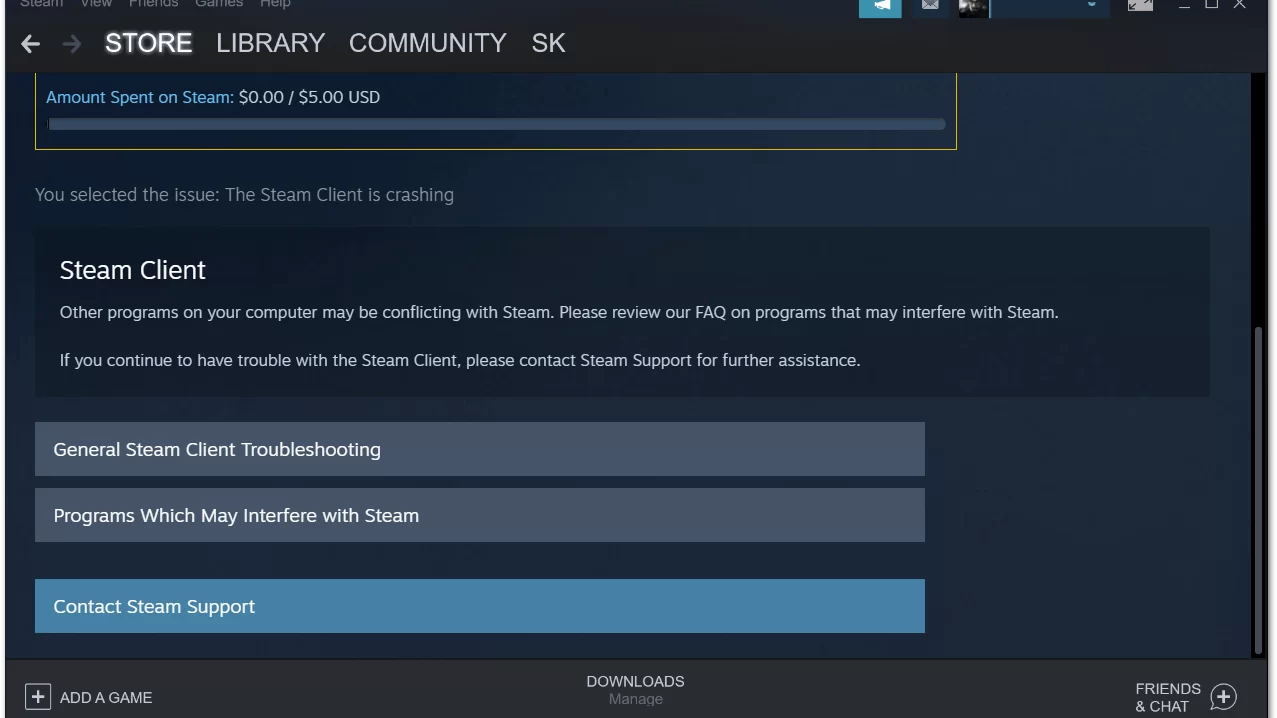
There are many possibilities, but we should start with some of the quickest and simplest. It might be all you require.
- Restarting your computer can be the simplest and quickest solution you can think of. Sometimes a hard restart is all that Steam needs.
- Look into your internet connection. Since Steam is a huge marketplace with millions of users. There’s a good risk that you’re simply not responding quickly enough during a busy period like a sale. So You can reset your internet modem or check the internet connection on your PC.
Something a bit more complicated if these issues persist, is cleaning out your cache.
- Launch Steam client. Click on the Steam tab on the top left.
- Choose Settings from the drop-down menu.
- Choose Web Browser from the left pane.
- Then click on Delete Web Browser Cache and Delete Web Browser Cookies.
You might need to upgrade Steam if that doesn’t fix the problem. Reuploading Steam may resolve the problem. Or it can as simple as your app not fully updated.
Hopefully one of those works, and you can soon resume downloading and purchasing new games.
ALSO READ: Steam Deck 2 Release Date Specs Price Rumors