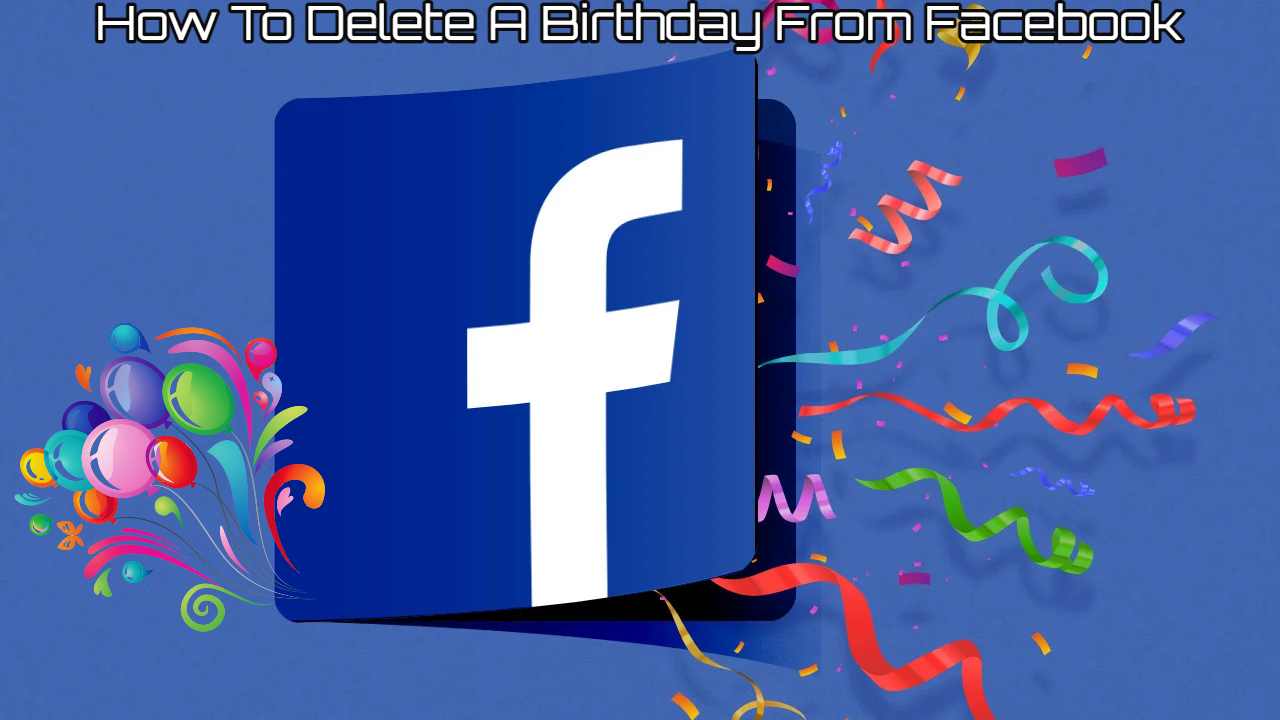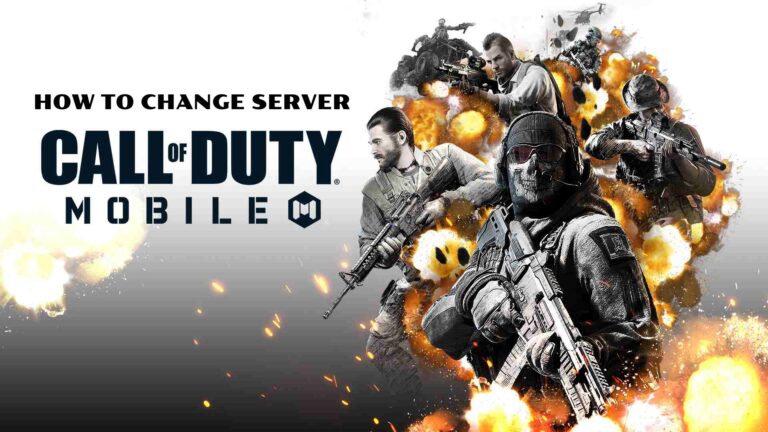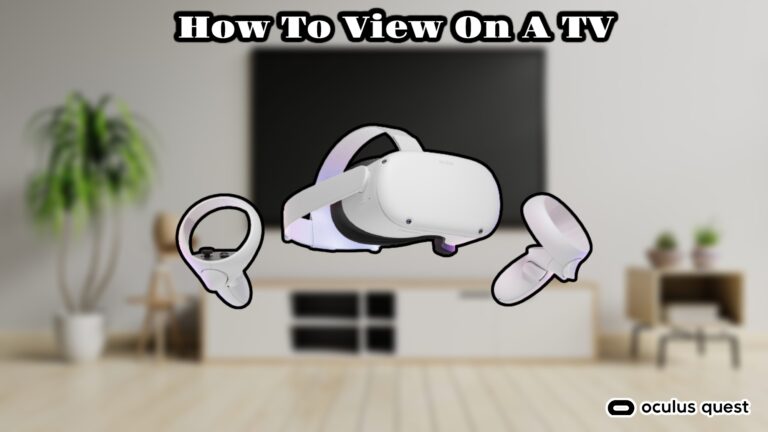How To Delete A Birthday From Facebook. Whether you’re using a PC or an app, the processes are essentially identical: To alter who can view your birthday month/day/year, go to your profile settings, Contact and basic details section.
- Select your photograph in the top right corner of the page to go to your profile.
- Under your cover photo and profile image area, click the About tab.
- From the left, select Contact and basic information.
- Select the pencil icon next to your birthday on the right side, under Basic information.
- Select the audience button next to your birthdate once more.
- Here’s a list of all the people who could be interested in knowing your birthday.
- Choose Only me if you don’t want anybody else to see it. If it’s already set to Public, but you want just your friends to see your birthday, choose Friends.
- Save the file.
Table of Contents
How to Hide Your Birthday in the App
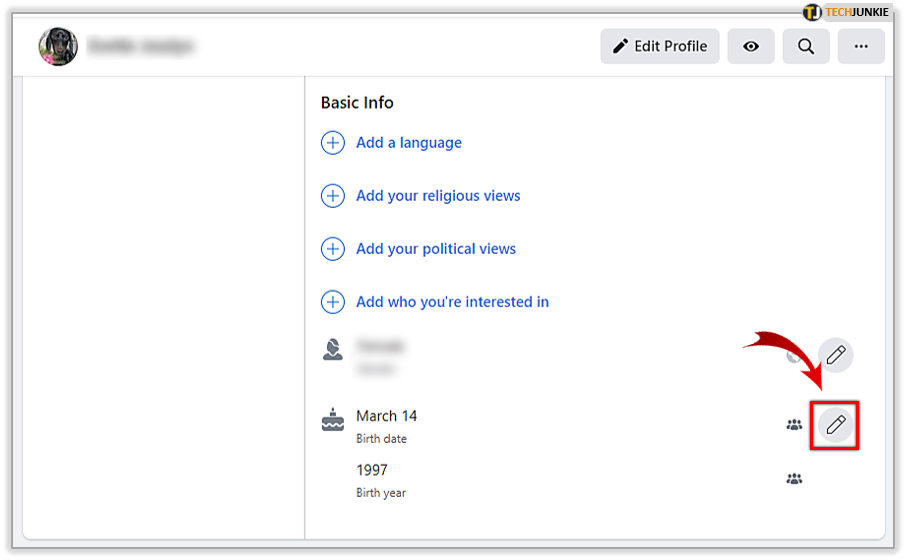
It’s just as simple to change your birthday privacy settings on the mobile app as it is on the website. To find the birthday visibility option, go to your public Facebook details and update them.
- To access the menu, tap your image in the top right corner, then select your profile from the drop-down menu.
- Choose Edit public information.
- Scroll to the bottom of the page and select Edit Your About Information.
- Swipe to the Basic info section, where your birthday is listed, and hit Edit.
- To see your options, tap the button to the right of your birthday. Choose Friends if you don’t want the public to know it’s your birthday, or More options > Hide your birthdate from your Facebook friends only from me.
- At the bottom, tap Save.
Also Read: How To Add Music To Your Profile Picture On Facebook
Is it possible to delete your birthday from Facebook?
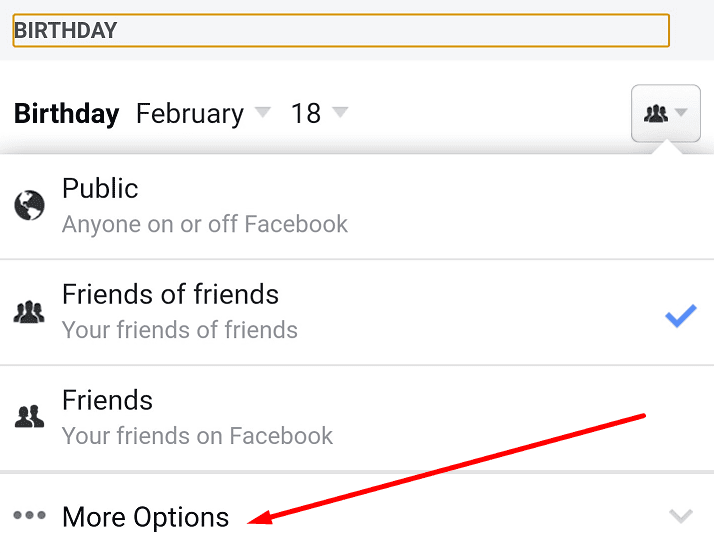
Yes and no, depending on your perspective.
Using the steps outlined above, you can effectively erase your birthday from public view. By selecting Only me during that phase, you can keep it hidden from your Facebook friends and others.
However, you won’t be able to entirely erase your birthdate. You’ll notice that there isn’t a “delete birthday” button or a “no birthday” option on that screen because Facebook needs to know your age. Instead, you have complete control over who sees it.
What Happens If You Hide Your Facebook Birthday?
It’s simple: only you can see your birthday on your profile if you conceal it from friends and the public.
What is the most significant change? When your birthday arrives, your friends will not be notified, and when they search for their friends’ birthdays on Facebook, they will not find yours. Taking your birthday off your account will prevent other users from seeing the precise month, day, and/or year you’ve hidden if you don’t enjoy the attention.
Another effect is the loss of privacy. If you’re more of a Facebook lurker than a regular user, hiding your birthday makes it even more difficult for others to identify you. If someone uses Facebook to look for you online and comes across your profile and sees your complete birthdate, it’s very obvious it’s you.
Of course, this isn’t a long-term solution. By following the instructions above, you can hide and reveal your birthday as often as you want.
How to Turn Off Friends’ Birthday Notifications
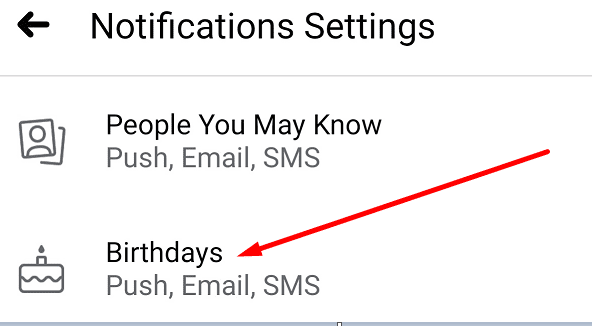
You can conceal alerts about your friends’ birthdays from your account in the same way that you can hide your own birthday from your friends’ accounts. If you don’t want to be alerted of your friends’ birthdays, or if you want to see their birthdays manually, do this.
If you’re on the Facebook website, go to Settings & privacy > Settings > Notifications by clicking the arrow in the top right corner. Go to your Facebook notification settings for another way to get there.
- If you’re in the app, navigate to Settings & Privacy > Settings > Profile settings > Notification settings from the top menu.
- Toggle the Allow notifications on Facebook option to the off position after selecting Birthdays from the list.