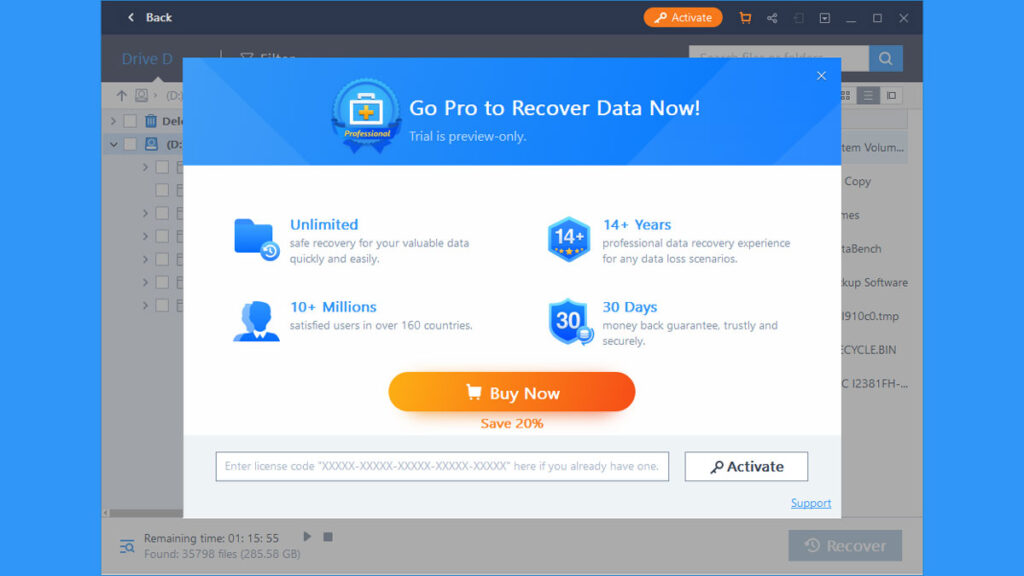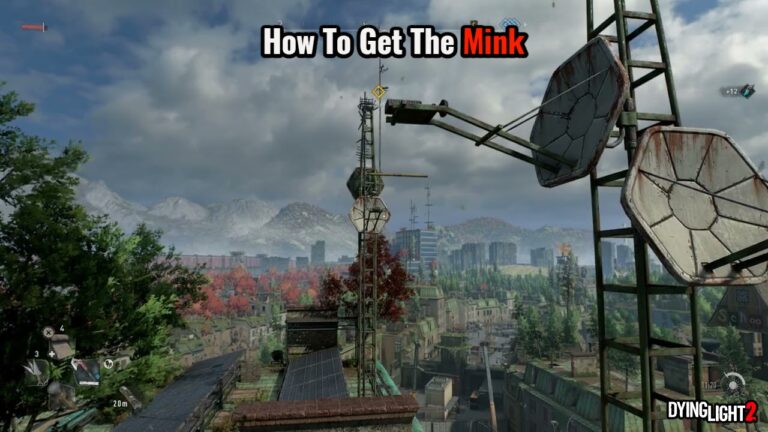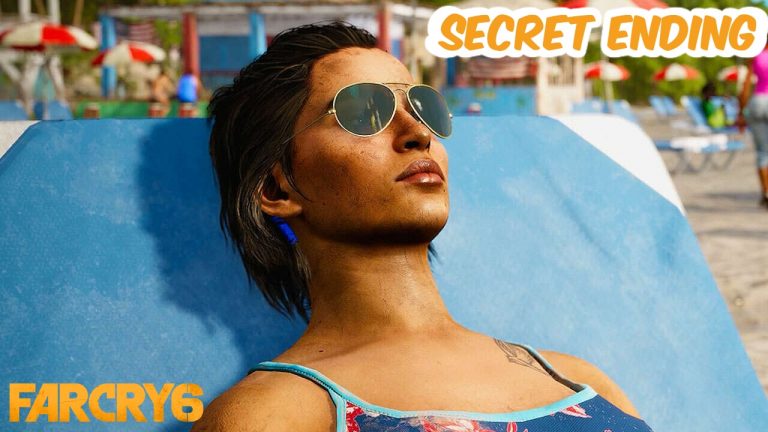How To Recover Deleted Files On Windows 10 For Free. Accidents happen, and it’s a pain when they do, especially when it involves your important files. We’ve all been there: a failing disc, a formatted drive with your vital files inside, or accidentally deleting that one important file while drunk.
Although there is a lot of data recovery software available, we’ll be focusing on one application in particular this time: the EaseUS DATA Recovery Wizard. It comes in four different versions: Free, Pro, Pro+Winpe, and Technician. Of course, we’ll start with the Free edition, which will suffice for this lesson on how to recover from a formatted hard drive and elsewhere.
Why EaseUS Data Recovery Software?
The EaseUS Data Recovery Wizard is a powerful data recovery tool for Windows users, but it’s also accessible for iOS, Android, and Mac. Highlights include read-only recovery, which means that when it restores files, it does not delete the original data. You can also indicate the file type that should be retrieved.
- Read-only: non-destructive to the original data.
- Specify file type to precision search.
- Pause and restart the scanning process later.
- Filter or sort the search results by file name, file type, modify date.
- Preview files: check the file detail and recoverability.
Finally, we chose EaseUS because of its capacity to recover files from a variety of sources. This includes data recovery from formatting, deleted files, partitions, and other types of data loss caused by system crashes or OS reinstallation. There’s also a 30-day money-back guarantee if the paid versions don’t meet your expectations.
How to use the EaseUS Data Recory
First and foremost, ensure sure the recovery programme is installed on a drive where you will not need to retrieve your data. Because writing anything on a drive or device you intend to recover files from may overwrite the files, this is a pre-requisite for any recovery attempts.
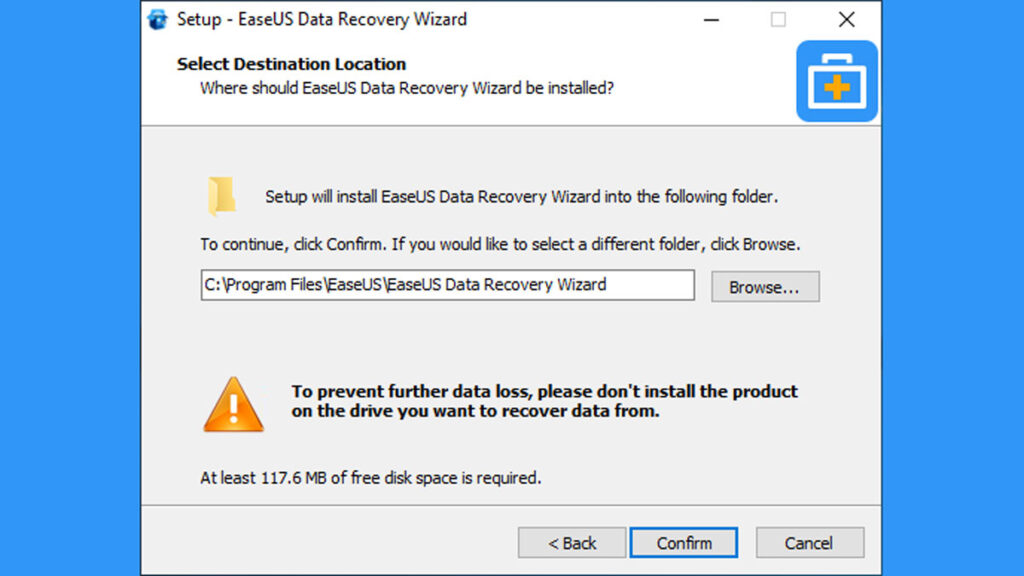
After that, choose the drive from which you want to recover your files. On my end, I’m attempting to restore a few benchmarking files that were accidentally destroyed off my secondary Local Disk (D:). You can even choose a specific folder from any available drive.
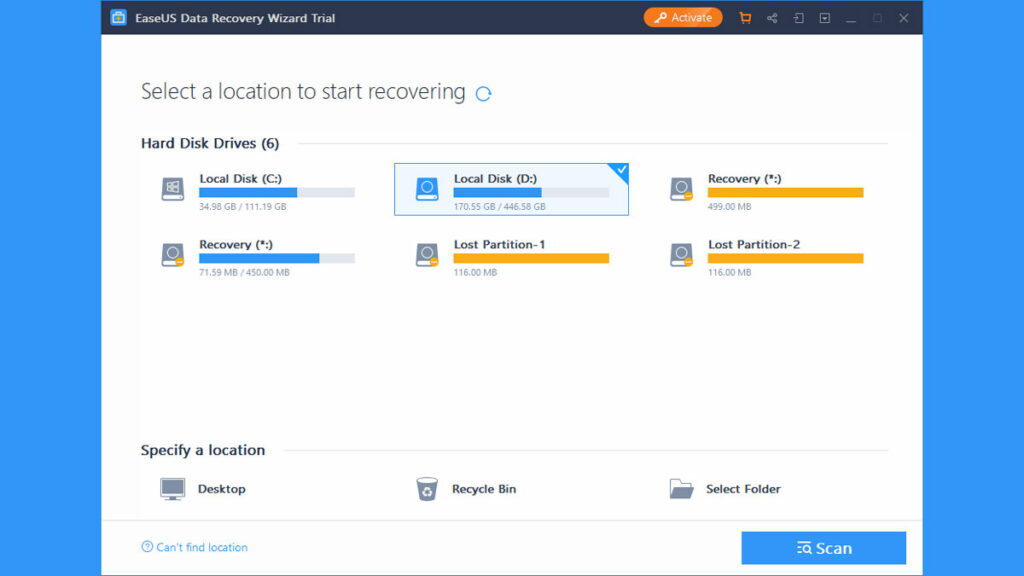
Press the Recover button once the drive has been selected. It could take anywhere from seconds to hours, depending on the drive’s capacity and contents. You can then choose a folder from which you want to recover files, or you can use the Filter option.
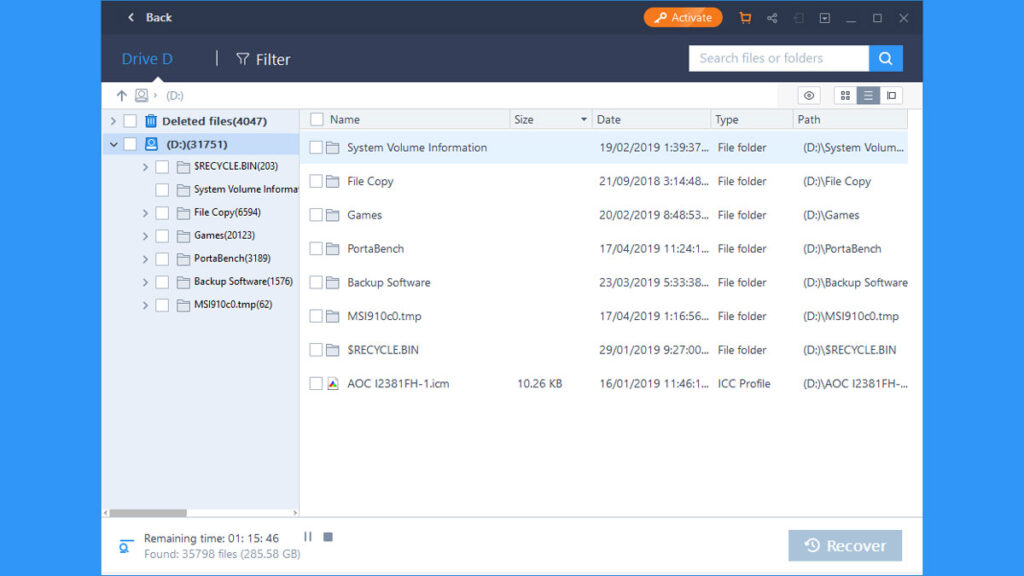
You may also use the Filter option to search for existing files and other file kinds. I chose Picture as a file type because I’m seeking for benchmarks that have been erased. Since then, I’ve been saving them in jpg format.
How To Recover Deleted Files On Windows 10 For Free
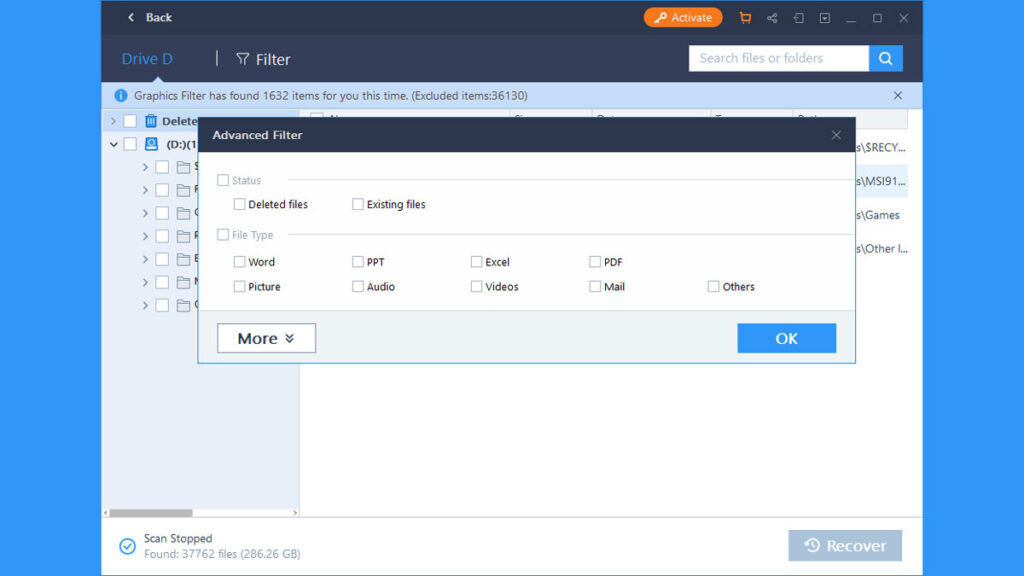
Some files, especially larger ones, are more difficult to recover, especially if the recovery process was delayed or stopped halfway through. Always let the EaseUS Recovery Wizard to complete the scan.

I now have a portion of what I require. It’s a really simple graphic, consisting of a screenshot from an AS SSD benchmark from last year.
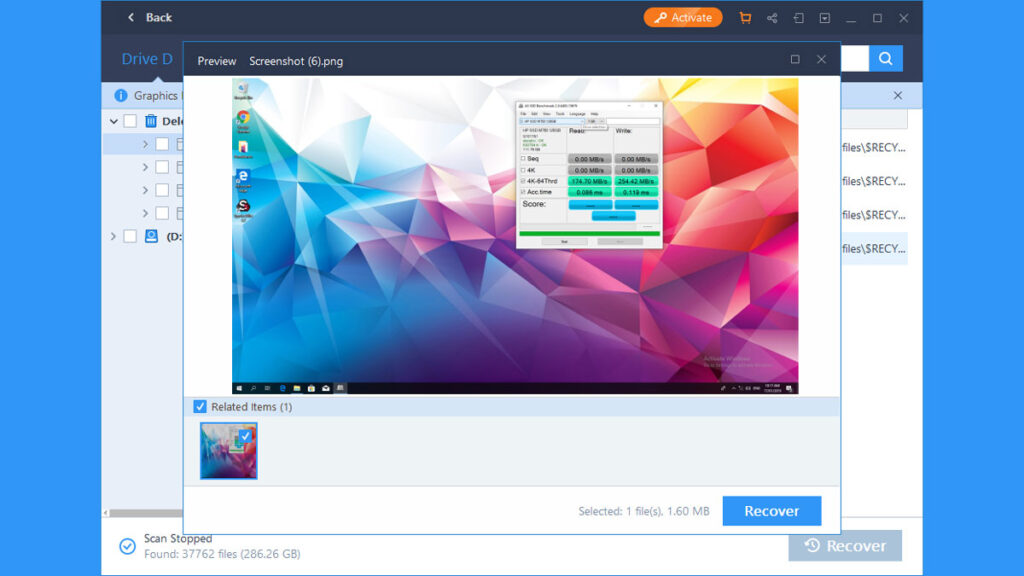
That’s all there is to it. Press recover to get the file(s) back. However, if you want to increase your chances of regaining your files, make sure to follow or consider the following suggestions:
- Make sure to finish the scan to minimize recovery issues.
- Do not write anything on the drive you wish to recover files from.
- Install EaseUS on a USB drive if you want to recover files from your OS drive.
- It is easier to recover files from quick formats compared to full drive wipes.
Finally, the EaseUS Data Recovery Software Pro version is on offer for $64.95 USD. Unlimited file recovery, erased and formatted data recovery from various data losses, and situational data recovery from deleted, hidden, lost, or raw partitions are among the features.