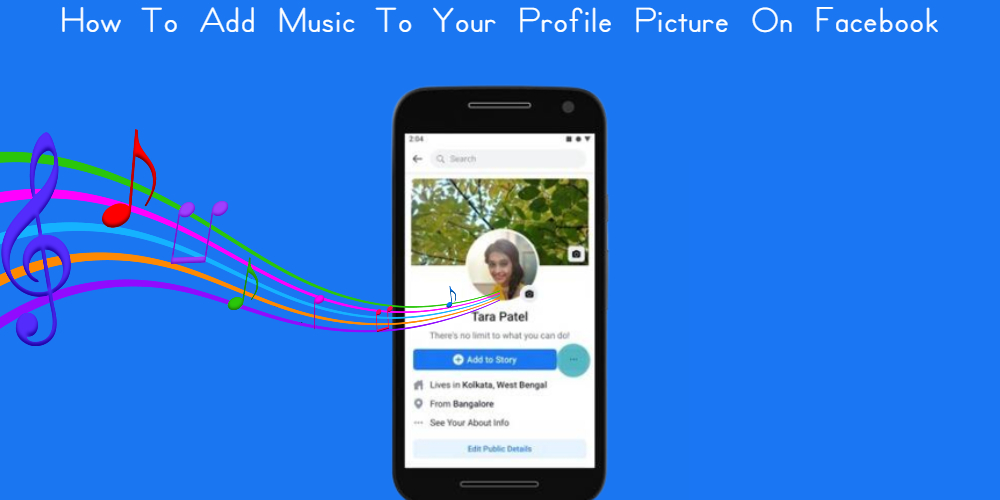How To Add Music To Your Profile Picture On Facebook.Only the Facebook app for iOS and Android allows you to add music and songs to your profile. The screenshots below are from the iOS app, but the instructions are the same for both.
How To Add Music To Your Profile Picture On Facebook
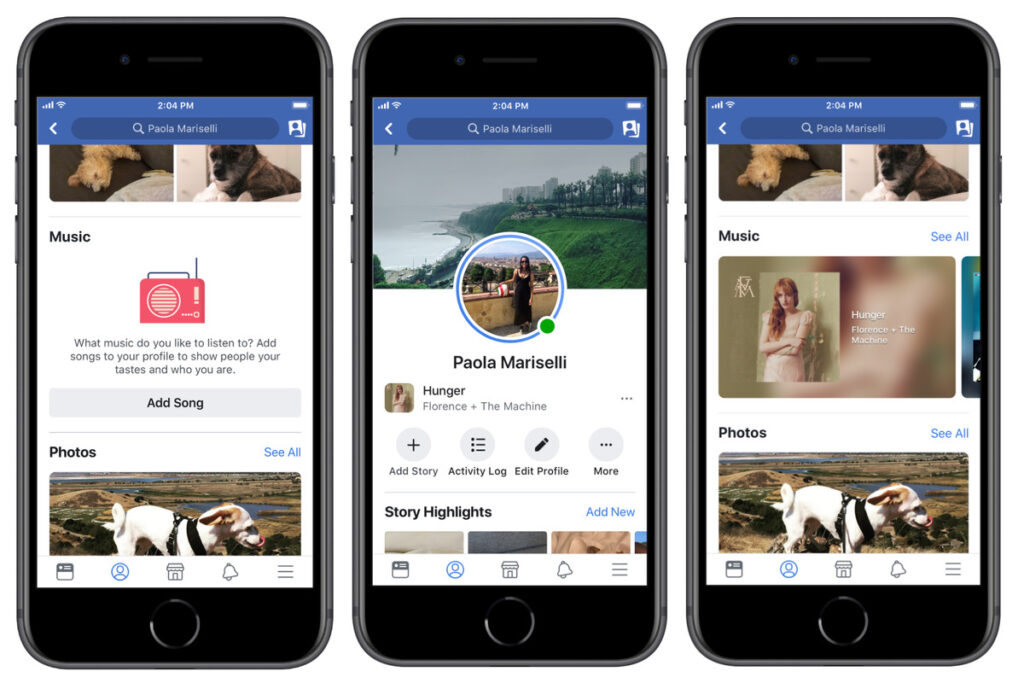
- Select the Profile Photo in the top left corner of the Home feed screen.
- Scroll down past the Friends thumbnails and the Posts box on your profile to see a set of specific tabs for adding Photos, Avatars, Life events, and other information to your profile.
- Swipe to the left on the tabs to find the Music tab. It’ll usually be found after the Life events tab.
- Go to the Music Tab and click it.
- To add a song, go to the Music panel and click the “+” symbol.
- To see all available tracks in each category, select See All. Then, either scroll down the categories and song list, or use the search option to quickly discover a specific song.
- Select the song you’d like to add by tapping it.
- The tracks are now available on the Music tab. To listen to a song, select the playhead. The songs all have a 90-second playback time.
- A sliding menu will appear when you select the three dots on the right of the music.
- To pin the song to your public Facebook profile, select Pin to profile.
- Return to your profile page to see the song pinned beneath your photo and name.
Also Read: What Do I Do If My Facebook Account Was Hacked And Deleted
How can I delete a song from my profile?
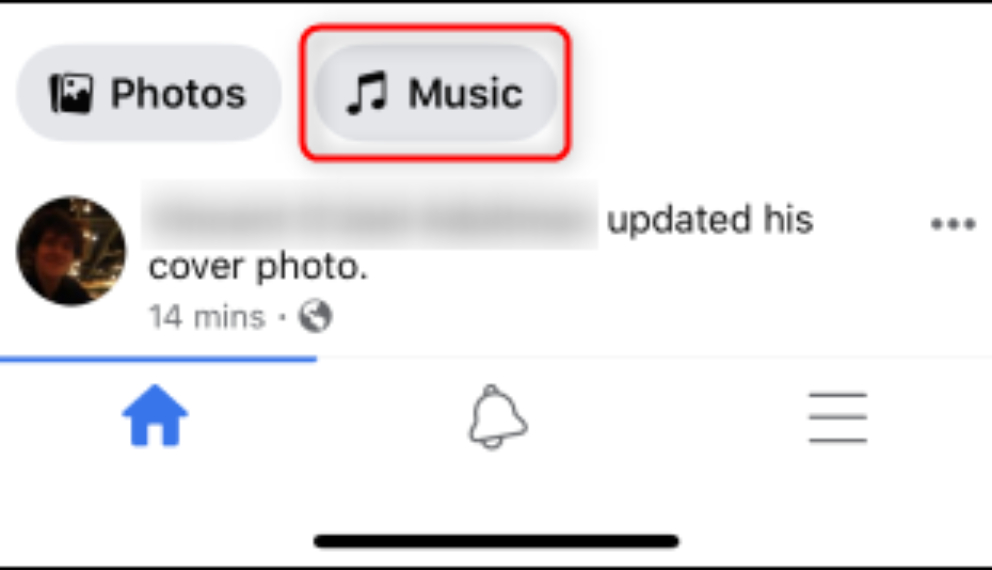
Unpin and remove any song from your profile page by reversing the procedures.
- Go to your profile page on Facebook.
- Next to the pinned music, select the three dots.
- Unpin from profile removes the song from the profile page but keeps it in the Music tab’s list of selected tracks.
- To entirely remove a song from the Music tab, select Delete song from profile.
- You can always go back and add the track afterwards.