How To Get A Free Legendary Gun Skin In Free Fire Max 2022. Garena has released the timetable for the next Free Fire Max exclusive event. Which will be added to the game in the following days. The event will begin on May 25th and will include a free Magic Cube as well as a legendary gun skin that will be available indefinitely.
Despite the fact that the game is now prohibited in India. These event awards will still be available to Free Fire users on Indian servers. While the Magic Cube is a great reward in and of itself. Many players are eager to get their hands on the gun skins because they’re part of the game’s sign-in event, which is identical to the one that gives you the pet.
The high value of gun skins in the game. Which often necessitates hundreds of diamonds from both the store and the event, sparked this excitement. So, without further ado, here’s how to obtain the free legendary gun skin during the Free Fire Max 2022 Login event.
How to Get a Free Legendary Gun Skin in the Login Event Gun-skins-TTP in Free Fire Max 2022
ALSO READ: How To Get Magic Cube In Free Fire 2022
From May 23rd, the legendary gun skin will be available as part of the login for gun skin event in Free Fire Max. In order to get their desired item from the event tab, players must sign in on that day.
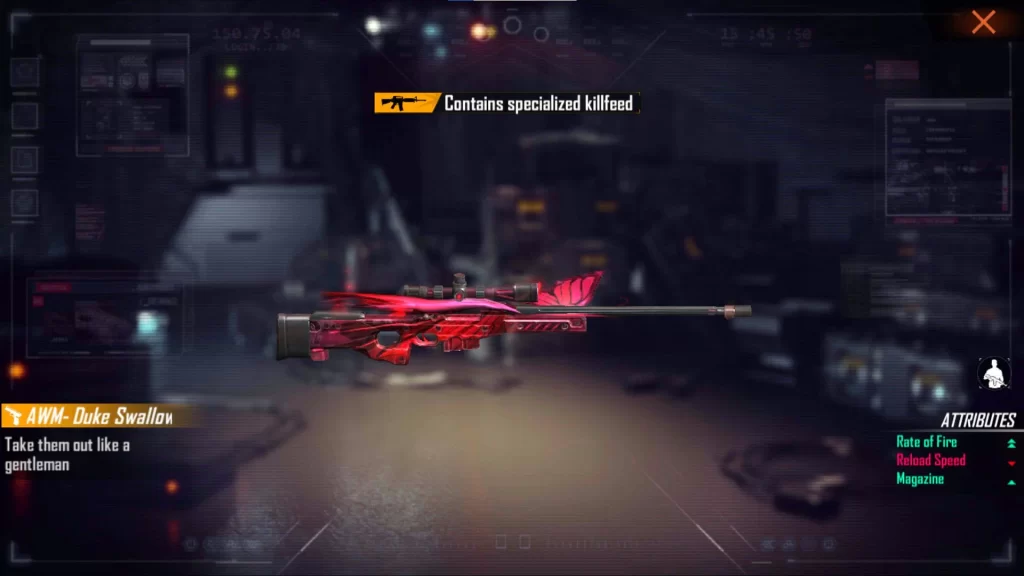
The following are the three gun skins available during the Free Fire Max event:
- M4A1 – Glacier Netherworld
- UMP – Zebra Papercut
- M60 – Volcanic Whirlwind
Another appealing feature of this reward is that it does not need players. To accomplish any tasks in order to obtain the gun skins. All they have to do now is sign in and get their prizes. On May 23rd, you can collect your gun skins rewards by completing the procedures below:

How do I get my Gun Skins Rewards?
- On May 23rd, the redemption date, open Free Fire Max on your device and sign in to your account.
- To enter the event tab, click on the calendar option.
- Players should now go to the Login for Gun Skins tab and select their chosen selection from the list of options before clicking the Claim button.
- You will be presented with a dialogue box asking you to confirm your option. Which is the final step before the item is added to your inventory.




