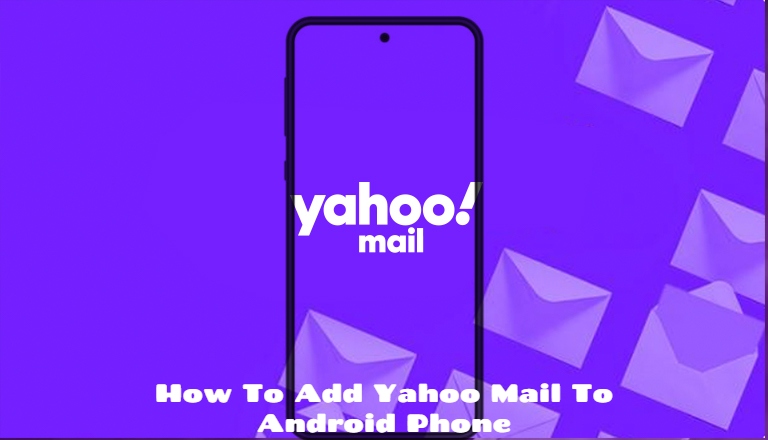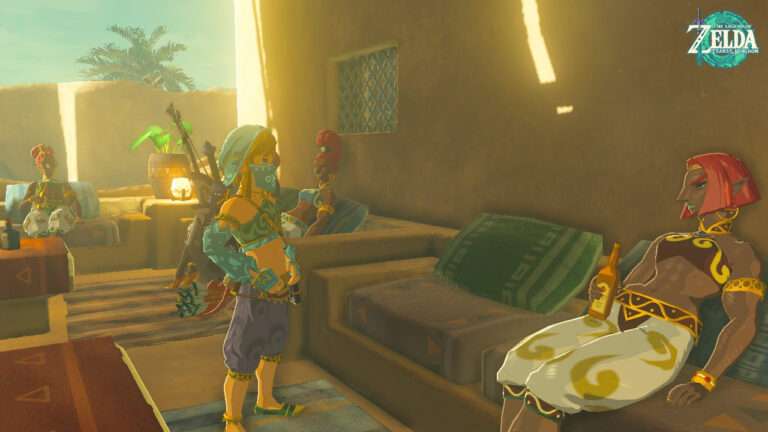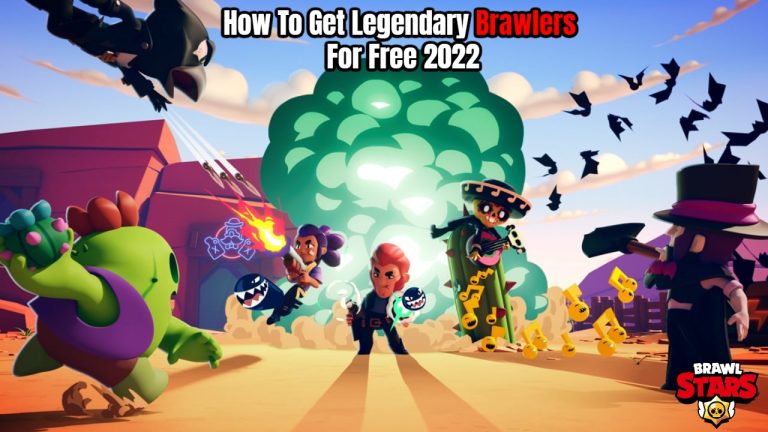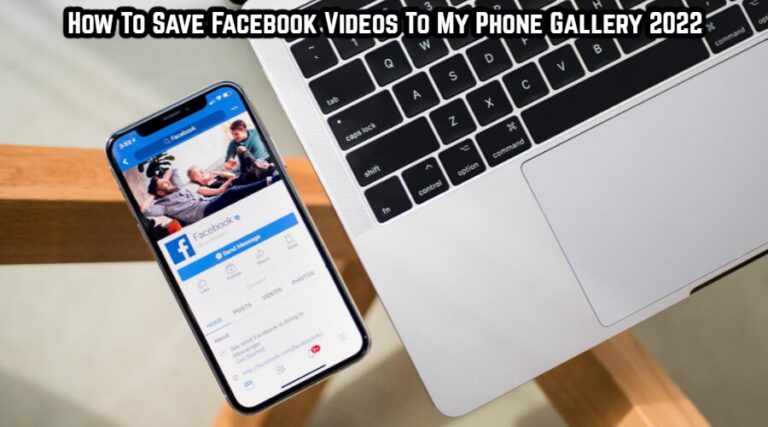How To Add Yahoo Mail To Android Phone.When it comes to sending and receiving emails, many people choose Yahoo Mail. If you have a Yahoo account that you prefer to use, you should add it to your Android phone in addition to your Gmail account. The most easiest approach to access both Yahoo mail and Gmail is to add Yahoo Mail alongside Gmail. But what if you can’t get Yahoo mail to work on your Android phone and can’t access it?
It is far easier to add Yahoo mail to a PC than it is to add Yahoo mail on an Android device, and many users are unable to do so. This guide can assist you if you are unable to add Yahoo mail on your computer. In this tutorial, we’ll show you how to add Yahoo mail to your Android device.
Table of Contents
What Should You Do Before Beginning The Process?
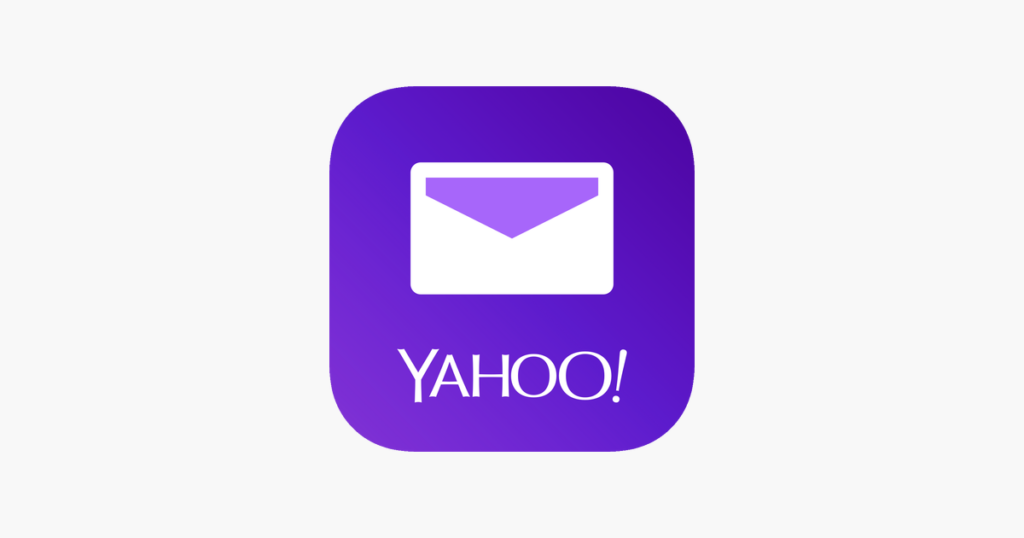
You must first authorise Yahoo to be used on any device before you can add Yahoo Mail to your Android handset. Follow the steps outlined below to do so:
How To Add Yahoo Mail To Android Phone
- On your device, open a browser. You may do this with your computer or even your phone.
- Go to the Yahoo mail main page now.
- You’ll be asked to sign in with your account here. Log in with your account using your username and password.
- After logging in, you’ll be taken to Yahoo’s home page.
- On the homepage, click your name or your profile symbol, and then go to Account security settings.
- Allow apps that utilise a less secure sign-in method here. You will be able to utilise your Yahoo account on any device as a result of this.
Make sure your account doesn’t have TSV or Two-Step Verification enabled. You’ll need to generate a new password to log in to the device if you’ve added it to your account. Follow the steps outlined below to do so:
- As you did before, go to the Account security settings section. Except for the last one, repeat the procedures above.
- Select Manage app passwords from the drop-down menu.
- To be able to log in to new devices, you must now create a password.
- If you’ve added TSV, you’ll need to log in with the password you generated.
How Do I Get Yahoo Mail On My Android Phone?
After that, you can proceed with the procedure of adding Yahoo mail to Android.
Yahoo Mail Can Be Added To The Mail App
Many older devices use normal Mail programmes rather than the Gmail app found on most Android phones nowadays. If your phone has a Mail app, you can use it to add Yahoo mail by following the steps below:
- Open your phone’s normal Mail programme.
- Open the Settings app from this location.
- Tap Add account in the Settings menu.
- There will be a sign-in page. You’ll be prompted to sign in using your Yahoo email credentials.
- To add Yahoo Mail to the Mail app, press Next after entering your Yahoo Mail credentials.
Adding Yahoo Mail To Gmail is a simple process.
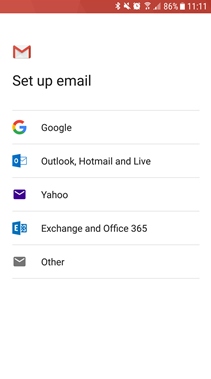
You can add your Yahoo Mail account to your phone’s Gmail app if it has one. Follow the steps below to add Yahoo Mail to Gmail:
- On your Android device, open the Gmail app.
- On the upper left corner of the search bar, tap on the three ellipses/hamburger menu icon. This will bring up a menu for you to choose from.
- To open Settings on your phone, tap on Settings in the menu that appears.
- To create a new account, click Add account.
- You’ll be asked if you want to add a Google account, an Outlook account, a Yahoo account, an Exchange account, or something else.
- To add a Yahoo Mail account to your Android phone, select Yahoo.
- You’ll be directed to the Sign-in page, where you’ll be prompted to sign in using your Yahoo Mail account. Fill in your Yahoo Mail account’s credentials/login information here.
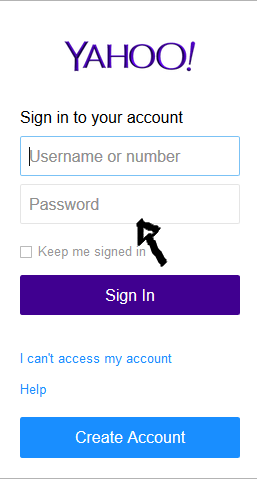
- To add your account, press Next after you’ve provided your credentials.
- If you’ve added TSV, you’ll need to log in with the password you generated.
Also Read: Gmail vs Yahoo Difference And Which Is Better in 2021?
The Yahoo Mail Android App is available for download.
If you wish to add Yahoo Mail to Android, you can either download the Yahoo Mail app. Follow the steps outlined below to do so:
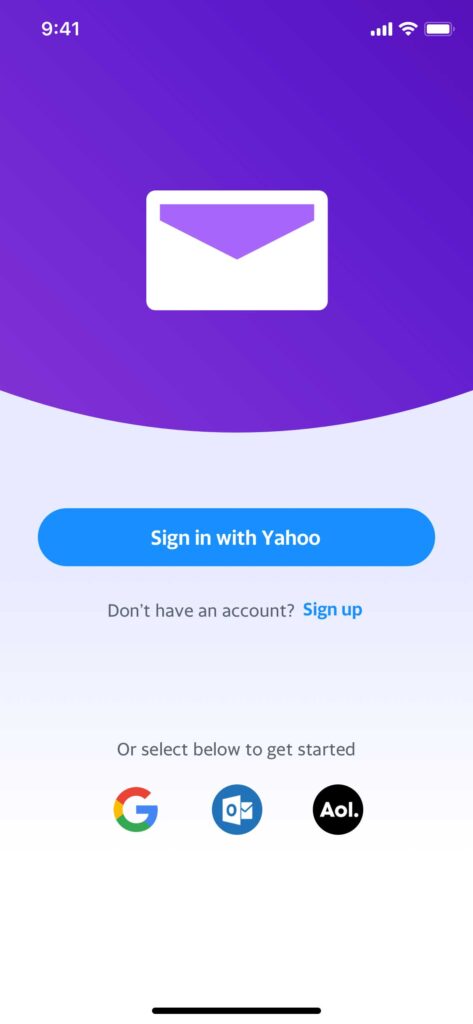
- On your phone, go to PlayStore and look for the Yahoo Mail app.
- On your phone, download and install Yahoo Mail.
- Launch the Yahoo Mail application after it has been installed.
- Sign in with Yahoo and Sign in with Google are the two alternatives available. To sign in with Yahoo, go to Sign in with Yahoo.
- Now, enter the credentials for your Yahoo Mail account.
- You’ve successfully added Yahoo Mail to your Android phone after signing in with your account.
Conclusion
These were a few options for getting Yahoo Mail on your Android device. You can add your Yahoo Mail account to any Android phone by following the steps above.