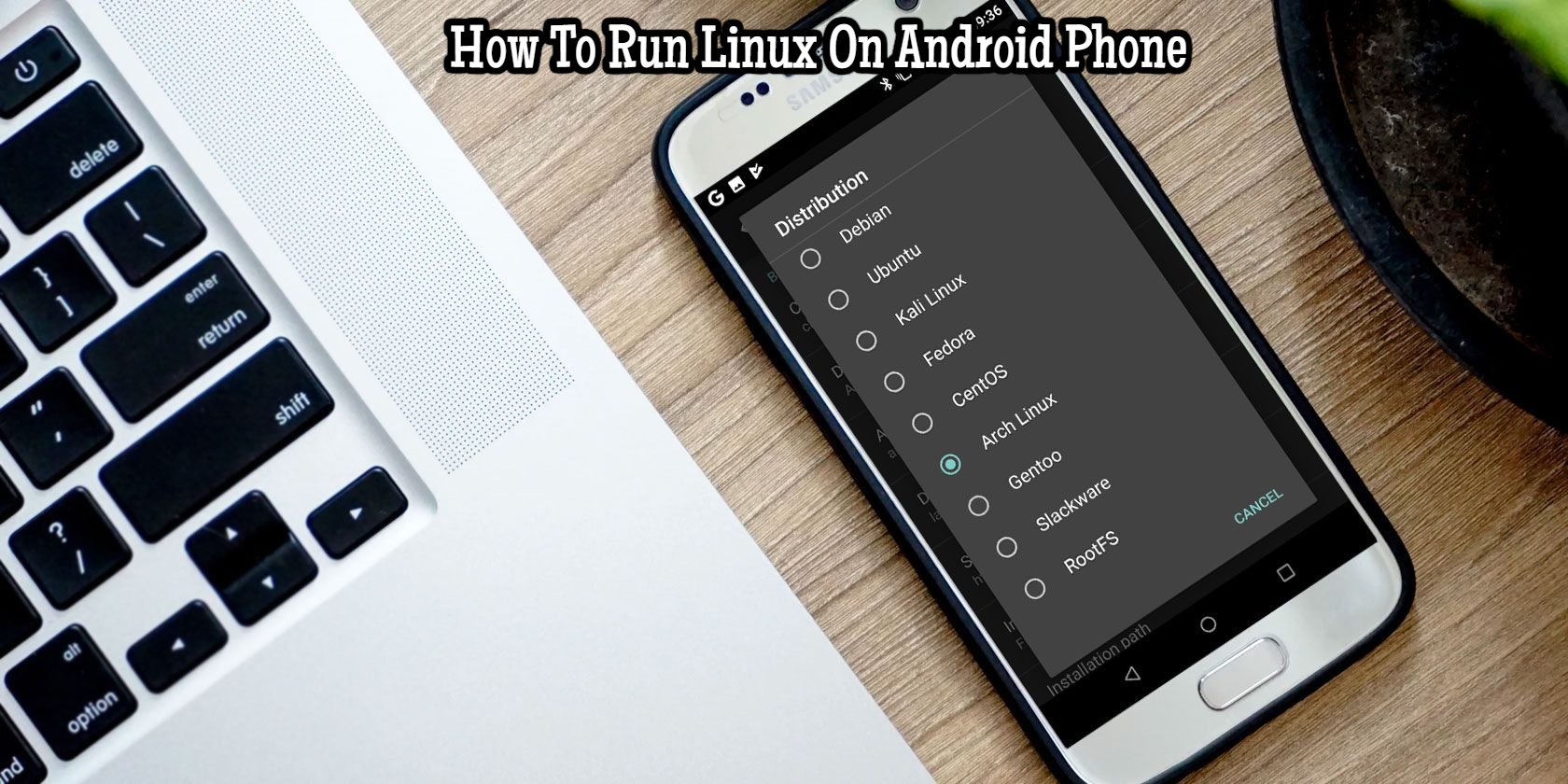How To Run Linux On Android Phone. Want to use Linux on your Android device? Here are some ways to get a Linux desktop running on your phone, on both unrooted and rooted devices.
You’ve probably used Linux before and know that it works on almost any piece of hardware if you’re reading this. Meanwhile, you have a phone in your pocket that you know is multifunctional. Is your Android phone capable of running Linux?
Yes, it is possible. Here’s everything you need to know about running Linux on your Android device.
Table of Contents
Isn’t Android already A Linux distribution?
Well, it is… and it isn’t.
Android is based on the Linux kernel, which is a software stack that interacts with a device’s hardware. It allows an operating system to communicate with a device, whether it’s a computer, a smartphone, or other hardware.
GNU/Linux is the proper name for the Linux operating system. However, the term “Linux” has evolved to be used to refer to both the kernel and the many operating systems. Arch Linux, Ubuntu, Gentoo, and many others are among them.
Although Android runs on the Linux kernel, it lacks a desktop environment. When most people think about how to install Linux on Android, they think of this.
Why Should You Install Linux On Your Android Phone?
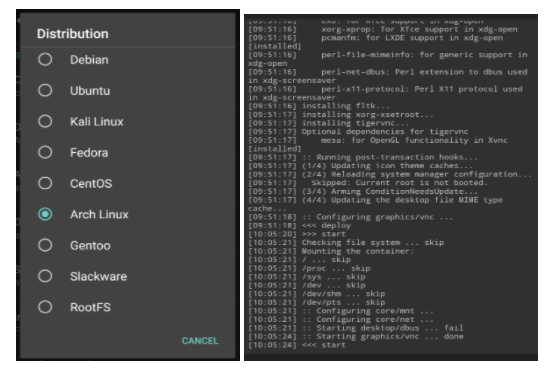
Why would you want to install a Linux desktop environment on your Android phone or tablet?
You might want to use an app that isn’t compatible with Android. In most circumstances, however, you’ll just want to go into a desktop environment. If you have an old Android tablet that needs to be revived, installing Linux on it is a good way to do so.
The hardware on today’s Android handsets is excellent for a PC-like experience, and installing Linux is a terrific method to make that happen.
Of course, you may discover that the tasks you need to complete in Linux are also available in Android. Simultaneous Android app multitasking may be the only thing holding you back. Fortunately, many recent Android devices enable this capability in the latest OS versions.
It’s not easy to run Linux on an Android phone or tablet device. Instead, upgrade to a more recent version of Android if you want better multitasking.
Is Linux Compatible With My Phone Or Tablet?
There are several options for running Linux on Android. Whether or whether your Android device is rooted determines which method you should employ.
A Linux desktop environment may be run on practically any phone, tablet, or even Android TV box. On Android, you can also install a Linux command-line tool. It makes no difference whether your phone is rooted (the Android equivalent of jailbreaking) or not.
You have the following alternatives for installing Linux on your Android tablet or phone:
- To install Linux on Android without root:
- Debian Noroot
- UserLAnd
- Andronix
- For installing Linux on a rooted Android device:
- Use Linux Deploy
- Install Kali Linux for penetration testing
There are also alternative ways to get a Linux or desktop-like experience on Android. We’ll also take a look at those.
Without Rooting, Install Linux On Android
First, we’ll look at three different methods for installing Linux on your Android phone or tablet without rooting it.
How To Use Debian Noroot To Run Linux On Android
Debian Noroot is the greatest approach to get Linux running on your phone with the least amount of fuss. This app requires Android 4.1 or later to run.
Debian Noroot has the advantage of installing Debian Buster with a compatibility layer on your phone. This allows you to run Debian programmes on your Android device without needing to root it. Given the difficulty of rooting some devices, this could be one of the best Linux Android combinations available.
Debian Noroot’s performance isn’t excellent, but it’s usable. Consider rooting your smartphone first for the best results when installing Linux for Android.
With UserLand, you Can Get Linux On Android
UserLand is an Android app from the Play Store that offers a variety of distros as an alternative to Debian Noroot. This utility also allows you to install software on Alpine, Arch, Debian, Kali, and Ubuntu.
Before you install Linux on Android, you can install tools like GIMP, Firefox, and LibreOffice. Simply run the app, accept the permissions, and choose an installation distribution. You can either use SSH (command line) or a VNC software to view the installed Linux version (for desktop).
It’s incredibly easy to set up and utilise. So, if you’re searching for a way to run Linux on Android, give this a shot.
Linux Is Installed On Android Through AndroNix
This handy application comes with eight Linux distributions and also includes modded versions of several Linux operating systems for increased performance. The following are the eight standard distributions:
- Ubuntu
- Debian
- Manjaro
- Fedora
- Kali
- Void
- Alpine
- Arch
For Android devices with ARMv8 chipsets and later, modded versions of Ubuntu XFCE, Debian XFCE, Ubuntu KDE, and Manjaro XFCE are available. These modded versions are optimised for smartphone use, and the mods will allow you to get the most out of Linux, particularly Ubuntu on Android.
With Andronix, you can install a Linux operating system on Android by tapping the distribution you choose, then hitting Install. You’ll need to copy a command into a Termux terminal window and choose a desktop environment after that.
The method is explained in further depth in the video above. Termux and a VNC viewing programme (such as VNC Viewer) must both be installed. To use your preferred Linux desktop, you’ll require VNC.
Andronix is free, however there is a premium version that removes advertisements and adds more (non-essential) features. This includes the ability to download operating systems offline.
3 Alternatives To Rooting Android To Run Linux
While we’ve explored a few viable alternatives for running Linux on an Android device, there are others:
- DeX: If you have a modern Samsung device, you can use DeX to transform your hardware to desktop mode. This is a desktop environment with a Linux kernel, but it is not a Linux operating system.
- Using the programme Splashtop, you can remote desktop into a Linux system.
- Termux: This command-line-based Linux environment for Android allows you to execute Linux programmes. As a result, it’s Linux on Android!
How To Root Android And Install Linux
Installing Linux on an Android device is easier and faster for rooted users or anyone willing to take the time to root their device.
Installing Linux On A Rooted Android Phone
The Linux Deploy utility can be used to install multiple versions of Linux on Android if you have a rooted device. Connecting your phone to a Wi-Fi network is the best way to do this.
Begin by installing BusyBox, which adds further root capabilities. Install Linux Deploy next. To verify root permissions are enabled on the first run, tap Start, then Settings in the bottom-right corner.
Select your chosen Distribution from the shown choices menu. Debian, Ubuntu, Gentoo, Fedora, and many other distributions can be installed. Arch Linux was used.
To view a Linux desktop on your phone, make sure the Enable box under GUI is checked. Also, make sure the Graphics subsystem is set to VNC. Then, under GUI settings, verify the screen resolution and make sure you’re comfortable with the Desktop environment.
Finally, locate the entries for User name and User password. Make a mental note of them or replace them with something more memorable.
Back out of this menu, then select Install from the three dots in the upper-right corner, then OK.
After that, go to the Play Store and download VNC Viewer. To run Linux, tap Start in Linux Deploy. Then, using the credentials you entered earlier, open VNC Viewer and connect to localhost:5900 to view your Linux desktop.
Once you’re up and running, you can use the terminal to install Linux software as usual. You’ve successfully installed Linux on Android!
How To Setup Kali Linux On An Android Device (Root Required)
For running Linux distros on Android, the Linux Deploy method is probably the best you’ll find. It offers a wide range of Linux distributions, including Kali Linux.
Would you like to use your Android phone or tablet to perform penetration testing? While there are several good Android networking apps, a portable version of Kali Linux is the best alternative. Simply use Linux Deploy to install Kali Linux on Android and follow the instructions above.
You’ll have a portable pen-testing solution in your pocket once it’s installed. This will verify the security of any network to which your phone is connected.
Install A Custom Android ROM As An Alternative
Installing Linux on Android may not seem like a good idea, but you want extra features from your phone? You could simply switch to a different Android version.
If you don’t know where to begin, learn how to install a custom ROM on Android.