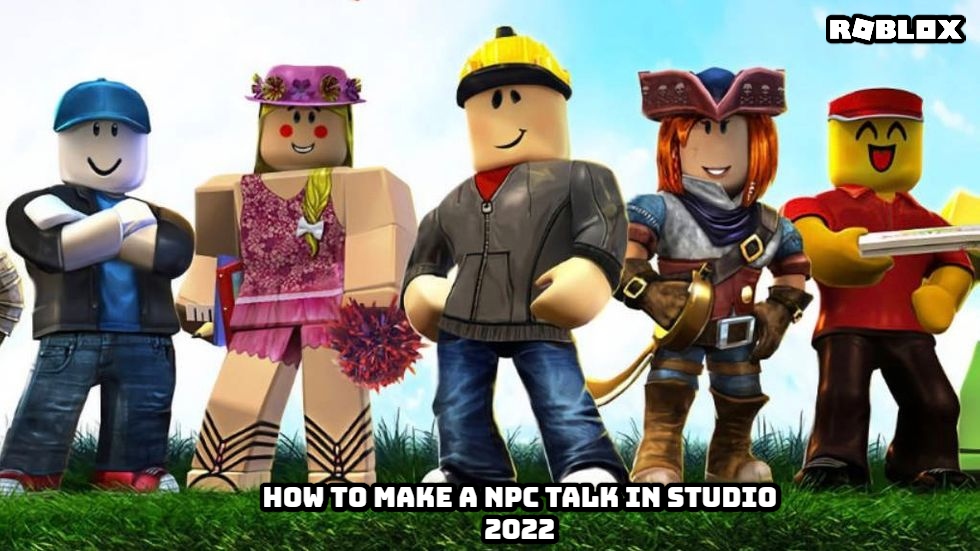How To Make A NPC Talk In Roblox Studio 2022. In this post, you’ll learn how to create a discussion with any NPC in Roblox Studio. It will be possible to create a true storyline with your own story using dialogues, or utilise dialogues to explain the rules, activities, and quests. The fundamental functions included in Roblox Studio can be used to construct a storyline.
How To Start A Conversation With An NPC
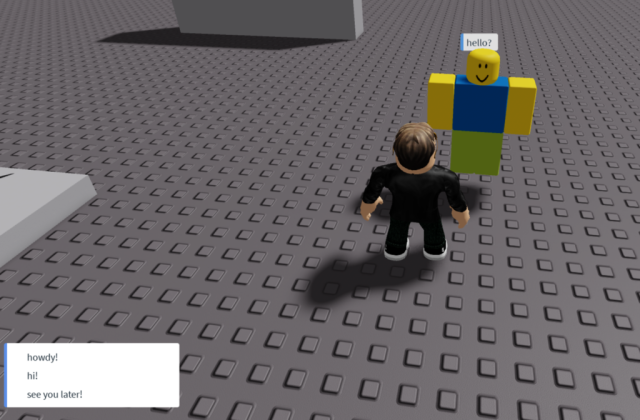
- To begin, use the search box to locate the NPC and select the relevant one.
- Select Head from the right-hand menu when you click on the NPC.
- Expand the character’s Head, and if it doesn’t have a Dialog file, click Add in Roblox Studio to add one.
- In the InitialPrompt line of the Dialog file, type a welcome message from the NPC (this is what he will say if you start a dialogue with him).
- To continue the dialogue with the NPC and write words with which you will react, use the Add button in Roblox Studio directly after Dialog and add DialogChoice.
- Select DialogChoice and write the sentence that the player must answer in the UserDialog line, and the phrase that the NPC must say in the ResponseDialog line.
- After that, you may link another DialogChoice to DialogChoice and write the sentences you’ll need to keep the dialogue going indefinitely.
Additional Dialog Settings
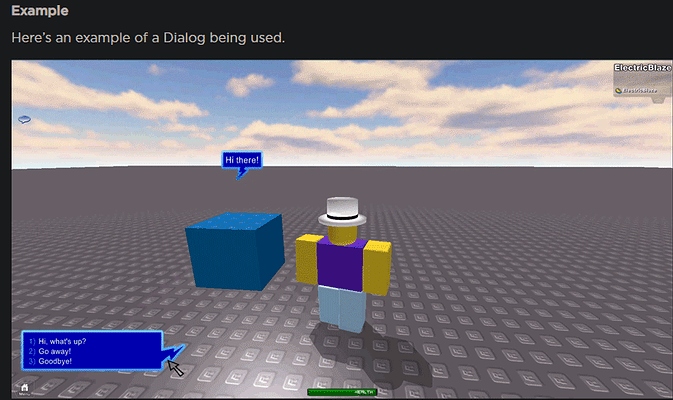
Dialog.Conversation: Set the maximum distance at which you can communicate with an NPC. The conversation will finish if you start from a distance and then walk away.
Dialog.The numerous icons that display above the NPC that you can click on have different purposes.
Dialog.The tone of the conversation is determined by the colour of the speech bubble and the GUI selection. The friendly colour is green, the neutral colour is blue, and the enemy colour is red. You can provide the player various options by adding multiple DialogChoices to a Dialog.
Also Read:Roblox Saga Piece Codes Today May 6 2022
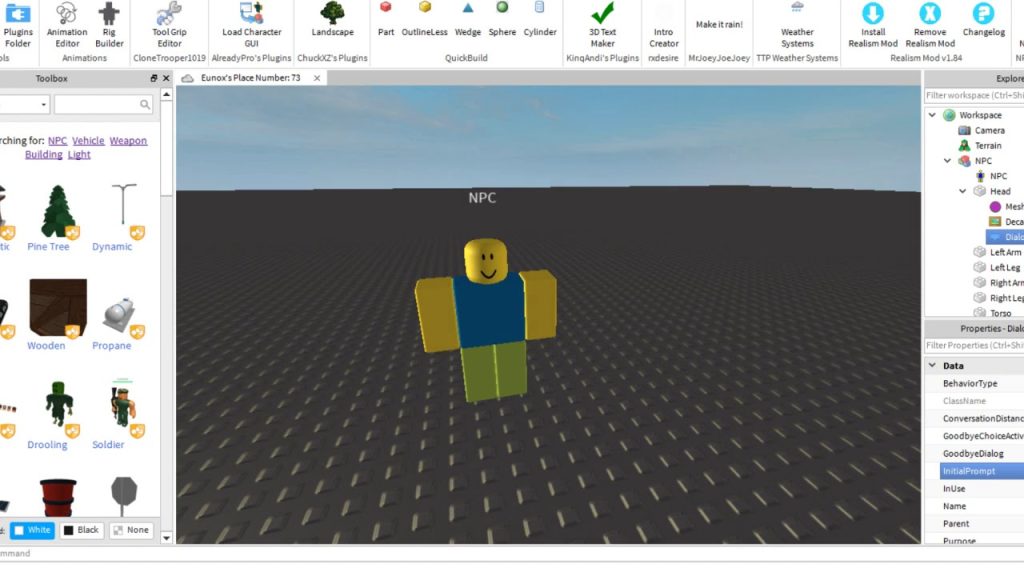
If you’re adept in Roblox Lua, you can add much more functionality. You can display the names of the Players in dialogues, display some characteristics, and much more using functions and scripts. As an example, in the dialogue, this script will display the player’s name and the name of his choice:
workspace.Dialog.DialogChoiceSelected:connect(function(player,choice)
if choice.Name == “No” then
player.Character.Humanoid.Health = 0
elseif choice.Name == “Yes” then
player.Character.Humanoid.Health = 1000
end
end)
The Roblox Studio developers’ website has more information on dialogues.