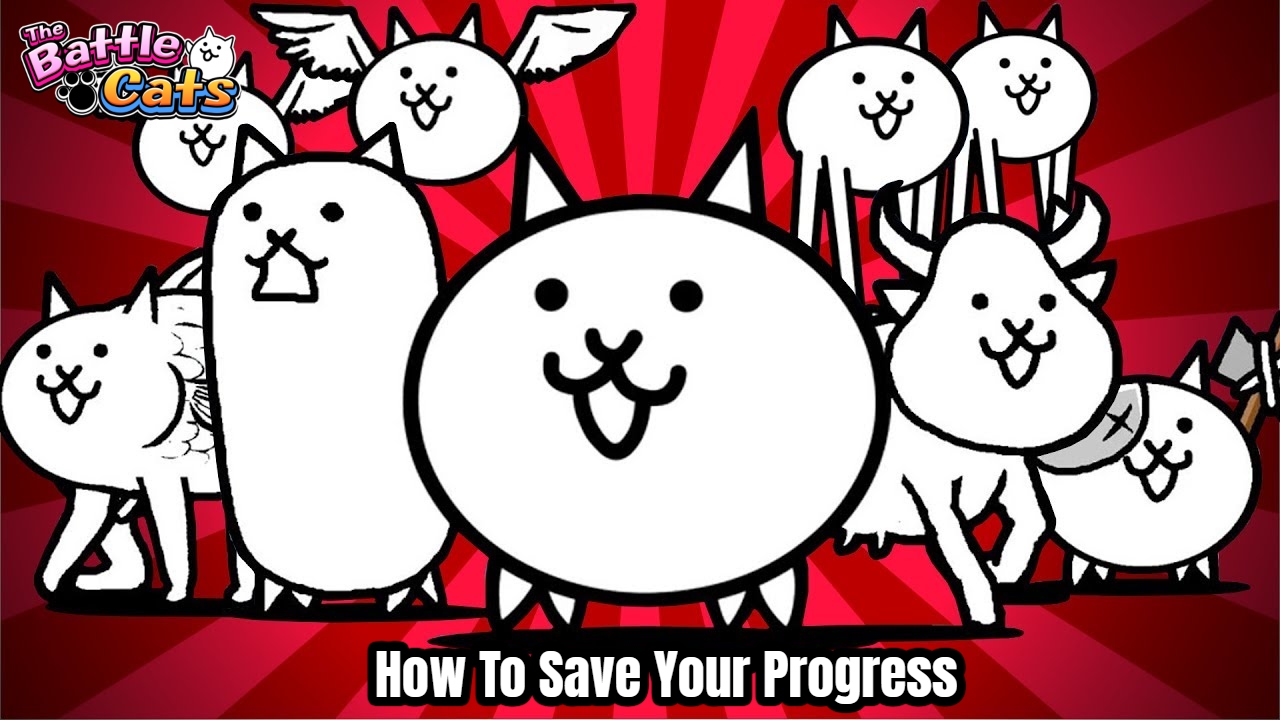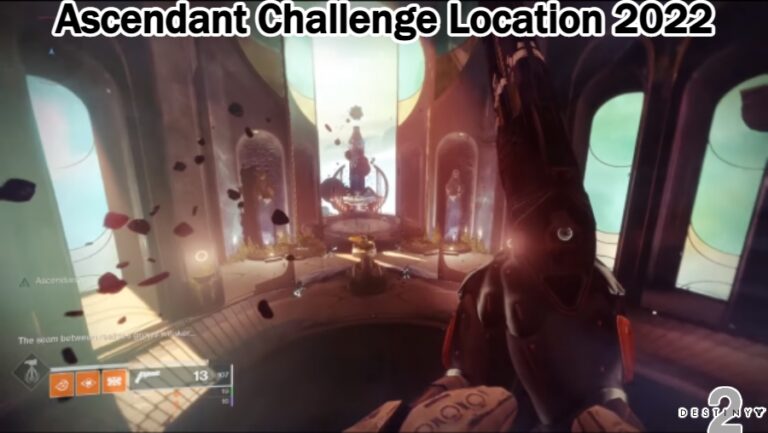How To Save Your Progress In Battle Cats. Every person, sooner or later, decides to upgrade his or her mobile device. If you play multiple games on different devices, the topic of how to save and transfer your game progress to a new device arises. This is a chance in the game Battle Cats, and we’ll show you how to take advantage of it in this article.
In Battle Cats, Here’s How To Save Your Data
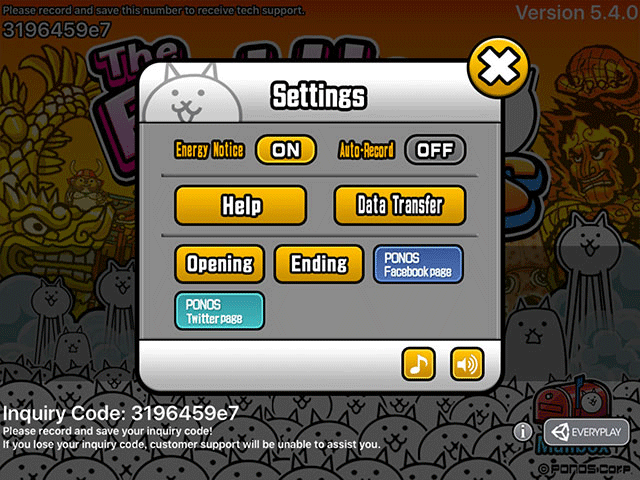
We recommend that you connect to a stable internet connection before beginning to save Battle Cats data to ensure that there are no errors and that the save is successful. After that, you must perform the following to save your data:
- Open the Settings tab after starting the game.
- Select Data Transfer from the drop-down menu.
- Choose Start Data Transfer from the drop-down menu.
- To save data to the server, click the Save Data to Server button.
- After then, mistakes may occur, requiring you to attempt 1-2 more times.
- The Transfer Code and Confirmation Code will appear on the screen after you have successfully saved. These codes must be remembered or written down.
Also Read:Best PVP Bloodlines In Shindo Life 2022
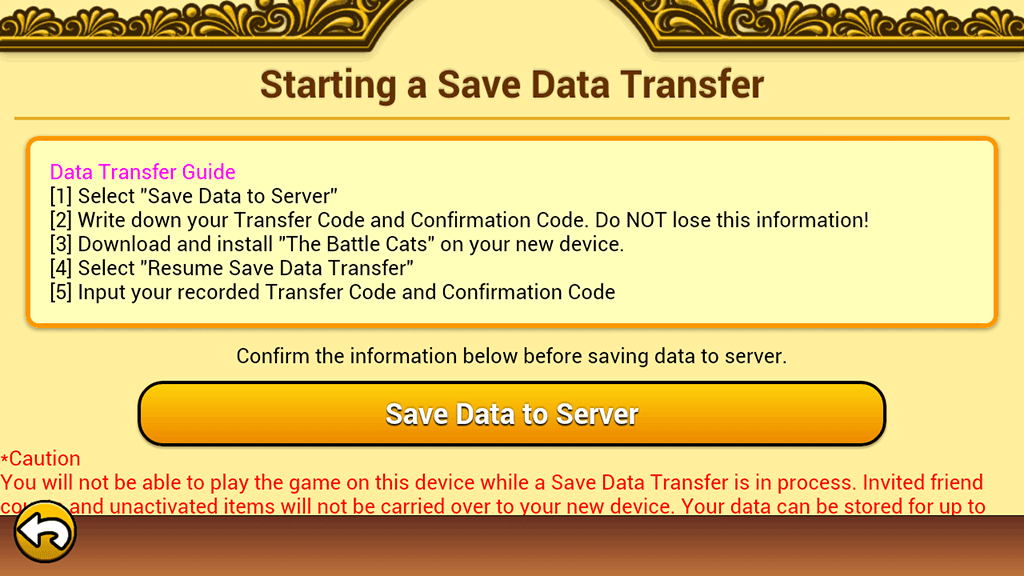
You can move your game progress to a new device when you’ve successfully saved the data:
- Open the Settings tab after starting the game.
- Select Data Transfer from the drop-down menu.
- Select the option to resume data transfer.
- On the screen, a window for inputting the Transfer Code and Confirmation Code will display.
- Enter the codes you scribbled before.
- Wait for the data transmission to finish before clicking Resume Transfer.
- Transfer Successful and the Return to Title Screen button will display on the screen if you entered everything correctly.
- When you click this button, the data transfer will be finished.
You can now download the game to your new device and resume playing where you left off on your old device now that you know how to store and transfer your game data.