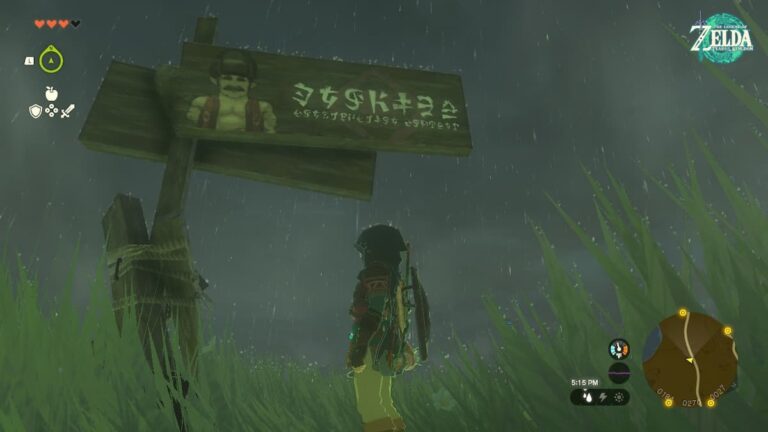How To Watch Previously Watched Videos On Facebook 2022. Have you ever came upon a video on Facebook that you watched and then scrolled through, never to be found again? When you scroll through your Facebook page, it frequently refreshes itself, and a post you saw a few minutes ago may be lost forever.
When you come across a video that you enjoy, it is best to save (save) it for subsequent viewing. However, you may forget to save it or discover that you want to return to it later.
Tip: If you remember which individual or page ported a prior post, you might be able to locate it. If that’s the case, go to the profile of the original poster and navigate through their timeline until you find what you’re searching for.
We’ll look at how to search and play watched videos on Facebook in this article.
Table of Contents
How To Play Videos You’ve Recently Watched On Facebook
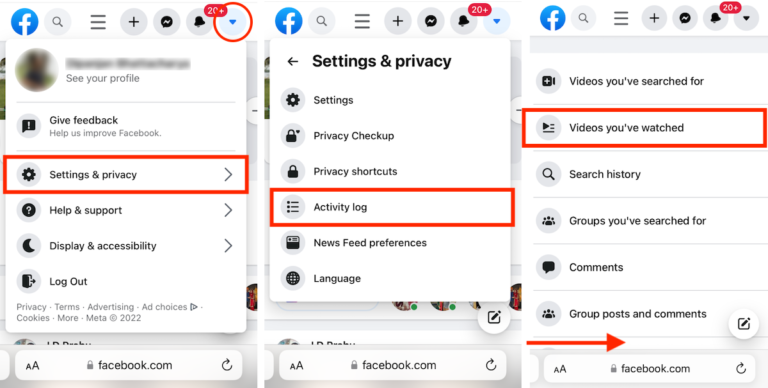
Facebook lets you view your Videos Watched History on its Android and iOS apps. To see Facebook Watch History in the Facebook Android or iOS app:
- Open the Facebook app.
- Navigate to the Menu from the bottom-right corner.
- Scroll and tap on Settings & Privacy >> Settings, then scroll down and tap Activity log under Your Information.
- Above the “Your posts” section, scroll across the filters, and tap Videos watched.
Unfortunately, you can only read the list of videos you’ve previously watched, not play them.
If you want to watch videos you’ve already seen on Facebook, you’ll need to go to the desktop version of the site. The instructions below will assist you in viewing and playing previously watched Facebook videos:
- Open the Facebook.com website on Chrome or Safari on Android, iPhone, or computer.
- Login to your Facebook account.
- If you’re using an Android device, tap on the three dots from the top-right corner, and tap Request Desktop Website. If you’re using iPhone, tap the Double-A icon on the address bar, and choose Request Desktop Website.
- Ensure you are navigating the desktop version of Facebook and not its mobile version. The URL on the address bar should be “https://facebook.com”.
- Tap on the Down Arrow button from the top-right corner.
- Tap Settings & privacy >> Activity log.
- Side-scroll to the right to reveal additional menu options.
- Tap on Videos you’ve watched.
On Facebook, your watched video history will be listed in chronological order. To watch any video, simply press it to start it playing.
Note: The user interface (UI) of Facebook’s app or website is known to change regularly. As a result, it’s possible that the exact actions outlined here will differ. However, with slight alterations, the overall navigation outlined above should remain the same (if any).
Also Read:Best Way To Watermark Photos On Iphone
How Do I Get Rid Of My Facebook Watch History?
If you go to Facebook’s Videos Watched History page, you may quickly remove or clear your watch history from there.
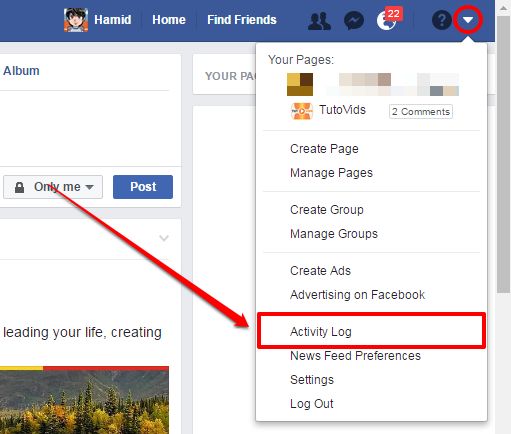
Remove Specific Videos From Your Facebook Watch History
- On the Facebook app or website, navigate to Activity log >> Videos you’ve watched (see the previous section for detailed steps).
- Tap the three dots next to the video that you want to remove from the Watch History.
- Tap Delete.
Clear Entire Facebook Watch History
- On the Facebook app or website, navigate to Activity log >> Videos you’ve watched (see the previous section for detailed steps).
- Tap Clear Video Watch History from the top-right corner (Facebook web) or the top-center (Facebook app).
- Tap Yes to confirm.
As a result, you can erase individual or all videos from your Facebook Watch History.
You now know how to use Facebook to discover and play previously watched videos, as well as how to delete videos from your Watch History.