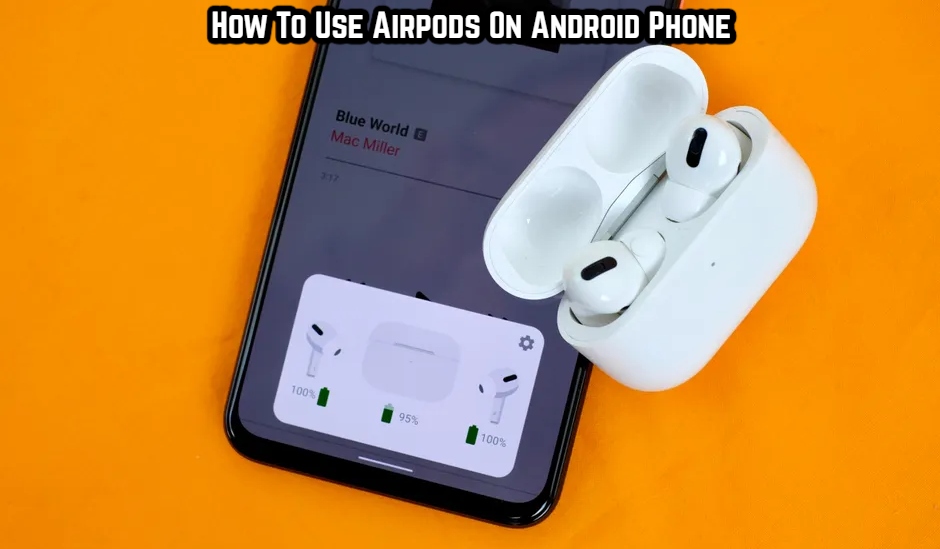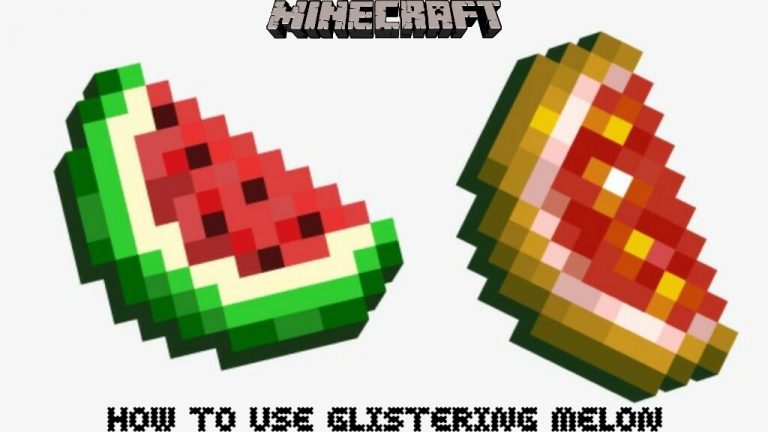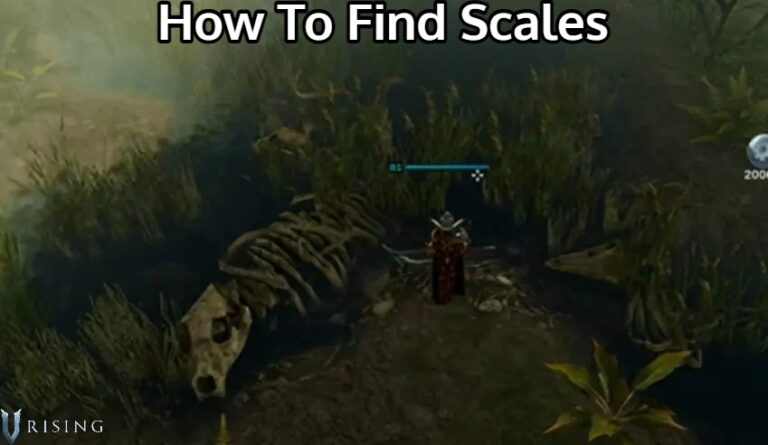How To Use Airpods On Android Phone Apple AirPods are TWS (True Wireless Stereo) earphones that are designed to work with Apple’s iPhone, iPad, Apple Watch, and Mac computers. In reality, they have some capabilities that are only available in the Apple ecosystem, such as Spatial Audio.
If you’re an Android user, you might be wondering if AirPods work with your phone. That’s exactly what we’ll find out in this essay.

Table of Contents
Is it possible to use AirPods or AirPods Pro with Android?
AirPods are Bluetooth accessories that can transfer audio from any Bluetooth-enabled device wirelessly. Yes, they work with Android, but there are a few stipulations.
Let’s start with figuring out how to pair AirPods with Android or other Bluetooth-enabled devices. Unfortunately, unless the device isn’t part of the Apple ecosystem, it won’t be able to use the H1 or W1 chip inside the AirPods, thus you won’t see the special animation (like on the iPhone) on-screen to help you pair the AirPods with it.
Instead, pairing is done manually, much like pairing a standard Bluetooth device.
How can I pair my AirPods with my Android phone and other Bluetooth devices?
The steps below will show you how to pair AirPods with an Android handset or any other Bluetooth-enabled device that isn’t an Apple device:
- On your non-Apple device, go to the settings for Bluetooth and make sure that Bluetooth is on.4 If you have an Android device, go to Settings > Connections > Bluetooth.
- With your AirPods in the charging case, open the lid.
- Press and hold the setup button on the back of the case until you see the status light flash white.
- When your AirPods appear in the list of Bluetooth devices, select them.
What features are available on Android and other Bluetooth devices with AirPods?
After pairing, you may use the AirPods as a conventional Bluetooth accessory with minimal functions and controls. However, as previously said, there are a few limitations, and the utility is also limited.
On AirPods 2, AirPods 3rd Generation, you can:
- Play & Pause media by double-tapping the left or right AirPod.
- Receive incoming calls.
On AirPods Pro, AirPods Max, you can:
- Play & Pause media by pressing the stem on AirPods Pro or the digital crown in AirPods Max once.
- Skip forwards by pressing twice quickly.
- Skip back by triple-pressing.
- Press and hold the stem to activate/de-active noise-canceling or ambient listening mode.
- Receive incoming calls.
When you transition from one device to another, the AirPods audio does not automatically switch (like it does for Apple devices). When you pull the AirPods out of your ear, call audio does not automatically transfer to your phone.
On Android, the AirPods also lack a battery indication. As a result, the only available relevant indicator is the LED lights on the AirPods. Obviously, you can’t use Siri on Android or Windows devices, but neither can you use Google Assistant right out of the box.
There are a few third-party apps available on the Play Store, such as Assistant Trigger or AndroPods, that can enable some of these functions, such as AirPods Battery Indicator for Android, Google Assistant Trigger for AirPods on Android, and so on.
Is it a good idea to use AirPods with Android?
Even with third-party apps enabling a few iOS-native AirPods functions on Android that aren’t available out of the box, the audio quality and overall experience of AirPods on Android may be harmed by a few additional technical problems.
By default, AirPods use the AAC Bluetooth codec, which compresses audio while taking into account psychoacoustics for wireless transmission over Bluetooth. To put it another way, AAC may provide higher-quality audio at lower bitrates than other Bluetooth codecs, but its compression algorithm requires more processing power.
Unfortunately, depending on the device, connection quality, and Android’s Energy Aware Scheduling algorithms, Android treats Bluetooth codecs differently. In other words, Android prioritises energy-efficient CPU processes above Bluetooth encoding.
In the instance of the AAC Bluetooth codec, Android may be lowering audio streaming quality in order to save battery life.
If you’re interested in learning more about this topic, SoundGuys has an amazing article for you to read.
In short, AirPods work with Android, but if audio quality is an issue, you might want to look into other Android-specific AirPods options like the Galaxy Buds or Pixel Buds.