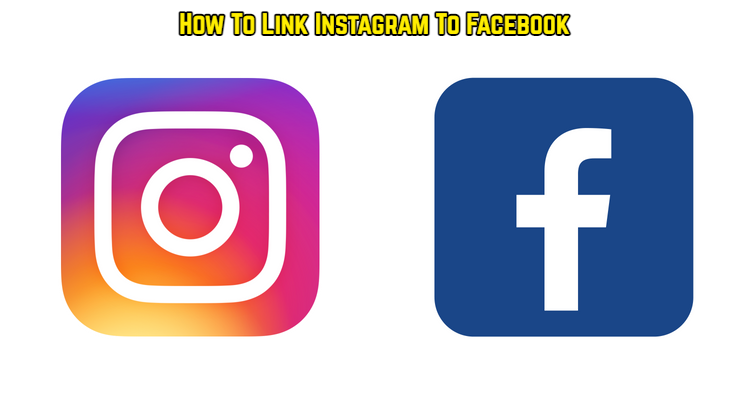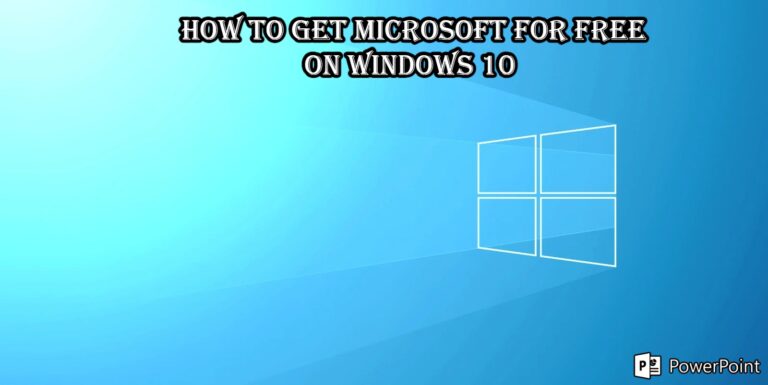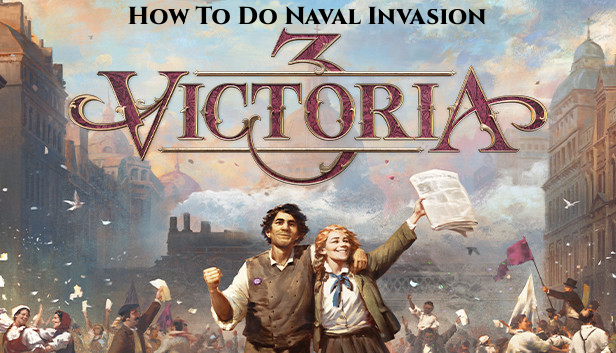How To Link Instagram To Facebook If you’re a blogger or a social media influencer, you know how challenging it is to stay active on all of the major social media platforms. Forget about being an influencer; even if you are a social media addict, it will be difficult for you! The most important reason is that there are so many social networking sites to choose from! It’s a lot of work to publish anything on one of them and then go back and open another programme to share the same thing with a similar caption! Facebook and Instagram are probably the two social media networks that have maintained their reputation as the sweets of everyone’s eye.
Because these two social networking sites have the capability of connecting you with people from all over the world in the blink of an eye! As a result of this, the two massive networks are now cooperating, allowing you to be omnipresent on both networks at the same time without any problem. So, if you enjoy posting stories and photos on Instagram and want them to appear on Facebook as well, this article is for you!
But how does all of this magic happen? Well, all of this is feasible because to Instagram’s “Linked Accounts” feature. So, if you’re interested in learning how to enable this functionality, simply follow the steps below.
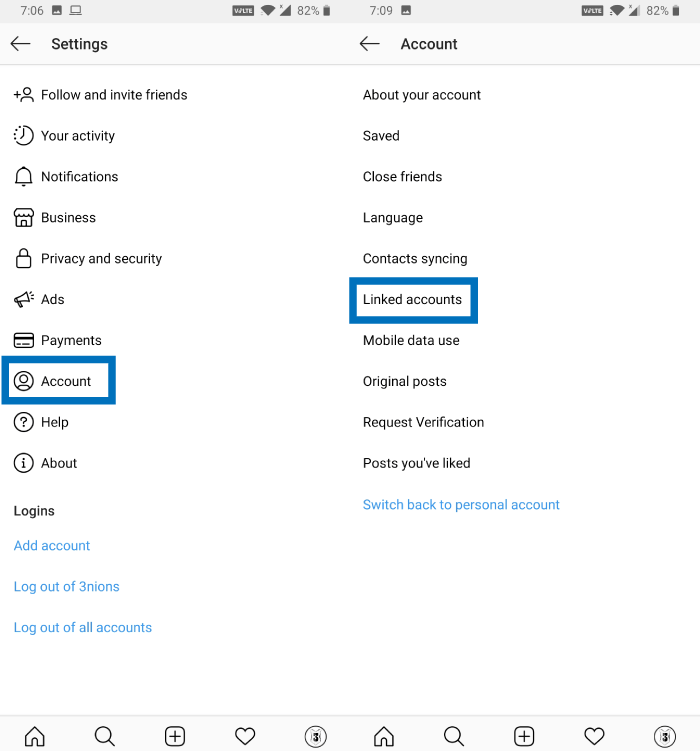
ALSO READ:Condo Canyon Omni Chip Location Fortnite
How to connect your Instagram account to your Facebook account:
- Open your Instagram account. (If you don’t have Instagram you can download it from here).
- Once done, tap on your profile. And when your profile page opens, tap on the three horizontal lines from the upper right corner.
- Now tap on “Settings” from the bottom of your screen.
- And then scroll to the sub-heading of “Account” and under that, tap on the option of “Linked Accounts”.
- Now here, you will find a list of social platforms that offer Instagram integration, with Facebook at the top of that list. For linking your Instagram to Facebook, tap on the “Facebook” option and sign in using your username and password.
- Once signed in, that’s it your accounts will now be connected. And if you want to automatically posts your Instagram photos on Facebook with the same caption, you actually don’t have to do anything, just toggle on the “Share your story to Facebook” (for sharing Instagram stories). Or “Share your posts to Facebook” (for sharing Instagram posts).
You can still do it if you don’t want to broadcast all of your Instagram stories and posts on Facebook and just the ones you want. Keep the toggles off for both settings if you don’t want all of your Instagram posts and stories to be automatically uploaded. Also, whenever you want to share an Instagram story on Facebook, you can do so. Simply go to that story and look in the bottom right corner for a “Facebook” option. Simply tap on it, and your favourite narrative will be posted. When it comes to posting, switch the toggle on for “Facebook,” which will be the first option, right before you touch the “Share” button. That’s all there is to it; your posts will all have the same caption.
So, these are the simple procedures to linking your Instagram account to Facebook without any problem. However, if you want to undo this process for whatever reason after linking, you can do so. To do so, go to the same “Linked Account” option and then to the bottom of your screen, where you’ll see a “Unlink Account” option. Tap it and confirm your decision in the pop-up window that appears. That’s all there is to it; your accounts will no longer be linked.