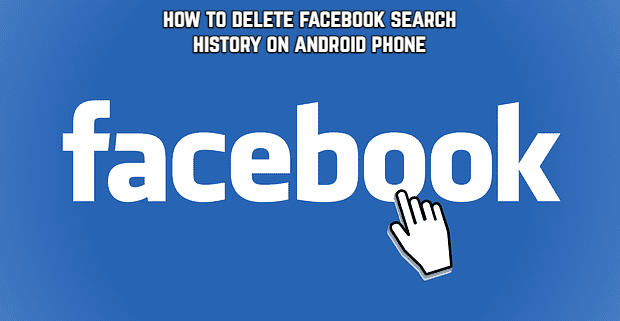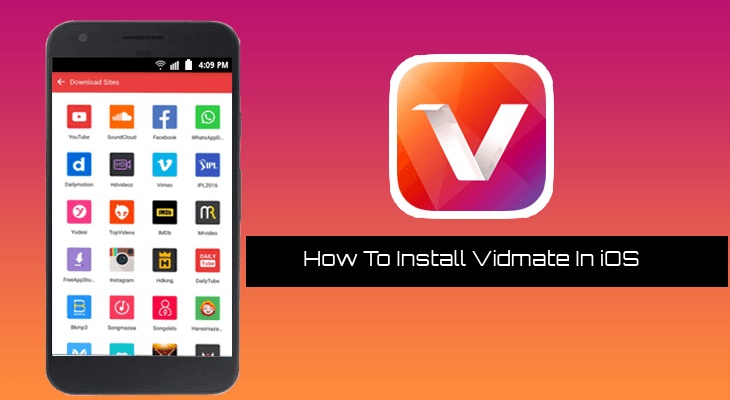How To Delete Facebook Search History on Android Phone Facebook is unquestionably one of the most widely used and influential social media platforms on the planet. Because it has billions of monthly active users! Facebook was one of the most well-known ways to interact with friends and family online before Instagram and WhatsApp became popular. It is, without a doubt, still the case! It allowed many people to meet new people from all over the world. So, it’s safe to assume that you’ve searched for something or other on this massive social networking platform’s app. We’ve all done it, whether it’s looking up old friends to see if they’re also on Facebook. Alternatively, for a certain brand or, unfortunately, for stalking! It’s something we’re all guilty of! However, Facebook, like all other social networking sites, saves users’ search history. So that it can provide relevant recommendations based on the user’s interests.
If you’re looking for a specific brand, for example, Facebook will display things connected to that brand in your News Feed. And that’s good until it becomes completely superfluous. Not only recommendations, but you may have noticed that the profile pages that you searched earlier appear in the drop-down list that shows all recent searches. As a result, having all of these names in your search history can land you in trouble, especially if your close friends or relatives view your search history!
Fortunately, Facebook provides a simple way to erase search results from the Facebook app. So, if you don’t want to end yourself in an unpleasant scenario with your friends or family, don’t do it. You don’t want strange companies or URLs clogging up your Newsfeed, for example. Then simply follow the instructions listed below.
ALSO READ:How To Transfer Contacts Via Bluetooth
How to clear your Facebook search history (Android):
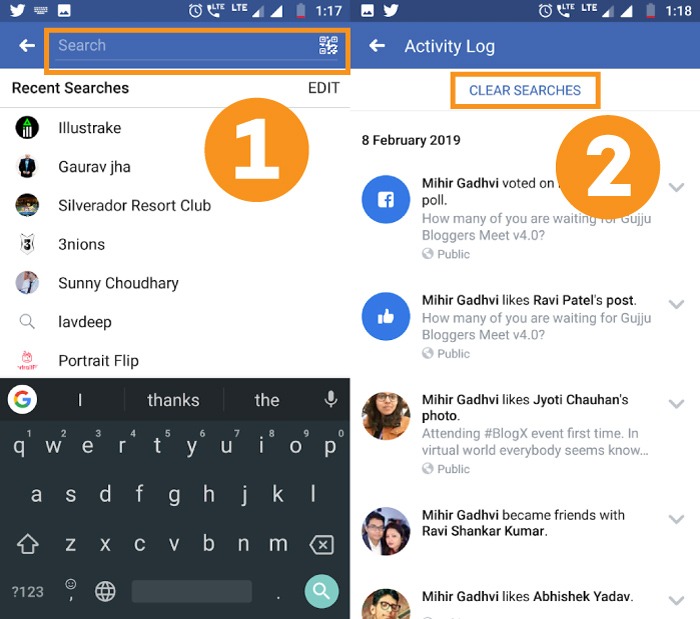
- Open your Facebook application from your Android device and enter your credentials if you are not logged in.
- Once your Facebook opens you will see your “News Feed” page, from that, tap on the “Search” bar that will be on the top of your screen.
- Now beside the “Recent Searches” there will a button of “Edit”, (in the right corner) tap on it.
- After tapping on edit, you will see all of your search histories. Now you can either delete them manually one-by-one by tapping on them (if you don’t want to delete them all). Or tap on the “Clear Searches” option from the top and then tap on “Yes” to confirm your command. And that’s it you are good to go.
So, these are the techniques to effortlessly delete your Facebook search history on your Android device without any difficulty. If you don’t want to remove all of your search histories, you can delete the ones you want individually by touching on them.