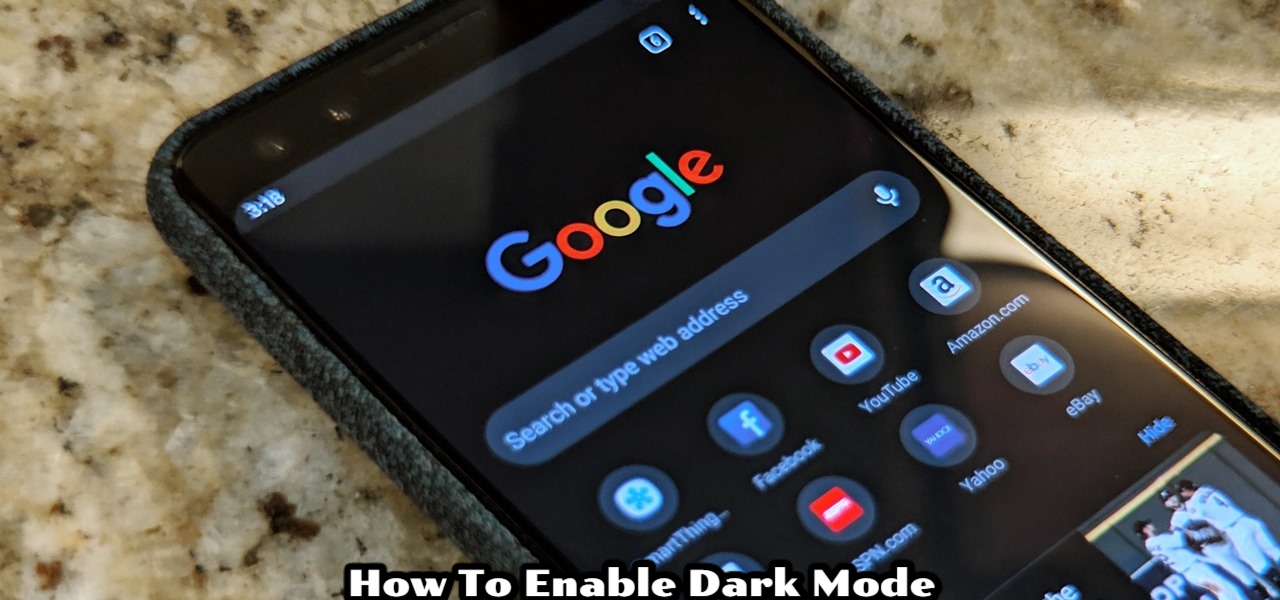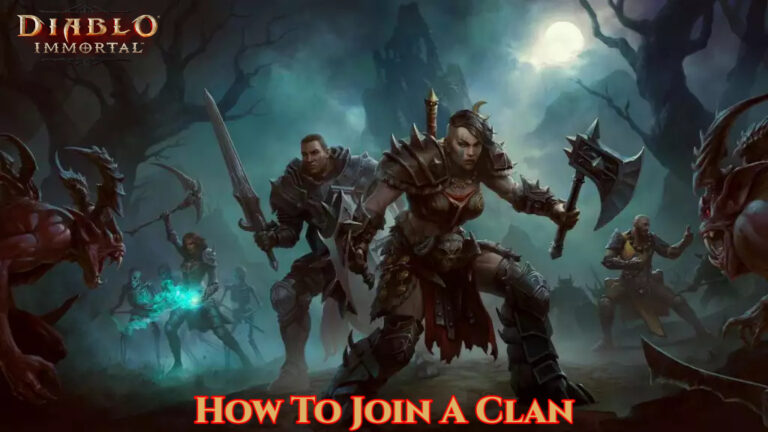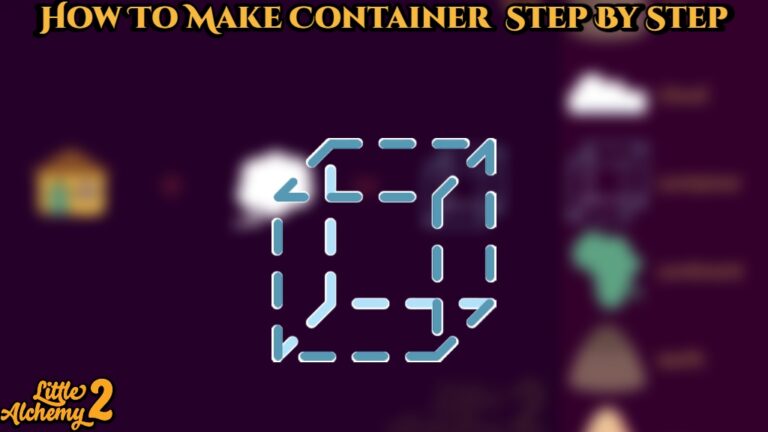How To Enable Dark Mode on Google Chrome Android Phone manufacturers have always prioritised hardware above software, which is how we interact with our phones. Features in software are important, and some people vow allegiance to brands because of their useful features. We spend a lot of time looking at our phones, which causes our eyes to suffer. Dark Option is an eye-friendly mode in which the entire app or interface is wrapped in a black canvas, reducing eye strain. Samsung has surpassed Google thanks to One UI’s ‘Night Mode,’ which allows users to turn their phone black.
So get in and help your eyes last longer.
On Android, How Do I Enable Google Chrome Dark Mode?
STEP 1: Open Google Chrome and open a New Tab. On the URL section, type chrome://flags

STEP 2: Once you are directed tp flags, type dark mode in the search bar.

STEP 3: You will get two options. Click on the default tab and select ‘Enabled’ for both the options.

STEP 4: Dark mode for Android web contents transforms pages to black, while dark mode for Android Chrome UI wraps the entire app in black.
To ensure that the flags take effect, reload the app at least twice.

STEP 5: Once that’s done, you will see that the pages are black but the app UI is still white.

STEP 6: Go to Settings and you’ll see Dark mode just below the Homepage function.

7th STEP: Toggle the switch on and the app will instantly turn black.

Open any website and check to see if dark mode is enabled on both the page and the user interface. Relaunch the programme if you don’t see the Dark mode choice in the options. It should now be visible.
Many smartphone users have wanted dark mode, and it’s encouraging to see that Google has finally jumped on board. What are your thoughts on the dark mode? Will you make advantage of it? Please let us know in the comments section below.