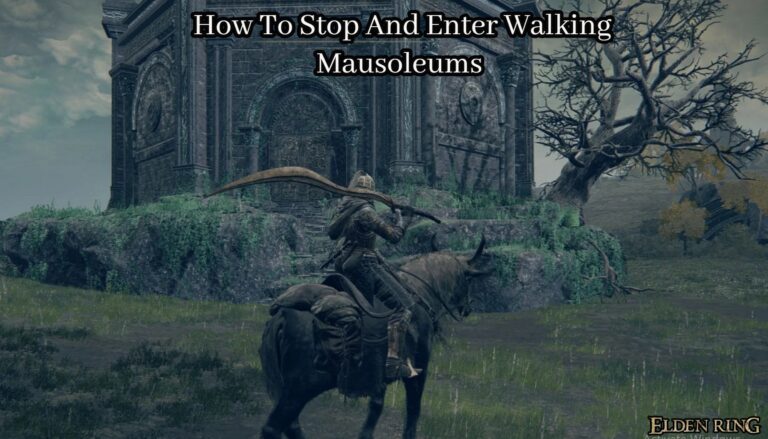How To Install Fonts On Windows 10 For All Users. Variety is said to be the spice of life. It certainly is, particularly in these day of technological revolutions, when we can modify things without hesitation. This is true whether you change your wallpapers twice a day or your smartphone twice a year. But how about we talk about something that we can change without breaking the bank? Fonts! Yes. It is a necessary part of our daily lives because we spend far more time staring at our phone/laptop screens than we should. Whether you’re a graphic designer or you’ve been tasked with creating an eye-catching presentation for an annual meeting, you’ll need a typeface that can read on a variety of devices and serves a purpose of change. So, let’s see how to install fonts on a Windows 10 computer.
Table of Contents
How To Install Fonts On Windows 10
Both of the strategies you’re about to learn rely on obtaining fonts from various sources.
METHOD 1: MICROSOFT STORE
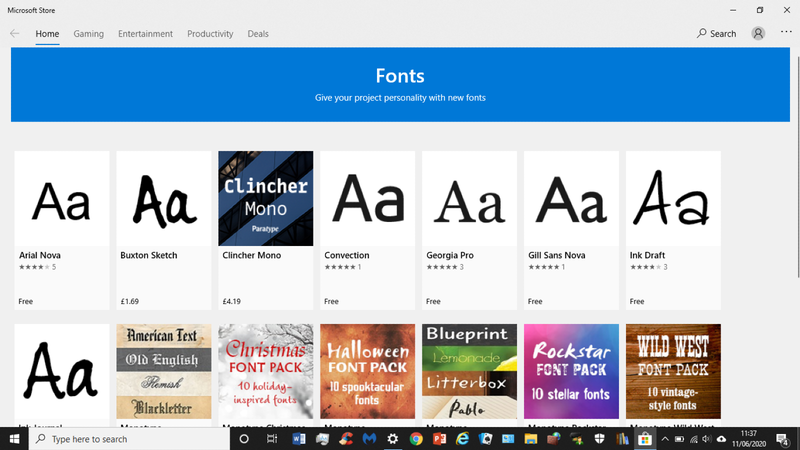
We’re all aware of it, yet it’s rarely used. When it comes to downloading software, the Windows Store, unlike the Google Play Store or the Apple Store, doesn’t have a lot of options, but it’s the only decent and safe one.
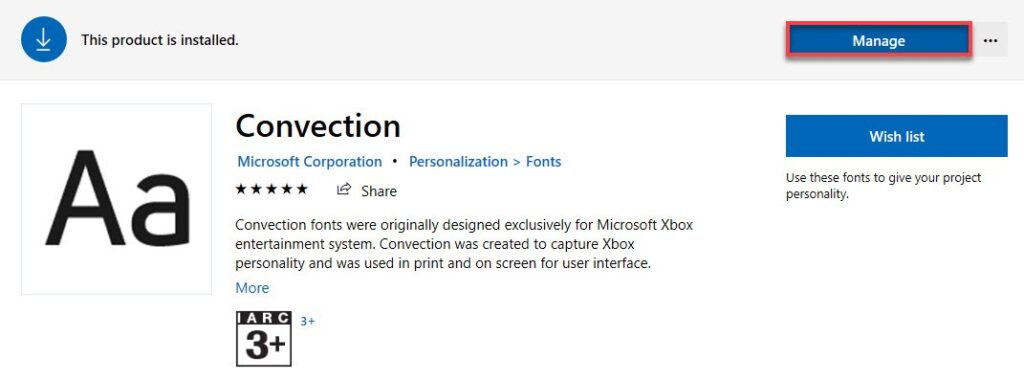
Search for typefaces in the Microsoft Store. You’ll presented with a handful of possibilities. Select the option to “Explore new typefaces.” There are both free and premium typefaces, however we recommend using the free ones. Choose any typeface from the plethora of choices.
When you open a font, select the Get option and follow the prompts to install it. You’ll see Manage as an option after it’s downloaded and installed. Select it by clicking on it.
A new window will popup, allowing you to control a few aspects of the newly installed typefaces. You may see a preview of the font, modify its size, and choose from a variety of font faces. There’s also an uninstall button if you want to get rid of the typeface quickly.
METHOD 2: THIRD-PARTY FONTS
Fonts with the extensions OpenType (.otf), PostScript Type 1 (.pfb +.pfm), TrueType (.ttf), or TrueType Collection (.ttf) can installed on Windows (.ttc). There are numerous fantastic websites that allow you get fonts for free. FonstSpace is one of them, with over 38,000 TrueType and OpenType fonts. The other website is Behance, which features beautiful fonts and geared toward graphic designers. The last is 1001 free fonts, which offers over 10,001 fonts neatly grouped into 64 categories and is well-known. There are numerous websites where you can get various sorts of fonts.
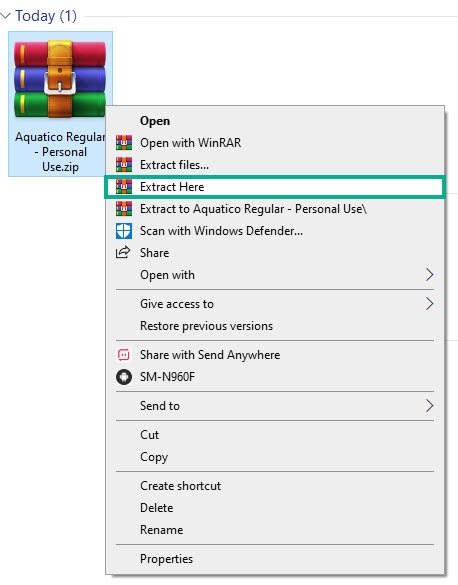
The fonts were downloaded as a ZIP file, which you can see in Downloads. Select Extract here from the context menu when you right-click on the ZIP file. A folder will established by the font’s name.
Also Read:How To Adjust The Brightness On Windows 10 Desktop & Laptop
You have three options for installing the font in your Windows 10 PC once it installed. Fonts can found using the Windows search feature. It will bring up the Fonts options. In the settings panel, drag and drop the font.
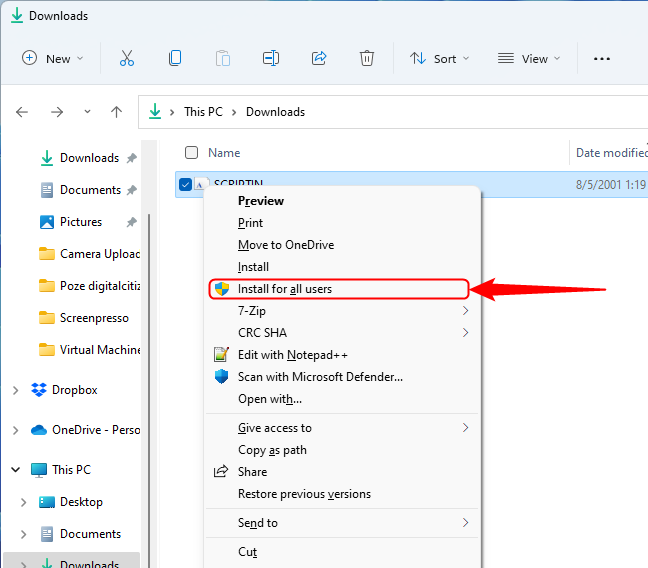
The font can also installed by right-clicking on it and selecting Install from the menu. The font will installed according to a dialogue box.
Last but not least, if you double-click on the font, a large box will appear, displaying how it appears in a sentence or numerically. Print and Install are the other two options. Install should selected.
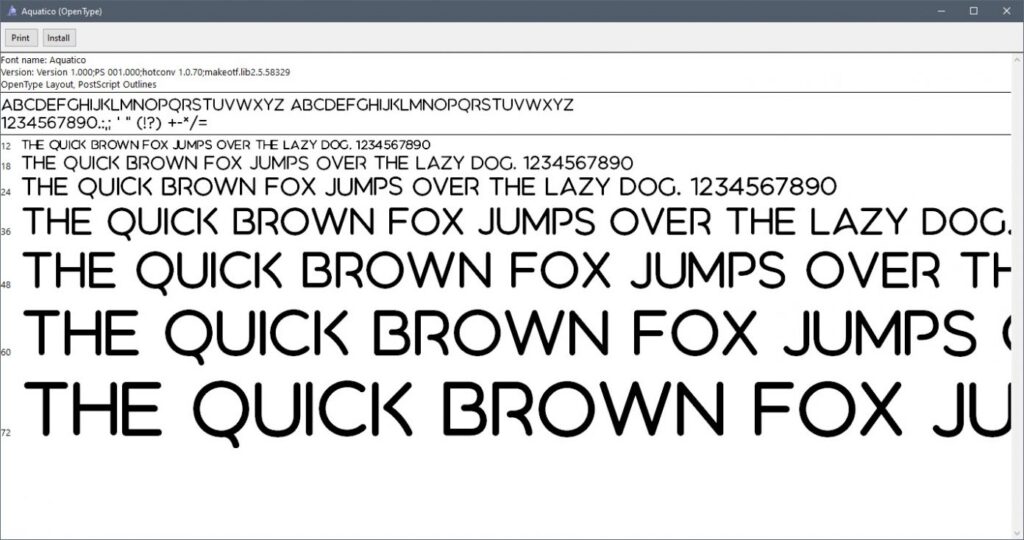
Fonts are an important part of the digital antics we engage in, so why not make an impression by choosing some unique fonts? Font installation is a breeze. Also, don’t forget to look around on different websites for different typefaces.
What are your thoughts on this piece? Was it of use to you? Which fonts/websites do you recommend? Tell us your thoughts in the comments section below.