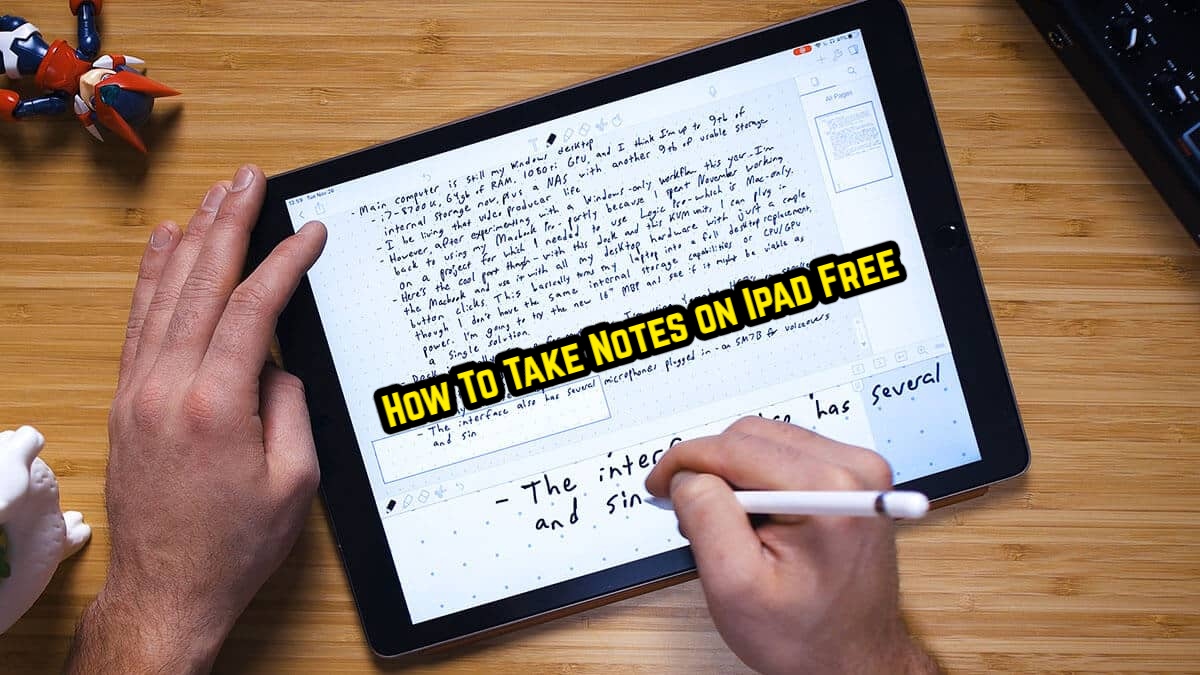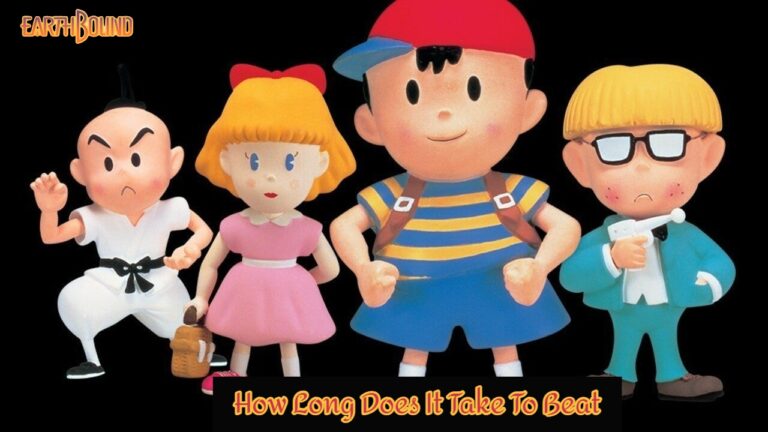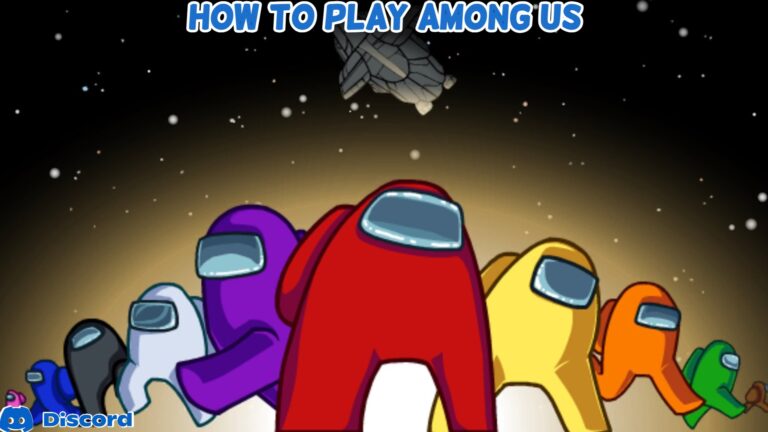How To Take Notes on Ipad Free iPads are widely regarded as the holy trinity of a notebook, a pen, and technology. iPad users consider it to be an ideal companion for jotting down fast ideas or taking significant notes. Many people believe that the new iPad Pro is the gadget that can balance creativity, work, and fun while creating content. Its sheer mobility is appreciated by business users, while its adaptability is praised by students. Taking notes is a simple task; nonetheless, it is a task! With so many ways and apps to pick from, it can be difficult to decide on just one top app to do everything. So, leave your pen and paper at home because we’ll show you how to take fantastic notes on your new iPad.
Table of Contents
How to Use an iPad to Take Notes
Some of these ways are free, while others demand payment. Figure out where your sweet spot is.
Method 1: Using the Notes App

The iPad’s default Notes app is a reliable solution that solves all of your note-taking issues. It’s even been dubbed the iPad’s Evernote. Don’t make the mistake of thinking that Notes is a simple app. You can use external photographs and videos, as well as create a table and scan documents. There’s a Quick Draw option to let you use more of your imagination for those quick thoughts. If you’re a neat freak, you can make and sort the notes into folders for quick access. To build that ridiculously extensive list for a brief shopping excursion, you can use the good old checklist option. Although others have grumbled about the lack of support for Google Drive, all of your notes are synced with iCloud.
Siri is the second method

If iPads or iPhones are mentioned, Siri should be brought up in some way. If you’re feeling lazy or artistically lazy, the voice assistant can do your work for you (We still love you, Google Assistant!). with commands that don’t necessitate you always brandishing your iPad While there isn’t much information regarding Siri for iPad, it does exist, and we’ll show you how to utilise it to take notes right now.
To summon Siri, press the home button and give her one of the following commands:
Create a note, Siri.
Create a note named Las Vegas Trip, Siri.
Siri will prompt you to complete the note, after which you can begin dictating the text. When you’re finished, Siri will ask you to confirm the notes.
Another option is to speak the note text while creating it: – Hey Siri, please take note that I parked my car in Santacruz. Siri will start writing the note immediately away. You can also issue orders. Hey Siri, update my last note, or display me my notes, whatever you like.
App for Notability (method 3)

Notability by Ginger Labs is a notable app (ahem..) and a beefed-up version of the basic Notes app if the default apps/methods don’t fulfil your note-taking demands and you’re on the lookout for a superb third-party application. The app is the best bang for your buck, despite the fact that it costs $9.99 (697) without a trial. This isn’t based on some haphazard study; it has received numerous honours in recent years. It’s also because it has a lot of features. This is a sophisticated note-taking tool for the harried 2019 set who want to take notes on the go, with support for accurate annotation of photographs, shapes, and other objects.
When you take notes the traditional method, you have the option of magnifying your notes, which is useful. You’ll be reminded of writing notes on a physical notepad when you use this app. Notability allows you to store your notes to Google Drive, Dropbox, or even iCloud, which syncs the list across your whole ecosystem, ensuring that you never lose your data.
Microsoft OneNote (method 4)

Microsoft OneNote is your Holy Grail and all-in-one solution for note-taking. We praise the company for making it free, and OneNote, like Evernote, enables cross-platform sync, so your notes will be right where you left them whether you’re taking notes on an Android smartphone, iPad, or accessing them through a web browser. Create a free Microsoft account to get started. Premium features include annotating (with a pencil), sharing your journals with others, and adding media (with no limit whatsoever). Make the most of this app to increase your productivity.
Evernote is the fifth method

Every time the topic of taking notes comes up, the term Evernote comes up. It is because 225 million people prefer it. This programme excels in cross-platform support, as it works on a variety of Apple devices as well as Android and Windows. The programme can be used as a simple note-taking app or as a full-fledged notebook to cover a topic! For an annual general meeting, you can doodle, make a checklist, or write documents. The online clipping tool, which allows you to simply capture clippings from a webpage you like, is a popular feature. It will be simple to search the globe of notes within this app.
As previously stated, using Evernote regardless of the operating system is exciting since you can view your notes from the iPad Pro, web browser, or Android. Even if the app is free, you are limited to 60MB of media uploads per month, therefore you’ll have to pay for additional services like offline support, 10GB of uploads per month, live chat support, and so on ($7.99 per month).
The list does not end here, but we have provided you with the options we believe are the best. It’s up to you to decide which option best satisfies your desire to create content. We’ll go over a list of note-taking apps that support annotations and, to some extent, the Apple Pencil separately. Which app did you decide to use? Did we leave any techniques or apps off the list that you’d like to see included? Please share your thoughts in the comments box below.