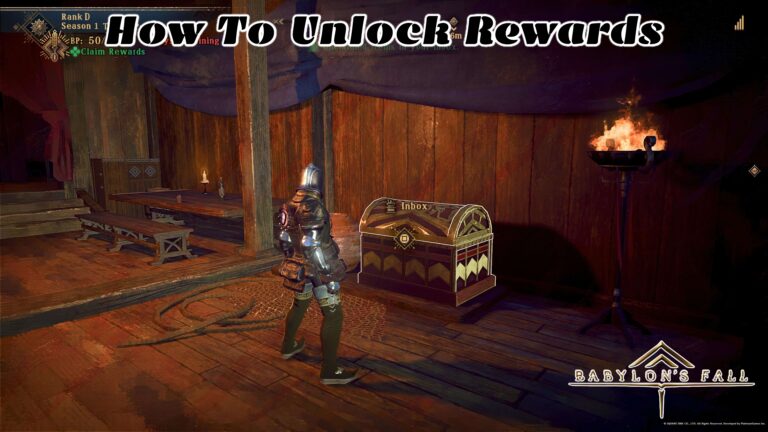How To Hide Some Desktop Icons On Windows 10. Windows aims to provide us with a user interface that is as simple as possible, and it is still working on it. Since the release of Windows XP, there have been numerous issues with navigating the operating system and its overall appearance. It improved slightly in Vista, and then perfected in Windows 7. It is regarded as the pinnacle of Windows operating systems, only to superseded by Windows 8. Microsoft received a lot of flak for upsetting the apple cart, particularly by deleting the Start Menu and introducing Charms.
Microsoft has declared that Windows 10 will be the final version of the operating system, but that it will continue to get updates. And things have improved. Windows 10 has raised the bar this time, from a fully functional and bug-free Start Menu to Dark mode and update schedules. Even yet, there are times when you click something and it performs an action in an other location. As an example, when you click on a folder, another folder opens or moved to the Recycle Bin. That is something that no one desires! We, humans, occasionally irritated by such minor difficulties. Desktop icons are one of the problems that people have. Many people want to know how to conceal all of the desktop icons for a few hours to make it look cleaner. Don’t be concerned; we got you covered. To hide or show the desktop icons on your Windows 10 PC, scroll down and follow the steps.
How To Hide All Windows 10 Desktop Icons
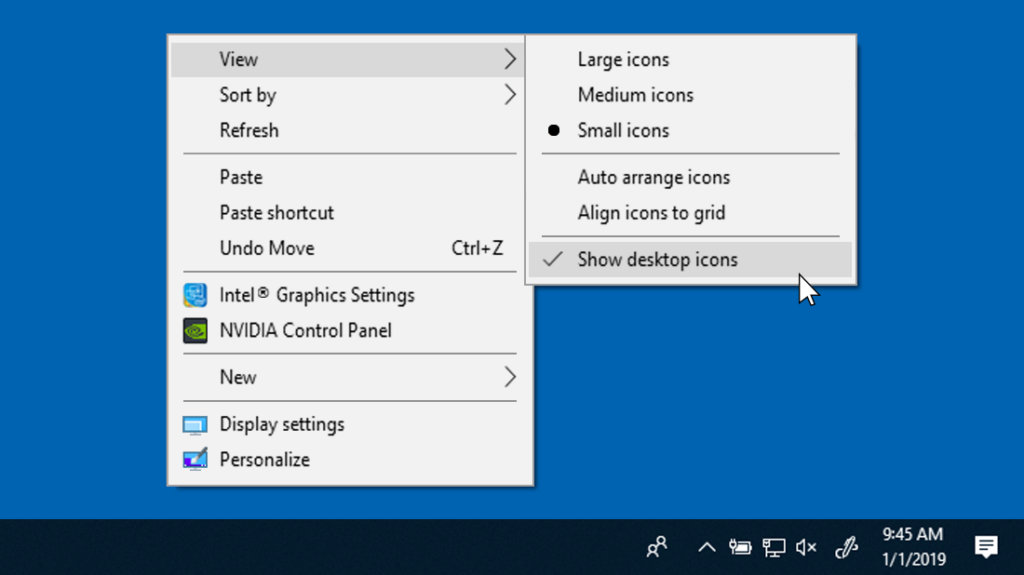
It’s very easy to hide or expose all of your desktop icons.
Step 1: Press the Windows Logo key + D on the keyboard to go to your Desktop, or simply look in the corner of Action Centre.
Step 2: Right-click anywhere on Desktop.
Also Read:How To Get Weapon Master In PUBG Easily
Step 3: Select View and tap on Show desktop icons.
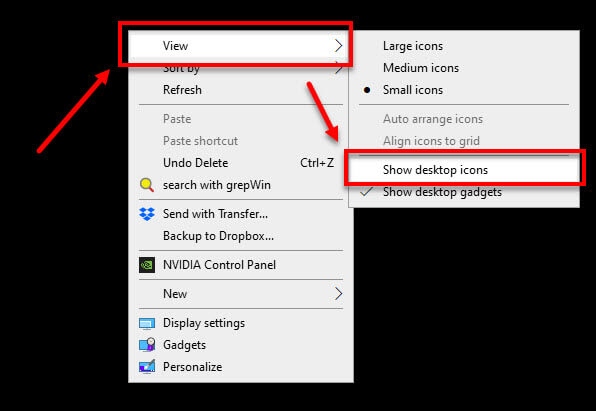
Step 4: You will see that all the icons on your Desktop have disappeared while in reality, they are just hidden on your command.
Step 5: To make the Desktop icons visible again, repeat the steps and click on Show desktop icons.
Conclusion
It’s just as important to keep your desktop organised as it is to keep your office desk tidy. Add shortcuts to your most frequently used apps and folders. De-clutter your desktop by prioritising what you need the most if you’re past that stage. Go here if you merely want to conceal the Recycle Bin icon. What were your thoughts on the article? Was it of any use to you? Please let us know in the comments section below.