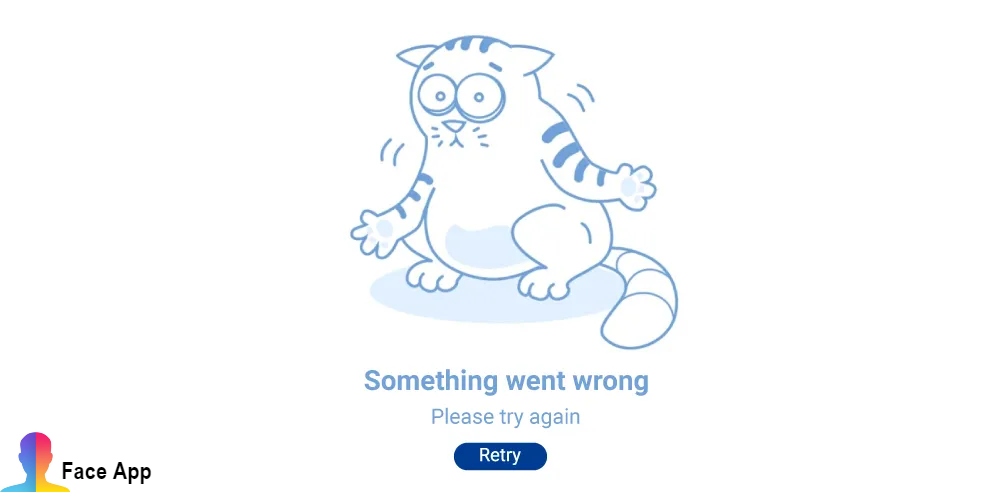How To Fix Something Went Wrong Try Again In Faceapp. Applications are a fantastic way to escape reality. In 2019, there is an app for almost anything. Whether it’s a reminder to drink water, share your images, or learn a language, there’s something for everyone. Most apps, such as WhatsApp, Prisma, and Instagram, require an active internet connection to function properly, but some charge money for offline access under the cover of a subscription.
If you’re one of the millions of people who want to seem older, you’ve probably heard of FaceApp. The application is a lot of fun to use, and the effects are quite realistic. That is what distinguishes it as a superior AI app. You can either look like a Hollywood Gentleman or appear younger by using one of the several filters available. The software is entertaining, but it irritates me when something doesn’t work. Either your internet connection has lost, the application has crashed, or your phone has run out of battery. Whatever the cause, there certain tried-and-true ‘solutions’ that you and I have tried.

If you live in India and are attempting to use the FaceApp, you may have encountered some issues. ‘Something is wrong; please try again,’ says the app, which is annoying. Don’t worry; this lesson will walk you through all of the app’s most prevalent problems. So, what do you have to lose? Let get started!
Table of Contents
How To Fix FaceApp’s Something Went Wrong, Try Again Error
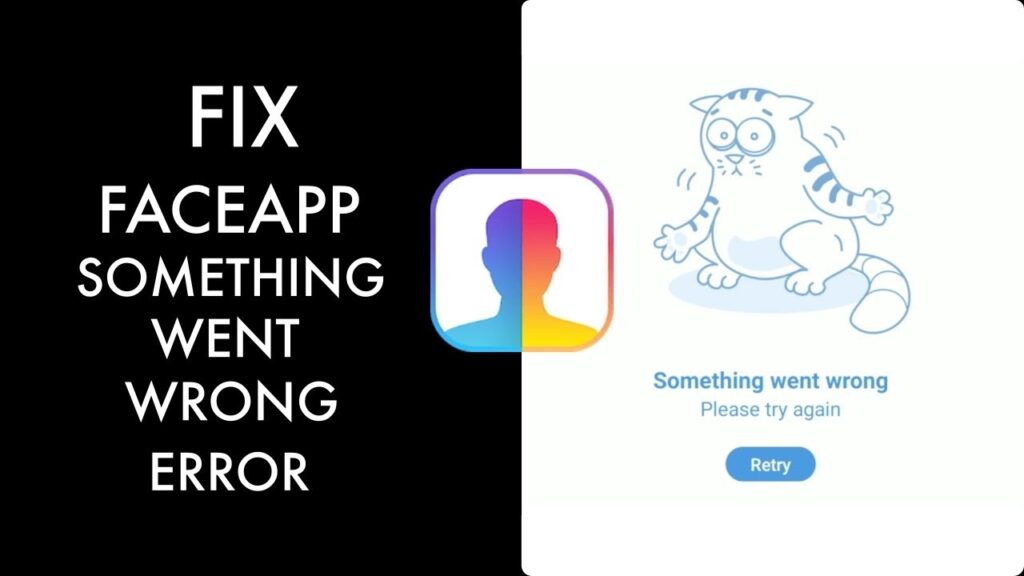
The remedies are straightforward and may necessitate the installation of a third-party programme.
Method 1: Reinstall & Reboot
This is, after all, a rather straightforward procedure. When an application goes rogue or just stops working, we’ve all done it at some point in our lives. Remove the FaceApp from your recent apps list and reinstall it. Once it’s erased from your device’s RAM, the phone must relaunch the app, giving it a fresh start.
If it doesn’t work, look for Apps in your device’s Settings. FaceApp should selected. Clear the cache and storage by going to Storage. Return to the previous screen and select Force stop. The software will launch as if it just installed a few moments ago.
If this does not solve the problem, remove the app and restart your phone. Re-download the FaceApp. If none of these solutions work for you, move on to the next stage.
Method 2: Virtual Private Network
Virtual Private Networks (VPNs) make the Internet a safer place to surf while also bypassing any limits imposed by your ISP. Even if the difficulties are connected to your network, you may install a strong VPN and get around them using FaceApp. There are numerous free VPN software available that offer limitless usage.
Select a VPN service and install the app. Launch the VPN and customise it to your preferences. As your server, choose ‘United States.’ You’ll have to wait a few moments for it to connect. Open the FaceApp once the VPN configured and fully set. You won’t notice any errors, so feel free to experiment with the app’s filters.
Conclusion
The FaceApp has swept the world by storm, and the photographs that have modified with it have gone viral on social media. There are some privacy concerns with the Russia-based programme, but if you don’t mind the terms and conditions, go ahead and install it.
Have you have any problems like this? Did this article assist you in resolving those issues? And are you concerned about the app’s privacy issues? Please share your thoughts in the comments box below.