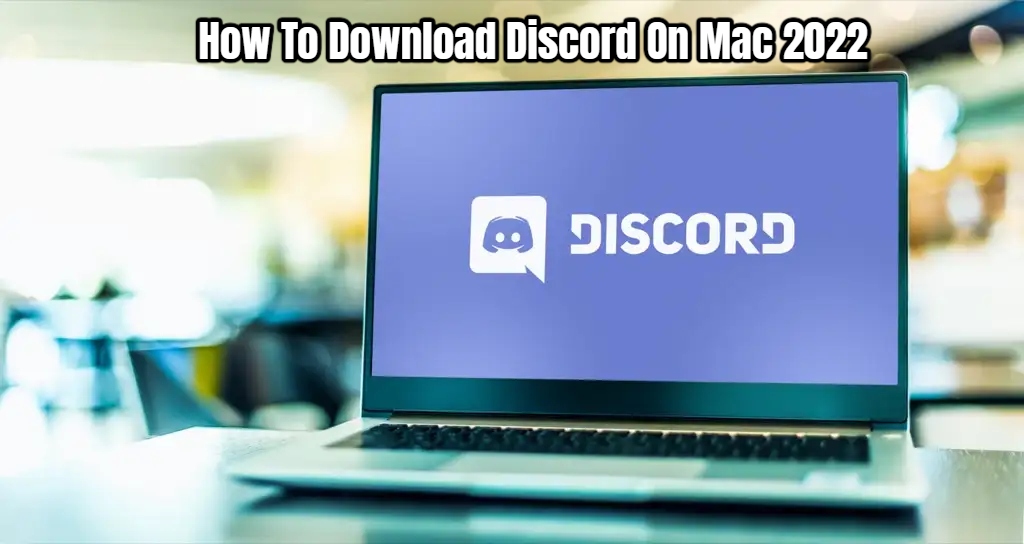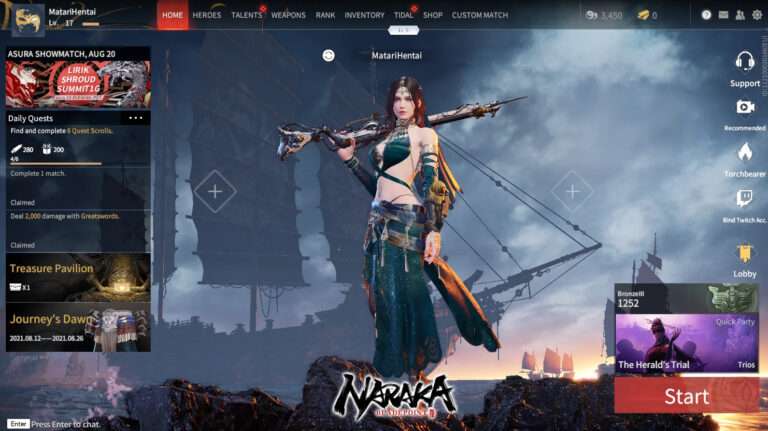How To Download Discord On Mac 2022. In the gaming world, Discord is one of the most popular cross-communication systems. This app is free, secure, and simple to use. It has a lot of different functions that you may use. According to recent statistics, over 19 million users use Discord on a daily basis.
There are many more registered individuals who log in on a regular basis. These figures demonstrate how popular this app is. That is why the community continues to expand. Every day, a growing number of people download the app.
If you’re new to Discord, you’ll undoubtedly want to join this rapidly expanding community. You wish to keep in touch with your teammates and friends. To get the most out of the game, you should play it with others. So, if you want to play games and host or join servers, you should join the Discord community.
Discord has the advantage of not slowing down your computer when you’re playing a game. You can talk to your buddies while still having a great time playing.
It has a lot of distinct characteristics. It’s compatible with Mac OS X, Windows, and Linux. You can also get it on your iOS and Android devices. This programme is incredibly simple to download for Mac users. We’ve created a step-by-step guide to assist you in downloading it on your Mac.
All you have to do is follow these steps and the programme will be downloaded quickly. Here’s what you need to do.
Table of Contents
Step 1
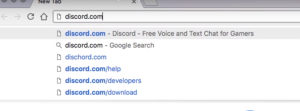
Type “discord.com” into your browser. You’ll be given quick access to the official Discord server.
Step 2
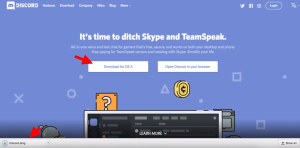
You can begin downloading the app from this page. On Windows, you’ll see “Download for Windows” if you go to this precise site. However, because you’re using a Mac, you’ll see the “Download for OS X” button. The first one on the left is it. Make a push on it. You may, of course, open it in a browser by selecting the second option. In this situation, though, we’ll teach you how to get the app by selecting the first option. The application will now begin to download. You can see the app downloading in the bottom left corner.
Also Read:Wangshu Inn Photo Challenge Guide In Genshin Impact
Step 3
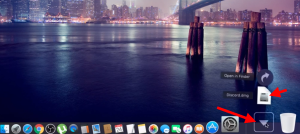
Close the browser after the download is completed. Then, in the lower right corner, go to “Downloads” and choose the “.dmg” file.
Step 4
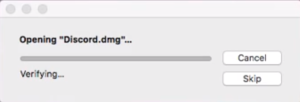
It will check the file you just downloaded for errors. It will examine the volumes, among other things. Allow a few seconds for this process to complete.
Step 5
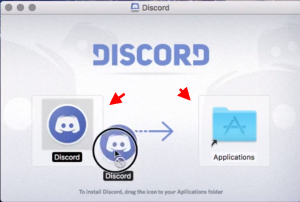
Now drag and drop the Discord icon into the Application folder. Simply hold the icon in your hand and drag it to the correct spot. If you hover your mouse over the Application folder for too long, the folder will open. So you just want to grab the icon and drag it inside the folder.
Step 6
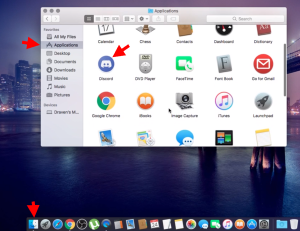
Go to “Finder” for the final step. From the bottom left corner, it’s the first icon. Look for Discord under “Applications.”
That’s all there is to it! You’ve just finished installing Discord on your Mac. It’s that simple.
Conclusion
Discord is a well-known gaming app. Every day, people use it. You can quickly download the current version of Discord and join the community using this guide. You may now communicate with your friends all over the world.